In portrait photography, achieving even and natural-looking skin tones is crucial for creating flattering and impactful images. One common challenge photographers face is dealing with redness in the skin, which can be caused by various factors such as skin conditions, lighting, or even the subject's emotional state. This helpful video tutorial will show you how to remove it using Photoshop.
Coming to you from Aaron Nace with Phlearn, this insightful video dives into the world of color correction and demonstrates effective techniques for reducing redness in portraits using Adobe Photoshop. Nace walks you through four different examples, each showcasing varying degrees of redness, and provides a step-by-step guide on how to address this issue using adjustment layers and targeted masking.
The video emphasizes the importance of using the Hue/Saturation adjustment layer to isolate and modify red tones specifically. Nace demonstrates how to fine-tune the range of affected colors, ensuring that only the unwanted redness is neutralized while preserving the natural skin tones and features of the subject. He also highlights the significance of the lightness slider in counteracting the darkening effect often associated with skin redness.
Beyond color correction, Nace also touches on the use of the Spot Healing Brush tool to address any remaining discoloration or blemishes, further enhancing the overall appearance of the skin. By combining these techniques, you can achieve a polished and professional look for your portraits, ensuring your subjects are presented in the best possible light. Check out the video above for the full rundown from Nace.

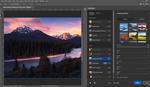


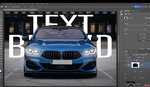

The overly reds in the face and skin has tormented me for many years :0 and don't get me started on the weird purples that come from some color shifts especially around dark hair.
That said, don't want to do any of this in photoshop / per image..I'd prefer a baseline solution to use for all of my raw files editing. I know he's a Photoshop guy, but it'd be great to see more Lightroom solutions like this.