Getting videos exported from Premiere Pro and uploaded to Instagram is not the most straight forward process. To help with this, I’ve created three export presets for you to use. These include Landscape, Square, and Vertical aspect ratios. To install and use the presets, follow the steps below.
Download and Install
- Step 1 - Download Export Preset Files at the link HERE.
- Step 2 - Open Adobe Premiere Pro and launch the Export Settings dialogue box.
- Step 3 - Change the Encoding Format to H.264.
- Step 4 - Click on the Import Presets button, select the preset and save.
- Step 5 - Repeat Step 4 for each preset.
Upload to Instagram
Once you have your videos exported, you’ll need to get your files to your mobile device. To do this, transfer the files via Google Drive, Dropbox, or Apple Airdrop. Personally, I upload my files via Google Drive. Once my files are exported, I upload them to Drive from my desktop. Then I select my file via the Google Drive app and select Send a Copy, which allows me to share directly to Instagram.
The Presets
Landscape Preset
- Width - 1920
- Height - 1080
- Frame Rate - Same as Source (30fps maximum)
- Field Order - Progressive
- TV Standard - NTSC
- Bitrate Encoding - VBR, 2 Pass
- Target Bitrate - 5 mbps
- Maximum Bitrate - 7 mbps
- Audio Format & Codec - AAC
- Audio Bitrate - 128
Square Preset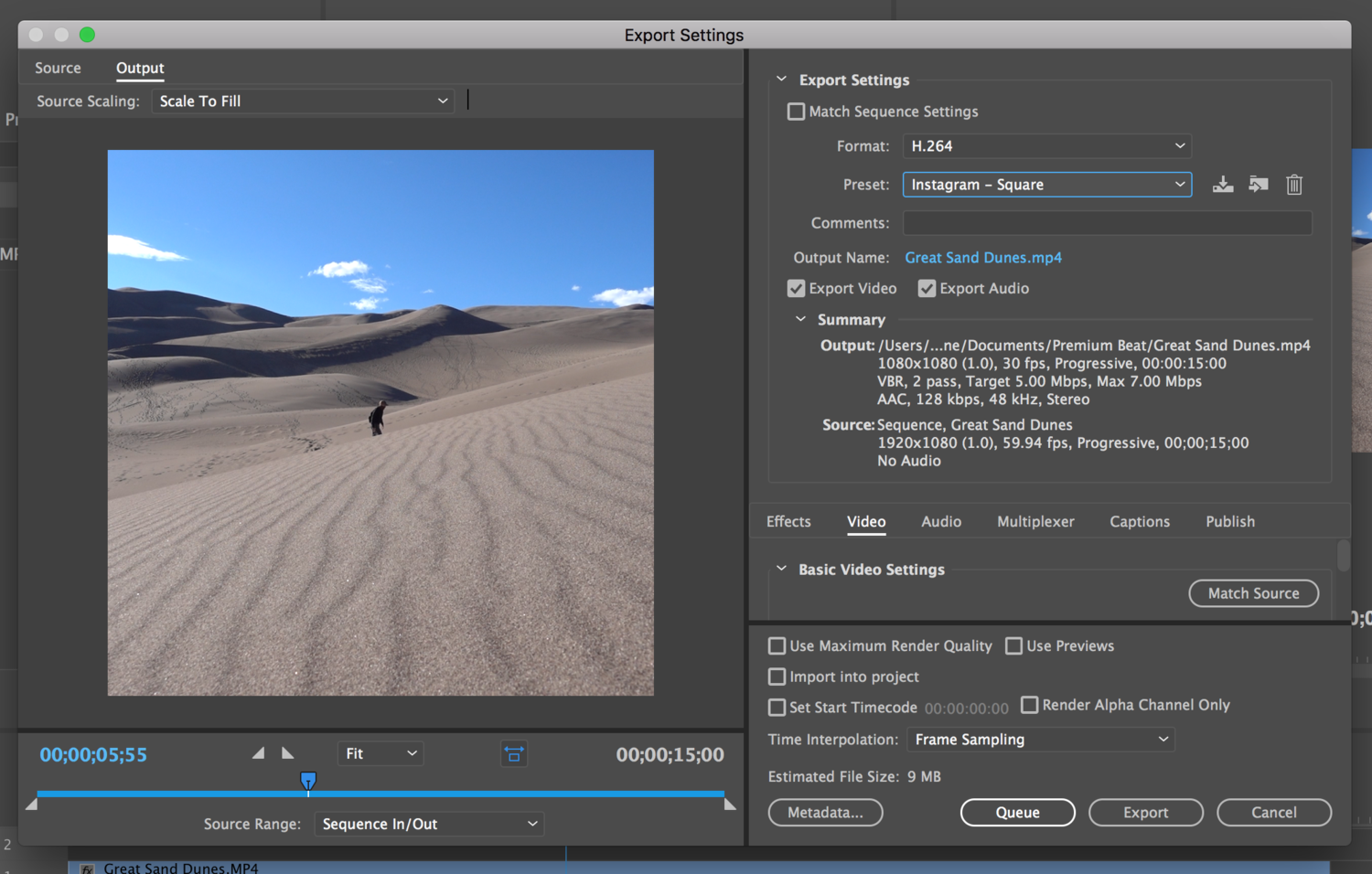
- Width - 1080
- Height - 1080
- Frame Rate - Same as Source (30fps maximum)
- Field Order - Progressive
- TV Standard - NTSC
- Bitrate Encoding - VBR, 2 Pass
- Target Bitrate - 5 mbps
- Maximum Bitrate - 7 mbps
- Audio Format & Codec - AAC
- Audio Bitrate - 128
Vertical Preset
- Width - 864
- Height - 1080
- Frame Rate - Same as Source (30fps maximum)
- Field Order - Progressive
- TV Standard - NTSC
- Bitrate Encoding - VBR, 2 Pass
- Target Bitrate - 5 mbps
- Maximum Bitrate - 7 mbps
- Audio Format & Codec - AAC
- Audio Bitrate - 128
Additional Guidelines
Depending on your source video, you may need to adjust the presets to fit your needs. If you have any problems with the presets, adjust your own settings following the Facebook Ads Guidelines below.
Design Recommendations
- Aspect Ratio: 1:1
- Video: H.264 video compression, high profile preferred, square pixels, fixed frame rate, progressive scan
- Format: .mp4 container ideally with leading mov atom, no edit lists
- Audio: Stereo AAC audio compression, 128kbps + preferred
- Caption: Text only, 125 characters recommended
Technical Requirements
- Caption length text - 2,200 characters Max
- Video aspect ratio - Landscape (1.91:1), Square (1:1), Vertical (4:5)
- Minimum resolution - 600 x 315 pixels (1.91:1 landscape) / 600 x 600 pixels (1:1 square) / 600 x 750 pixels (4:5 vertical)
- Minimum length - No minimum
- Maximum length - 60 seconds
- File type - Full list of supported file formats
- Supported video codecs - H.264, VP8
- Supported audio codecs - AAC, Vorbis
- Maximum size - 4GB
- Frame rate - 30fps max
- Bitrate - No limit to bitrate file if you're using two pass encoding, as long as your file doesn't exceed 1 GB. Otherwise, 8 megabits per second for 1080p and 4 megabits per second for 720p.
- Thumbnail image ratio: Should match the aspect ratio of your video. Your image should include minimal text. See how the amount of text in your ad image will impact the reach of your ad.
*Disclaimer: Depending on your source video, you may need to adjust the preset to fit your needs.
If you'd like to learn how to make your own videos and don't know where to start, check out our filming and editing tutorial, Introduction to Video. If you purchase it now, you can save a 15% by using "ARTICLE" at checkout. Save even more with the purchase of any other tutorial in our store.
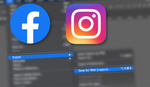

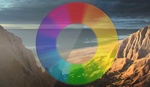
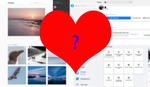


Great post Jason, you really included great details. I can't wait to use these presets now :D
You are the real MVP!! I was trying to upload a quick time-lapse but it kept crashing Instagram. Hopefully this will fix that!!
Cool Kyle! Let me know if it works out well.