When you upload your image to Facebook or Instagram, are you noticing a loss in image quality? Are you uploading optimized images for social and the web?
Every so often I see comments like "Facebook ruins images" or "Facebook/Instagram compression sucks" when they mentioned their photo quality sucks. Well, are you uploading images optimized for social media sites? If not, that could be hurting your images.
When you search online to find out what are the best settings for Facebook, most of the answers are pretty consistent when it comes down to what size performs the best. The rest of the settings vary based on who it's coming from. With Instagram, there are even more inconsistencies between what is the best file settings and sizes to use when to save your images. It's easy to get confused on what are truly the best settings.
Recently, I decided to test out a few of the different settings that others recommend to see if I or others could notice a difference and try to find out what settings are in fact the best to use... that is until they update how images are processed in their system.
Before these tests, the settings I used for image uploads for both platforms were optimized for Facebook. I used to save the images as PNG but at some point, I switched to JPEG, if I recall it was because another site I used to upload images to wouldn't take PNGs. I would use the "Save for Web" feature under "Export" in Adobe Photoshop and set the longest edge to 2048 px. I had "Convert to sRGB" selected and left the quality at 100 along with all the other settings.
Facebook Export Settings
(Yes, I need to get my camera cleaned and I missed some dust spots on editing)
Settings
- Save for Web, format JPG, quality 100, longest edge 2048 px, Convert to sRGB on, File Size 1.6 mb
- Save for Web, format PNG-24, quality Bicubic, longest edge 2048 px, Convert to sRGB on, File Size 3.4 mb
- Save for Web, format JPG, quality 100, longest edge 2048 px, Convert to sRGB on, Progressive on, File Size 1.4 mb
- Save for Web, format JPG, quality 100, longest edge 2048 px, Convert to sRGB on, Optimized on, File Size 1.5 mb
- Resized image longest edge 2048 px, Save As JPG, Quality 12 Maximum, Embed Color Profile: sRGB turn on, file size 1.6 mb
- Resized image longest edge 2048 px, Save As JPG, Quality 8 High, Embed Color Profile: sRGB turn on, file size 349 kb
- Resized image longest edge 2048 px, Save As PNG, Format Options large file size, file size 13.6 mb
- Resized image longest edge 2048 px, Save As PNG, Format Options medium file size, file size 13.2 mb
- Save for Web, format JPG, quality 80 very high, longest edge 2048 px, Convert to sRGB on, File Size 640 kb
- Save for Web, format JPG, quality 60 high, longest edge 2048 px, Convert to sRGB on, File Size 361 kb
For the most part, when people gave their opinion on which image was the best,1, 5, and 6 were the more popular choices with a few of the others getting a mention. Some said 5 was the sharpest of all.
Instagram Export Settings
Settings
- Save for Web, format JPG, quality 100, longest edge 2048 px, Convert to sRGB on, File Size 2.5 mb
- Save for Web, format JPG, quality 100, width 2160 px, Convert to sRGB on, File Size 4.2 mb
- Save for Web, format JPG, quality 100, width 1080 px, Convert to sRGB on, File Size 1.1 mb
- Save for Web, format JPG, quality 100, longest edge 1200 px, Convert to sRGB on, File Size 846 kb
- Save for Web, format PNG-24, quality Bicubic, longest edge 2048 px, Convert to sRGB on, File Size 5.2 mb
- Saved image from Instagram message based on settings from 1, image is now 640 px x 800 px, file size 93 kb
- Saved image from Facebook Messager based on settings from 1, image stayed the same dimensions, file size 514 kb
- Resized image width 1080 px, Save As JPG, Quality 8 High, Embed Color Profile: sRGB turn on, file size 256 kb
- Save for Web, format JPG, quality 80 very high, width 1080 px, Convert to sRGB on, File Size 463 kb
I have heard some people say upload a larger size, while some follow what Instagram has said regarding dimensions. For this first round, settings on 3 were the most popular when people could pick, followed by 4 and 5 in that order. A few mentions for other numbers but none for 6. Since some people ask to receive the images outside of messenger because they fear the loss of quality, I wanted to test if people could actually tell. As you can see from the settings above, the image does get reduced in size, with the quality not looking great as this was the only option no one selected. Saved from Facebook is a different story with a few picking that as the best option and the dimensions were not changed upon downloading. I decided to do another round of tests to see out of the more popular choices if I would get the same results. You can see those settings below, I also mixed up the order so it wouldn't be the exact same.
Settings
- Save for Web, JPG, quality 100, 1080 px width, Convert to sRGB on, File Size 569 kb
- Save for Web, JPG, quality 80, 2048 px longest side, Convert to sRGB on, File Size 237 kb
- Save for Web, JPG, quality 100, 2048 px longest side, Convert to sRGB on, File Size 2.2 mb
- Save for Web, JPG, quality 100, 1200 px width, Convert to sRGB on, File Size 715 kb
- Save for Web, PNG, quality 100, 2048 px longest side, Convert to sRGB on, File Size 4.8 mb
This time around, option 4 was the clear winning, with option 1 and 5 tying for the second place, a few mentions for the other two options.
Conclusion
As expected, when users view images on a small screen like their smartphones, they aren't able to see much, if any difference between the images. Since both social media sites can be viewed on a desktop, and depending on how big and good your screen is, this is where you will be able to notice most of the difference. Similar to some other arguments, clients and most users will not see a difference but other photographers that pixel peep images will see the advantages from one setting over the other.
If you are uploading a bad image, to begin with, it's not going to get better when it's posted on either platform. Some people commented on which image they thought looked best while some others specifically said which images they saw to be the sharpest. To me, sharper doesn't always mean it's better. With most people not being able to tell a difference, I am not sure if I will start creating separate versions for each. If you do decide to save multiple versions of the images, utilize Capture One's recipe features so save some time, if you are a Photoshop user, create yourself an action to speed up the process. Lightroom users, save some export presets so you don't have to re-input the different sizes each time.
What settings did you find showed the best image quality to you? Would you change your file settings from one of the tested settings for future uploads?
If you'd like to learn how to use Adobe Lightroom more efficiently on any device, make sure to check out our Mastering Adobe Lightroom course with Pye Jirsa. The content Pye covers will appeal to every level of photographer and will save you an incredible amount of time on your image editing. Save 15% by using "ARTICLE" at checkout.




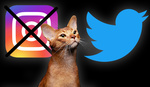





I have been exporting 2048px PNGs for FB and 1080px JPEGs for IG etc. Ideally I'd prefer exporting the files only once and use them everywhere instead of making different versions for different sites.
I think I will do some testing of my own too due to your findings. :)
Yes, I used to do multiple versions but then slowly stopped. After this test, it looks like I don't need to and 2048px for both FB and IG works well enough. Thanks.
I've been exporting 3000px @ 300 PPI @ 100% JPG quality. I use it everywhere. I don't bother with different specs for different sites. And, it's big enough in case I need it printed for something.
If I post to Instagram, I always use a square border so that I can guarantee the aspect ratio of the photo will be correct. The iOS app Darkroom has a great border tool that gives you a 1:1 square border.
This just seems like a game where we can't win. And of course Facebook will change the rules next week.
Why on earth would anyone give Facebook access to their photos at a resolution as high as 2048px on the longest side? They get 1200px from me and that's plenty enough.
Here are the differences 2048px vs 1200px on a 2560x1440 screen. Some (like me) prefer viewing large images.
The same approach. Bu the way the most of user use phone for surfing and I don't see any reason to post images bigger than 1200px on free platforms. The article about nothing.
I wonder how this will look with the DCI P3 Color Space. Becuse Most People are on mobile and have a wider Color Gamut and instagram do support DCI P3 Color Space...
This isn't working for Facebook Pages on PC, the resolution often decreases to about 1700px wide. Uploading through mobile seems to preserve 2048px though.
Would you recommend publishing photos on Facebook 960 px (long side) as fstoppers said in your previous article ( https://fstoppers.com/pictures/how-size-your-images-so-they-show-their-b... ). Photos would be viewed on small screen.
I wouldn't as phones are getting better and not everyone will look only on a phone.