In today’s computing landscape, laptops are replacing desktops for many on-the-go creative and business professionals. There are still, however, a few things that make a desktop setup more productive for many. A Thunderbolt Dock, such as the OWC Thunderbolt 3 Pro Dock, can help to bridge that productivity gap when you return home or to the office. Let’s take a look at how it stacks up in today’s article.
Desktop computing, aside from obvious performance benefits, offers the ability to connect multiple monitors easily, connect to fast wired networks, use input devices of your choice, and connect as many peripherals as you might need at any given time. Laptop computers, on the other hand, are optimized for portability and have to sacrifice certain features (especially in connectivity and heat-generating high-performance tasks) in the modern world’s desire for thinner, lighter, and sexier designs. Thunderbolt technology allows enough bandwidth to expand a single port for multiple uses, and with its inclusion in the USB 4.0 standard, should become more ubiquitous over the coming years. Connecting a Thunderbolt dock to your laptop can instantly turn it into a much more desktop-like experience.
OWC has been in the computing industry for a long time and has quite a history of producing Apple-focused accessories in the premium market space. With Thunderbolt becoming more common across computers from other manufacturers now and soon to be a part of AMD-based machines as well, their Thunderbolt docks are becoming a great option for users of Windows or Linux as well. OWC sent me a test unit of their Thunderbolt 3 Pro Dock to put through its paces, and I’ll share my thoughts with you today.
Design
The dock itself is designed to blend into any desktop setup and not be the focus of your attention. Its sleek brushed aluminum appearance helps it to discreetly do its job while not forcing you to hide it somewhere out of sight. It's thin profile also allows it to be placed comfortably under a monitor riser if that's how you set up your desk.
The ports themselves are plentiful and mostly placed on the back to keep your desk clean and well organized. Despite the sheer number of ports, they're spaced well and I haven't had any difficulty plugging or unplugging devices from any of them.
OWC's supplied power brick is almost as big as the dock itself and certainly needs to be hidden away. Thankfully, the supplied power cable is long enough that it can be hidden under your desk or the cart for digital techs on location. The port that this feeds power into has a clip at the top to prevent disconnection during use. This is not something you’ll connect and disconnect often, so OWC has made it quite difficult to remove. That feature also makes it great if you’re setting up a workstation on-location where a disconnect could be catastrophic.

The locking power plug.
Features and Ports
As with all Thunderbolt accessories, the OWC is plug and play. Connecting it will set up all of its ports ready for use. This instantly gives you access to a world of connectivity a thin-and-light modern laptop simply cannot. Being aimed squarely at the professional market, it has many of the high-end ports we would expect.
On the front, there is a USB-A 3.1 Gen 1 port, an SD 4.0 (UHS-II) card reader, and a CFast 2.0 reader. Not being a CFast user, I can’t comment on that port, but the UHS-II card reader performs excellently with both UHS-II and UHS-I cards. My Sandisk Extreme Pro cards copied at very close to their advertised read speeds and sustained those speeds (250~260 MB/s) throughout a lengthy 64 GB transfer. My only complaint about the SD port is that insertion and removal are somewhat scratchy. Like many readers, OWC has opted for a port that applies pressure to hold the card in place. While I’m sure it's not an issue, I always feel uncomfortable putting my expensive UHS-II cards into these readers.

The USB-A, CFast, and SD readers on the front.
On the back of the device is where we find the bulk of the ports. These are the ones you are likely to leave plugged in for that one-step conversion from laptop to desktop experience. The main port you’ll want to consider is the 60W Thunderbolt 3 port that will allow you to connect your laptop and charge it at the same time. Connecting this with the supplied Thunderbolt cable will get everything up and running. I do wish the supplied cable was just a little bit longer — that way there would be a little more freedom in how to set up my desk.
Moving left to right along the back of the device, we first find the eSATA port. Honestly, in this day and age, this port could go. An extra USB-C port and perhaps a dongle for the eSATA, if it’s needed, would suffice. Of course, OWC does still make plenty of eSATA connectable drives, and the port does have multiplier support for connecting several drives, so perhaps maintaining compatibility with their own lineup is key here. Either way, it is not quite as widely applicable as the other ports on the device.
We also find two more USB-A 3.1 Gen 1 ports that are great for connecting your tablet, monitor upstream, wireless keyboard/mouse connector, or any other permanently connected peripheral you might choose to connect. There is also a single USB-C / Thunderbolt port that allows additional expansion or daisy-chaining (this one only supplies 15 W of power, so don't plug your laptop in here). This port also allows for the connection of another (up to 5K) monitor if your display supports Thunderbolt. I’ve been using this port to connect my external SSDs and transfer speeds have been excellent (up in the 400-500 MB/s range over sustained transfer), so there’s no bottleneck from the dock itself.
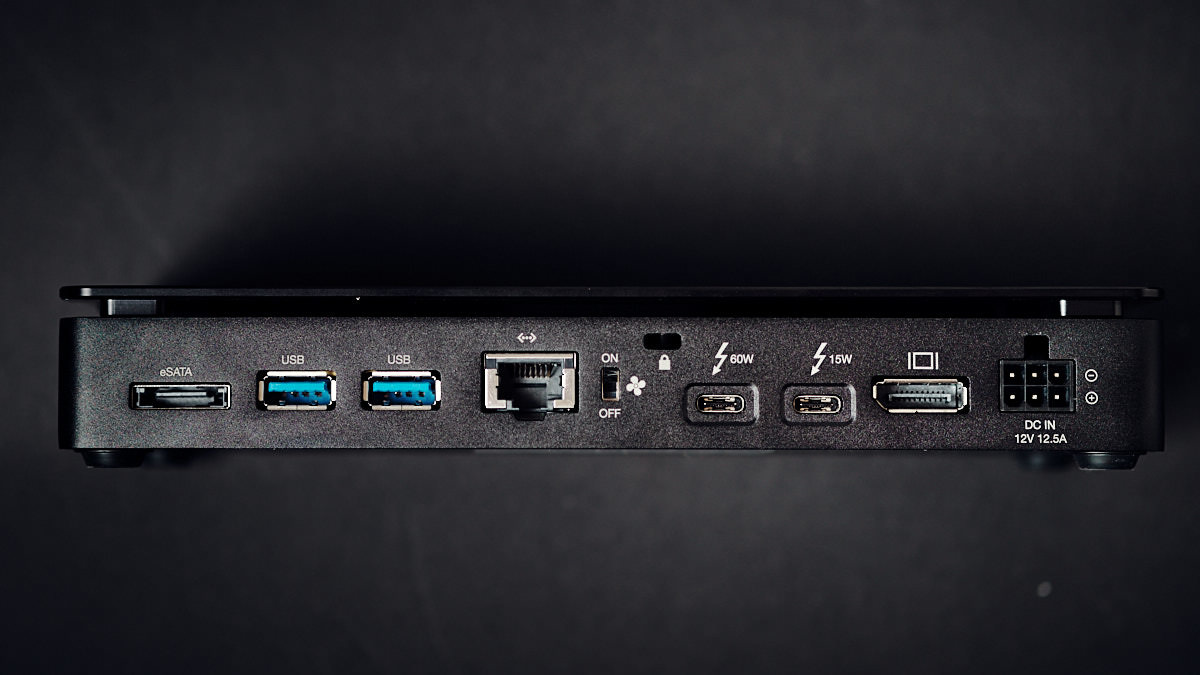
The rear port layout.
In between these two, we find the 10Gb networking port. Being able to have a wired network connection is great, not only for speed but for tapping into the rest of your home network. Running off our router, we have a NAS and my Epson 3880 printer. These both connect right away once we’re wired into the local network. If you’re running a NAS with 10 Gb networking, this could allow your laptop to transfer files back and forth at extremely fast speeds.
Next, there is a DisplayPort connector that supports up to a 4K monitor (60 Hz), allowing for dual monitor support through the dock. I used this to connect my Eizo CS2420 and plugged the upstream cable into one of the USB-A ports. This worked flawlessly, and I was able to calibrate the monitor using my i1 Pro attached to one of the monitor’s additional USB ports.
With all this extreme connection going through a small device, there is sure to be some heat generated. To help dissipate this, OWC has included a fan inside the dock. This is likely to polarize a few Mac users who love silent operation, as it does make a constant whir while the device is on. There is a switch to turn it off if silence is required, but OWC does not recommend doing this for more than 30 minutes at a time. Personally, I don’t mind the noise, as I’m used to working with a desktop PC and a little Dell XPS 13 with its aggressive cooling profile. The OWC is certainly much quieter than both of those.
The one thing that is missing that I wish were present is audio connectivity. Being able to run a set of headphones and a microphone would make this useful for working in an office space with others and for conferencing as well. If you need these ports, something like OWC's 14-Port Thunderbolt 3 Dock is a potential option.

The brushed finish of the dock.
In Conclusion
The OWC Thunderbolt 3 Pro Dock is a great option for high-end workstations. If you need access to high-speed networking, additional ports, multiple monitors, and additional card readers, this is a one-stop solution. For a slightly less demanding workflow, the regular Thunderbolt 3 dock from OWC is also a great option. Depending on your setup and requirements, CalDigit also makes a "Pro" level dock that offers audio and an additional USB-C port.
What I Liked
- Great selection of ports
- Ease of connection
- Fast speeds over all ports
- Sleek design
- Multiple monitor support
- Squarely aimed at professional use - no corners cut
What Could Be Improved
- Audio connectivity
- Smaller/sleeker power brick
- Additional USB-C rather than eSata
- SD Card reader could have softer insertion and removal






