Have you ever had a session where the backdrop didn’t end up looking the way you intended? This video teaches how to use the select and mask workspace to create a perfect background in Photoshop.
Several issues may arise that produce flaws in the backdrop of your image. Even if you are using clean paper, there is always the chance of creases, dim lighting, or shadows altering the look of your photo. In this video, Jesus Ramirez of the Photoshop Training Channel gives a complete guide for perfecting an image while creating a clean background.
There are several tutorials available for cutting out a subject correctly, and Ramirez does an excellent job of covering this in his video. The section that made this video great was his teaching on applying finishing touches to an altered image. He took a few additional steps to correct the lighting and the shadows to match the new background, an action that most people forget to do. I learned something new when he explained how to use an uncommon tool to produce a shadow on the backdrop and artificially create the lighting that should be reflecting on the subject. If you are wondering why an image has looked off when you've replaced a background in the past, this is likely why.
When watching someone edit, there is always a handful of tips that you pick up that were unknown to you before. This video provides several of those pointers and is excellent to watch for anyone who needs to swap out their backdrop in Photoshop.

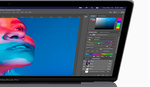
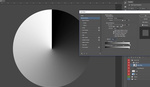



Another great tutorial! I really like the "light wrap" idea.