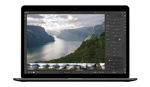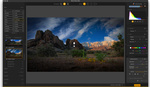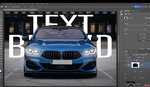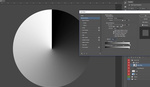Loading multiple layers into a single file in Photoshop might sound tricky, but it is easier than you think.
There are several reasons for loading multiple images into a single file in Photoshop. Blending differently exposed photos or adding an element from another image on top of the opened file are the most common reasons for dealing with multiple images. To do so, you can either manually drag and drop your images, or you can take advantage of the hidden secrets of Photoshop.
In this three-minute video, Jesus Ramirez of Photoshop Training Channel shows the easy way of loading multiple images into a single file by using the scripts in Photoshop. By just going to the drop-down menu under File, you will see the Scripts option and by clicking the Load Files into Stack option, you will access the panel, where you can load and control the multiple images. By using this feature, you won’t have to open other documents when working with multiple images in layers.
In this tutorial, Ramirez also shares some quick tips about how to use this feature effectively, as well as showing how to open multiple images as layers while another file is open.
Alternatively, if Adobe Bridge is installed in your system, you can use it to select your images and load them as layers in Photoshop. But before trying that, make sure that the Photoshop plugin is activated in Bridge.