There are good reasons why monochrome photography is compelling. Let’s look at what makes a captivating black-and-white photograph and what doesn’t work. Also, why Nik 7 SilverEfex is possibly the best tool for converting color images.
This article has two halves. Firstly, it briefly introduces photographing for black-and-white images. Then it reviews the Nik Collection 7 SilverEfex, which I have long rated as the best tool for black-and-white conversions.

Why Create Black and White Photos?
Black and white photography, you will often hear people say, is timeless. There is some truth in that, but two more important aspects are almost always essential for great photographs.
Firstly, it reduces the image’s elements, and the human mind finds greater simplicity appealing. In other words, color can be a distraction, and removing it helps us to concentrate on how line, shape, form, space, and texture are affected by the light’s direction and luminosity.
Secondly, resulting from that reduction, monochrome shows a scene uniquely and intriguingly in a way we do not see with our eyes.

Different Colored Objects Don't Stand Out in Moochrome
It's important to remember subjects that are obvious in color photography might not be noticeable in black and white. For instance, complementary colors that stand out against each other might not do so when the picture is converted to monochrome. So, in black and white, that red poppy might disappear into the green grass, the orange life buoy might not be visible in the blue water, and an iris’s yellow stamen might be lost against the purple petals.
See how the nose of the caterpillar becomes much less pronounced in the following example when I remove the color.
Instead, we are looking for contrasting tones with areas of brightness against dark.
Therefore, we need to be able to imagine how a photo will appear when we shoot or process it that way. That is another advantage of shooting raw and using a mirrorless camera's viewfinder to see the result before you press the shutter button.

Avoid the Mush
A complaint made by many beginners is that their black and white images appear as a gray mush. That happens because of two reasons. Firstly, they haven’t realized that there is a need for tonal separation. Secondly – before you shout, I know this is an oversimplification of how it works – the camera at default settings makes a judgment about the scene and sets the exposure accordingly. So, on average, the picture is mid-gray. Therefore, deep shadows may be brightened, or highlights darkened by the camera.

That is where an understanding of exposure compensation and the histogram is invaluable. By increasing or decreasing the exposure, you can make vital parts of the image stand out. You can also lose detail in uninteresting or distracting areas by making them appear white or black.
Using the Histogram to Judge Your Exposure
The histogram is a simple graph showing the number of pixels at different brightnesses. The higher the peak, the more pixels there are with that tone. On the far left is black, then numerous shades of gray gradually get lighter along the x-axis (along the bottom) until you reach white on the right. Although your camera probably won’t show the numbers, each shade has a numerical value starting at 0 for black and 255 for pure white. (Sorry, E.L. James, for photographers, there are 256 shades of gray.) The histogram is viewable in any good camera and software.

If you don’t know how to change the exposure, an easy way to demonstrate it is to put your camera into aperture priority mode. Then, press the +/- button, and/or turn the appropriate dial, to increase and decrease the exposure. Watch the histogram move to the right and left, and the image becomes brighter and darker accordingly. Even for color photography, I change the exposure for most of my photos, which is why I only buy cameras with both thumb and forefinger dials.

The Perfect Histogram
I am often asked what the perfect shape for a histogram is. There is no correct answer to that. However, with black and white photography, I find it useful to look for large peaks in the histogram, as opposed to a gentle bell curve. This means the individual areas represented by those peaks will be separated from each other because they have significantly different brightnesses.

Setting the Camera to Monochrome
Although I prefer converting to black and white in my workflow's development and editing stage, my cameras give a pleasing result, as do many other brands, although not all. Try it yourself to find out whether you like the results.
On most cameras, the black and white conversion is labeled monochrome found with the other picture adjustments, alongside natural, vivid, standard, and maybe some other camera-specific settings. Different cameras have their own names for this menu item: Picture Style (Canon), Picture Mode (OM System), Picture Control (Nikon), Photo Style (Lumix), and Picture Profiles (Sony). Fujifilm bucks the trend and monochrome can be found among the Film Simulations.
Shoot Raw
If your camera is set to produce JPEGs, all the color data is lost. But if shooting in raw, all that information is retained even if you set the camera to monochrome. Therefore, this gives you much more scope for converting the photo to black and white. Furthermore, if you prefer the image to be in color, then it’s still possible.

Using Filters to Brighten and Darken Colors
Although I pointed out that different colors are not separated in black and white, you can increase or decrease the brightness of individual hues. Traditionally, this would have been done using colored glass filters placed in front of the lens, and some photographers still do this.
These filters brighten the tones of their matching colors and darken their complementary colors. So, an orange filter darkens the blue sky and brightens somebody’s ginger hair. A red filter darkens green foliage and brightens blemishes on someone’s face. Whereas a green filter does the opposite and increases the luminosity of tree leaves and makes every spot and freckle on a face darker.

Using SilverEfex to Process Black and White Photos
These days, those filter adjustments can be made digitally in the editing process. This is where Nik SilverEfex comes into play. Look at the following photo of a mallard. Look at the effect on its head and feet by applying a red filter in SilverEfex, on the left, and green on the right. I have over-adjusted this image to illustrate the point.
Other Adjustments in SilverEfex
Besides adding color filters to the image in SilverEfex, you can make many other changes to the various tonal areas.
Besides the usual tonal adjustments through the whites (Amplify Whites), highlights, mid-tones, shadows, and blacks (Amplify Blacks), brightness, and the contrast sliders that affect the entire range of tones, there is a Dynamic Brightness slider that does the same but protects the black and white point. You will find a tone curve adjustment too.
The structure slider controls the overall detail and texture in your image. This emphasizes fine minutiae, enhancing the image’s sharpness and clarity. Meanwhile, Fine Structure is a more refined adjustment that targets mid-tone contrast and fine details. It allows you to improve subtle textures and intricate elements within the image without adversely affecting the overall structure. Careful use of these can bring fantastic results, and I find they can be pushed much further than the clarity slider in Lightroom before the image looks too grungy.
The image below shows a Lightroom conversion on the left. This was as far as I could push the clarity before the image broke down. On the right is a version created in SilverEfex. Although I moved the structure sliders further than I usually would, there were no unwanted digital artifacts.
Often, I solely use global adjustments in Nik 7 SilverEfex, but sometimes local adjustments are also necessary. The Nik software doesn’t apply masks in the same way as other programs. It uses what it calls U Points to apply precise adjustments to different areas of the image. Instead of dealing with complex selections, you click on where you want to adjust, and the software automatically generates masks based on the original color and tone of the selected area.
The point selections can be enlarged or reduced with the square bracket keys on your keyboard. However, more recently, the Nik software became more powerful, allowing selections using control lines, ellipses, and polygons. Moreover, it can now make luminosity masks.

If simulating the look of film appeals to you, then Nik 7 SilverEfex has a host of old black and white film grain types you can choose from. Also, creative finishing adjustments include adding borders and vignettes, burning the edges, and adding toning to the image. It also has large numbers of presets you can apply that make a great starting point for your edits.

Nik 7 SilverEfex typically works as a plugin but can be used as a stand-alone program. However, it’s not a raw development tool but a photo editor, and I find it works seamlessly with DxO PhotoLab, Lightroom, On1 Photo Raw, and other apps.

What I Like and What Could Be Improved Next Time
What I Liked
- Superior results.
- Adjusting the tones of the original hues is less likely to cause unwanted artifacts than other software, even in raw development.
- Works as a plugin for most other editing tools.
- Relatively easy to learn to use.
- Accurate representation of different films.
- U Point technology works exceedingly well when you have learned to use it.
- In the latest versions, local adjustments are also available in the side panels. Historically, they were just small sliders with abbreviated nameplates in a pop-up menu next to the control points. Although they still exist, I always found them fiddly, and the side panel sliders are far easier to use.
- At $159, or $89 for an upgrade, the Nik Collection is relatively affordable.
- No subscription and three easy payment options are available.
- The Nik Collection has a wide range of other tools available besides SilverEfex.
- Stable software.

What Could Be Improved Next Time
- I like the accuracy of U-Point selection methods, but I have seen people asking for AI masking in the Nik collection. However, none of the AI masking tools are perfect yet.
- I would be happy to see an option for the pop-up menus next to the control points disabled as I solely use the superior side panel.

In Conclusion
SilverEfex has long been my favorite software for black and white conversions, even going back to before Google bought and abandoned it. DxO’s acquisition was the best thing that could have happened, and they have done a superb job of developing it. The files produced by it, I find, are clean and to my taste. I can push conversions further than with Lightroom without it producing weird artifacts or making the image look mushy.









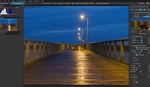
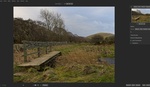

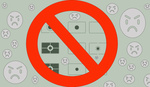


Saving up for the Pentax K-3 Mark III Monochrome.
Yes, it's a fine camera with a price ticket to match. I understand that they are produced in limited numbers and there is often a wait. Good luck with your savings. At least it won't take as long as it would if you were after a Leica M11 Monochrom.
I'll probably never buy that Pentax, but who knows. It's not even that expensive considering the joy it would most certainly bring me. Anyway, I'm quite content shooting weird monochrome jpegs and videos with my little E-M10 Mark II and don't feel much need for a more powerful machine. Though I will buy a new lens soon, something cheap and manual, perhaps a Venus Laowa C-Dreamer 17mm f/1.8 or, later on, a Sirui Nightwalker 24mm T/1.2 (man, I do get a kick out of writing down those wonderful names and codes!)
Lots of people like the OM System monochrome results. I know someone who shoots those almost exclusively using an older E-M5 Mark II.
I made a 48' B&W no-budget film with my E-M10 II and a kit lens and it got into a major Croatian short film festival in 2022. At the moment I'm shooting another film project with it. Some may frown and bicker over my choice, but the 1080p / 25 fps with All-I 77 mbps compression B&W footage that I'm getting from it is plenty enough for my amateur filmmaking needs. Great fun with this camera.
https://youtu.be/nojXKfeqSdg?si=gXCUVHkZuG7FkLw2
Wow! Great to hear, congratulations. I've watched a bit of the movie and will catch the rest later. It looks fabulous.
Some of the examples are somewhat simplistic when you view B&W conversion not as a salvaging tool, more as a distinct form of visual expression.
Maybe that is a limitation of your ability to read a photograph's intention. It's also a bit rich making an uninvited and generalized criticism of my work with a sweeping comment when you have nothing to show as evidence that you are qualified to do so.
It most likely is my inability but there is no sweeping force in simple observations. :) I'll consider uploading something, though.
What this shows is how important lighting becomes when you don't have color to create contrast, form and texture.
Thanks for the comment, Allen.
It is possible to use colour in combination with the colour sliders on any photo editor’s black and white tool. Colour just becomes tone and I often look for contrasting colours when I take photos for this very reason. Whilst light is very important, often when the light is flat, using colour for contrast as I’ve outlined becomes even more important.
Yes, most black and white conversion software allows that. Care has to be taken because colours are rarely pure copies of what's available in the converter and pushing the sliders can introduce unwanted artifacts. I do find that different programmes give different results with some better than others.
Or just put a piece of pantyhose over the lens and off you go :)
Ha ha, I remember doing that with film. I tried it with digital but it was never quite as effective. However, it gave my wife a good laugh when she saw them in my drawer.
One of the best and most complete articles written on this site congrats.
How does the newest version compare in PP results to the older one I currently use from back in the days that google had it for download?
Thank you Barry. That's very kind.
The new version is a lot better for local adjustments. Having the adjustment sliders for local adjustments available in the sidebar also helps me a lot. I was always miss-clicking the sliders on the control points.
I think the control point selections give better results than before, but I no longer have the older version to compare it. Having other local selections available is also a boon.
The global adjustments, I am not so sure whether they have changed much. I always got pleasing results with Silver Efex and still do.
It's worth remembering that the Google version and its predecessors are no longer supported so there is a potential security risk.
The price for the entire suite is very reasonable and worth the investment. I'll review some of the other apps shortly,
Thanks for bringing this to my attention and describing its use and benefits. I had a look at the DxO site but it wasn't clear if this would work as a plugin for LR Cloud or only Classic?
I have found myself converting to B&W almost all the time these days and would dearly love a monochrome sensor camera. Maybe the GRiv might offer that as an option. I'd love a Q2M though.....I wonder if she'd notice??!
Mine would!