Email is not going to stop being a vital tool for photographers anytime soon. It's for this reason that you should be making the most of each and every one you send. If you want to stand out, get more work, and look professional when corresponding online, this article is for you.
It doesn't matter what kind of photography you do, all of us will need to use email from time to time, be it talking with clients, booking locations, or sending out invoices. While this form of communication works well for people you know, it can be rather hit and miss when you are sending out emails to strangers. I'm sure many of us have sent messages to prospective clients or customers to receive nothing in return. It's a terrible feeling not to get a reply, and while there could be many reasons why you didn't, one explanation could be how the email looked.

Look familiar?
The important decision makers that photographers tend to try to reach via email will be swamped by literally hundreds of messages each and every day. If you are lucky enough that your email is read, then you need to make the content count. You probably have just seconds to pique someone's interest, and it's for this reason that whatever message you want to give out needs to be in the body of the email itself. Words alone just don't cut it in the visual world, and you can't always rely on URLs, buttons, or attachments being acted upon. This leaves us with the only option of including images in the email itself, and it's surprising how few photographers actually do this. If you have something relevant for a particular person then, by all means, include that picture in the body of the email. Personally, I think a better approach is to take advantage of the email signature to create something that can summarize what you do each and every time you send a message.

My current email signature quickly shows the recipient the kinds of work I do. If they click on the picture, they will be taken directly to my website.
I've had the same email signature format on my commercial emails for over 10 years now. The idea behind it is loosely based on a passport photo strip, but instead of having four similar pictures, I created a montage of my work instead. This collection of pictures sums up my work in a concise way and hopefully helps the reader of my emails to understand or be reminded of the kinds of photography I do.
Creating and Installing an Email signature
I'm not going to go into too much depth regarding the creating of the actual image for your signature, but the main thing to remember is that the final flattened image needs to be fairly small and optimized for the web. In my case, my montage picture is 580 px by 153 px and comes in at a modest 239 KB in size. While we don't want the readers of our emails to require a magnifying glass to see our work, we also don't want the image to dominate the message or more importantly, take forever to load up. I experimented with image size for a while and feel like I found a happy medium which was streamlined yet still showed enough information.
It will come as no surprise that there are many email clients out there today, and they all have different steps to install email signatures. Thankfully for us, this site has developed a comprehensive list of tutorials showing the differing steps for the majority of email clients in use today. If your particular client is not on the list, I'm sure you will still be able to work it out. In a nutshell, after logging into our emails, we navigate to "Settings," where we should find a "Signatures" option. From there, it's a matter of dropping in the HTML code into the "Code" section and hitting "Save."

Adding the code to my email client
The HTML Code
The code I use for my email signature isn't anything fancy, but does the trick and has worked without fail for many years.
You will obviously need to change a few parts of the code to tailor it especially for you. The first part which needs altering is where it says "YOUR_URL." Change this to the destination you would like users to be directed to if they click on the picture itself. Next, the image you want to use will need to be hosted online somewhere, and it's this image's URL address which you will need to use in place of "YOUR_URL/IMAGE_FILE.png" in the code. The alt tag, which is used when the image doesn't load, is an equally important part of the code, so make sure you change where it says "YOUR_ALT_TEXT" with something suitable. Personally, I have this alt text as my domain name, so if the recipient can't see my image they will be greeted with my website address instead.
The example code above shows how to include just an image into your email signature. For those who would like to add text, then I highly recommend looking at this tutorial, which explains the process really well.
A Note on Hotlinking Your Image
For those that don't know, hotlinking is displaying an image online by linking to the original website that is hosting the file. If you have the URL address for an image, you can use said picture in an email signature. It goes without saying that I would not advise you use any picture which is not your own, and hotlinking off someone else's website could give you a headache too. If a website you are linking to decides to block your link, delete your file, or change the destination of their files, then your beloved email signature will stop working. For these reasons, I would suggest you store the file you intend to use on your own website, where you can keep complete control of it. The great thing about hosting your own file for your signature is that it makes it so much easier to change it when you want to. Instead of needing to change the HTML code on your various devices, all you need to do is just replace the file you are currently using with a different version with the same file name, and everything will be updated automatically. From time to time, I will swap out one of the pictures on my image montage, and I'm sure you will do the same. If you're the kind of person that likes to celebrate the holidays, then you can easily do this by swapping the picture. Just be sure to change it back once the festivities are over. I can also see this changeability being useful for photographers that may want to include a promotional offer in their email signature for a limited time. The beauty of hotlinking to a file is that the recipient will only ever see the current version uploaded. This is really handy, as it stops clients or customers from looking back at old emails and seeing something which is out of date.
So there you have it, how you can change your boring emails to something more interesting. Hopefully, this will help you to stand out and get you more replies when you are sending emails to people you don't know. What I like about this concept is that it takes minimal work to do, and once it's up and running, you never have to worry about it again. If your response rate for emails is not where you want it to be, then the humble email signature could be just what you need.
Over to You
What do you think of using an email signature in this way? Do you already have one? We'd love to see what you have and your thoughts on the topic in the comments below.
Lead image by Valentin Antonucci via Pexels, used under Creative Commons.


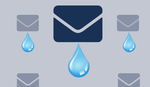




Paul
Thanks so much for this useful info
I'm going to try it out tomorrow
Best
Jay
Much better to have your own domain for your email, name.surname@yourdomain.com is much better than frealoader69@gmail.com :-)
Be aware that some email servers may see a link in an email as possible scam or spam if you are using shared server to host your domain.
Also, 580 px by 153 px is a nice size, but "and comes in at a modest 239 KB " that's way way too much! 50K will be a good size. Funny that your are linking this to "optimized for the web " personal website.
Excellent advice; however, following on from the above comment above, some email clients (programs) can also be configured to not load remote images. Imbedding the image in the email would address this, but then the recipient wouldn’t see any updates to the image.
Personally, in situations where I’ve needed to include an image in a signature line in an email, I prefer to imbed the image in the email itself. This offers the advantage in that the recipient only needs to download the image if they're using an email client. I imagine that either way a webmail situation would need to download the image each time the email is opened.
I do see the benefits of hotlinking to a remote image, as you’ve pointed out, with the ability to update the image regularly.
Sadly there is no perfect solution to this, except a world without spam/scam emails; however, I believe we’re more likely to finally settle the Windows/Mac/Linux/Canon/Nikon/Sony/whatever debates before that happens.
Thank you for the ideas!
I changed my Mail signature last year after a similar post on fstoppers and received good feedback from clients and colleagues alike. However I didn't go the route of using one or multiple images as some mail clients will outright block any images from being displayed until you press a button. Also as you noted sending a hard image with your mail shows up as an attachment in most cases.
As I didn't think of hotlinking I instead opted for inline svg-code. I exported my Logo into html code and directly wrote it into the html of the signature. It's less than 2kb and will be displayed on almost all Mail clients (except those who block html) sharp, correctly scaled and without any attachment.
Some superb ideas Paul.
And I concur with you about using email to pitch clients, but more importantly, to drop images into the body of the email rather than as an attachment. They definitely get seen... and more importantly, get results! I've been doing this for a few years now when Yahoo mail allowed one to drag and drop images into the body anywhere you want. Combined with the right text that works with the image, it's a win-win.
Typically I use images about 800 pixels wide, with a double border to set them off, and my copyright in the bottom right. Below is a sample image. In fact, I just got a booking earlier today from a client I pitched last fall, who kept my email on file. The photo sold it!
Pitching the producer of a TV morning show, with some photos again in the body of an email, resulted in two television appearances talking about my seven expeditions to Antarctica. Here's a video from one interview on Montreal's CITY-TV in which they broadcast some 40 images. Gotta love the free advertising.
https://www.btmontreal.ca/videos/4801988583001/
As the saying goes, a "good picture is worth a thousand words" and it certainly has worked for me.
In summary, sprinkle an image or three in your email pitches, keep the wording concise and to the point, and log the results.
Onward and upward.
Cheers,
Frederic in Montréal
Good reminders and business tips! Ty!!!