So you've got a few photos of the same thing and you don't know which one to pick. Do you publish them all? No, you read this and then make a decision.You've seen it far too many times to count. A friend uploads four or five photos of the same thing with ever-so-slightly different angles, or perhaps one in black and white, because they couldn't decide which was their favorite. Or perhaps this has happened to you, where each photo has their own unique significance and you can't pick one from the group. Well, there are a few techniques you can use to make your decision, and the first one is how to look at all of them at the same time.
Review Simultaneously
The most important step to comparing several similar photographs is to view them all at the same time. There are several ways of doing this. Of course, there's the option of printing them out and comparing side-by-side but ideally we'd review them on-screen to save time and money. So what's the best way to do that?
You can open them up in your favorite editing software (mine's Lightroom) and flick between them in a filmstrip view to see the small differences between photos. But my preferred way to check them over is to get a two, three or four-up display of the images displaying on the screen simultaneously so that I can get a quick look at each photo.

In Adobe Lightroom Classic it's fairly simple to get a multi-photo view to compare images in the Library module, but the downside is that there's no match zooming which means you can't zoom into all images at the same time
In Lightroom Classic you can do this by heading to the Library module, selecting your images and clicking on Survey view (or keyboard shortcut N). It's also possible to free up screen space by pressing Shift + Tab so you can view photos larger.
You can zoom in to each photo individually by clicking on each photo and pressing Z, but there doesn't seem to be any way of using a match zoom to zoom in to each photo simultaneously. This is possible in Compare view (keyboard shortcut C) but with this you can only view two images at a time. So to view multiple images at a time with a matching zoom, I like to turn to FastStone Image Viewer.
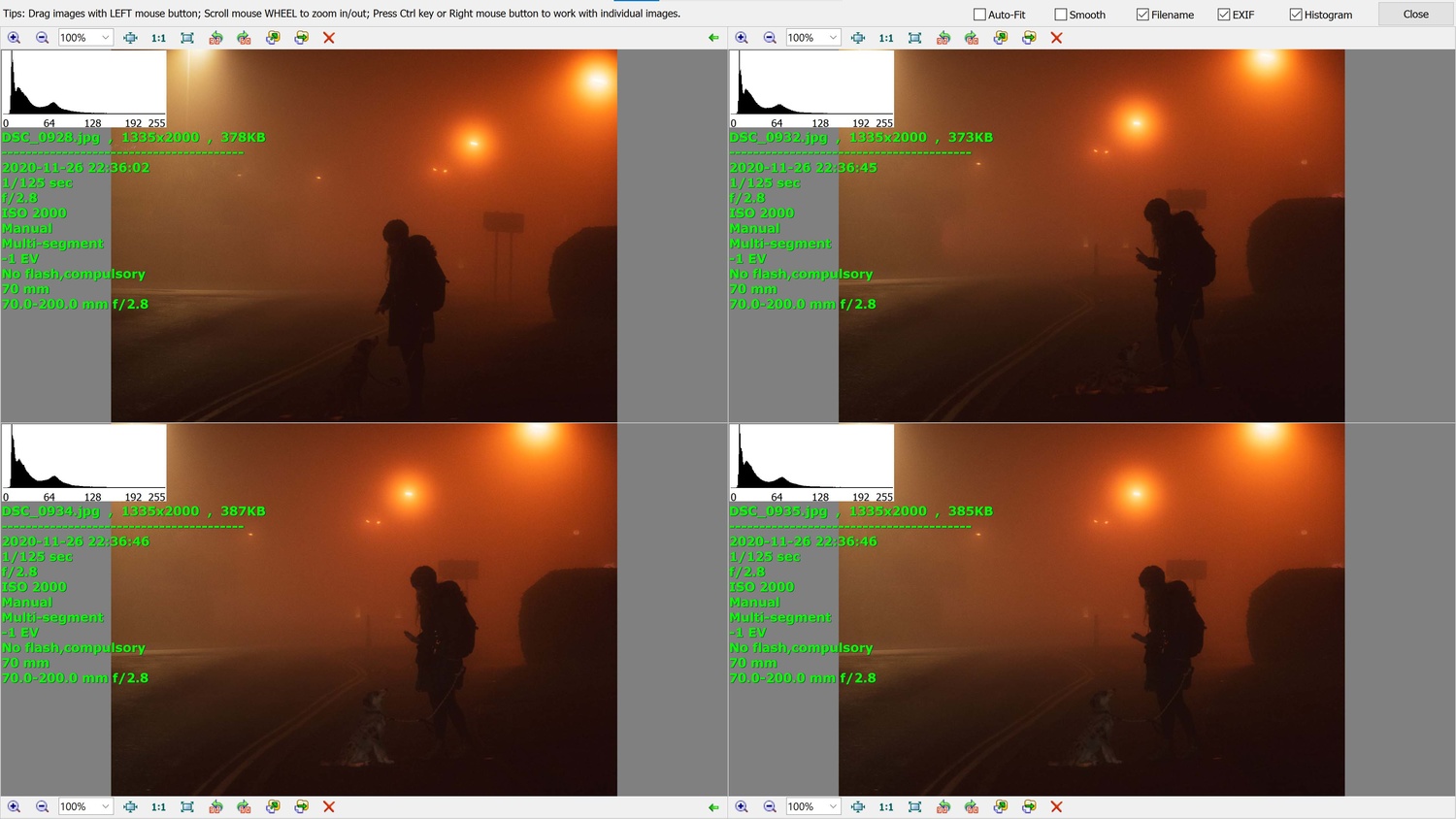
FastStone Image Viewer is a Windows-based software that allows you to view up to four images on-screen at a time and features match zooming, so that when you zoom in on one image it'll zoom in on all of them, even matching the location of the zoom when moving around the photo
FastStone Image Viewer is a Windows-based image viewer and organizer. It's free to download and owned by parent company FastStone Soft. It looks a bit web 1.0 but I love this software because it allows me to select up to four shots and display them next to one another. I can even zoom in to each individually or together as a group to check for small details.
Compare Tiny Changes in Light
Even though you can be shooting from exactly the same position it's possible to record slightly different light levels in a sequence of photos. Small fluctuations in off-camera lighting, or atmospheric interference when outside can influence the consistency of exposures between frames. Let's take a look at an example.
This series of night-time portraits were taken as thick fog pushed through town on a cold winter's night here in the U.K. Aside from a few postural changes from my subject, I also noticed that the street lights were changing in brightness between photos. It wasn't until later that I realized that, despite having the same camera settings for each shot, it was the thickness of the fog which was determining the spread of the light. Therefore, as the fog moved along the street there were pockets of brighter and dimmer patches.
Look for Tidier Composition
The saying goes "less is more" and that's really true when it comes to composition. Oftentimes a cleaner scene will allow viewers to focus more on the intended subject than the surrounding environment (unless both are equally important). Take a look at the photos and try to spot the difference when it comes to extraneous background detail, signposts, other people, or general distraction that detracts from the main subject.

Shooting the scene horizontally I noticed that the traffic island to the left was drawing my attention away from my subjects on the sidewalk. The cones are lit and the brightness took my eyes to the opposite edge of the frame so I recomposed to vertical orientation to remove this distraction
Pay particular attention to the edges of the frame and be careful to omit anything that's much brighter than the subject as bright areas often draw the eye. Fewer elements in the corners of the photo will mean the eye can look for detail further into the center of the image, with the theory that viewers will spend longer looking deep into your photograph, rather than getting to the edge and promptly moving along.
Experiment With Cropping and Color
Attempt different crops if your subject is in different poses as you move through the sequence. The photos may have been taken in vertical orientation but if the pose (or other subject) allows it, then attempt a horizontal crop. By experimenting with cropping in this way you'll be able to create a series of images that work together as part of a wider collective of shots but that don't look too visually repetitive.

On the right was the original flash color balance and to the left is the altered cooler white balance which transforms the scene completely. Also the square crop removes edge distraction and enhances visuals as only my subjects and the street lights are important in this photo
The same goes for balancing the color. Altering white balance or simply color grading to alter the overall color of a photo can lead to some really interesting results. Other artists, such as Andy Warhol, use this technique very effectively. It can also change the entire atmosphere within a photo. In my example, you can see how the standard flash white balance (on the right) gives a warmer more inviting feel than the cooler, blue white balance on the left which evokes a lonelier, more distant mood.
A Few Simple Steps
So those are just a few of my techniques for picking a favorite image among a bunch of similar shots. It's a good idea to be critical of your own work and keep an eye on the details. Choosing just one photo and publishing that is much more rewarding for followers or viewers because they can then look through and appreciate other works you have available, rather than sifting through several options of the same thing simply because you couldn't make your mind up. Overall, you should be able to create a cleaner, sharper portfolio for years to come.





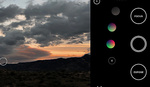



Jason: suppose you have four images that are very similar, like in your example. Okay, you pick one, edit it appropriately and use that for your portfolio. Good -- what do you do with the other three? Keep them (and clutter your Lightroom catalog over time), pitch them (and realize latter you preferred a different one), or split the difference?
This is a problem I'm glad not to have. Being a film photographer, I usually only take one picture of a subject, sometimes two with a slight change in framing. But I understand that might not be an option for people doing different styles of photography (sports, photojournalism, etc.)
If you are going to change it in LR anyway, does it really matter how it looked beforehand?
I find this topic highly interesting. Thanks!
Now, Lightroom allows you to start with one image, compare it side-by-side with the next, keep your favorite, compare that with the next image, and so on. You look at every image just once and then you end up with your preferred image.
In FastStone, you have to manually select 2,3 or 4 images. Once you identify your favorite, you start the same manual process all over again for the next batch of images.
Just wondering: is there alternative software (free?) available that offers the same functionality as Lightroom?
I often have this problem when it comes to models poses and expressions. If you have a good model who can do lots of different poses it can be difficult to pick the best one. Occasionally I might post 3 or 4 photos together in a single post on instagram, mainly because its easier to share multiple images there compared to say Fstoppers or 500px.
Is there a software that will show you how much actual bits [or EV] the photo has? Then, one could go by amount of information in the photo to chose one that works best.