If you have ever used dual monitors, it's very difficult going back to using just one. I'm forced to use one tiny monitor on my laptop every time I travel and its always made working on the road a slow and painful task. That is until I learned that I could use my iPad as a wireless second monitor and pair it with my laptop no matter where I am.
Airdisplay by Avatron is a simple app for your iPad, iPhone, or Android phone or tablet that allows you to turn your device into a wireless monitor. You can either use this extra monitor to extend your display or "mirror" your current display. The App is only $10 and is incredibly easy to set up.
How to set up Air Display on a Windows computer at home (wireless network present)
1. Download the Air Display app on your tablet ($10)
2. Download and install the Air Display application on your computer (download here)
3. Make sure your tablet and computer are connected to the same home network
4. Open the Air Display app on the tablet and the computer
5. You should see the name of your tablet pop up on the Air Display application on your computer. Click it
6. The 2 devices should begin pairing and after a few seconds it should begin working.
How to set up Air Display on a Windows computer on the road (no wireless network present)
1. Repeat all steps above but we will create our own ad hoc network.
2. On your computer click: Start, Control Panel, View network status and tasks, Set up a new connection or network, Set up a wireless ad hoc network
3. Type in a network name (anything you like)
4. We set security type to "no authentication" but you can add a password if you like
5. Click "next" to create the network
6. On the iPad click: Settings, WiFi, and then choose the ad hoc network you just made
7. Continue the steps above to connect
How to set up Air Display on a Mac computer at home (wireless network present)
1. Download the Air Display app on your tablet ($10)
2. Download and install the Air Display application on your computer (download here)
3. Make sure your tablet and computer are connected to the same home network
4. Open the Air Display app on the tablet and the computer
5. You should see the name of your tablet pop up on the Air Display application on your computer. Click it
6. The 2 devices should begin pairing and after a few seconds it should begin working.
How to set up Air Display on a Mac computer on the road (no wireless network present)
1. Repeat all steps above but we will create our own ad hoc network
2. Click on the AirPort icon in your menu bar and click: Create Network
3. Click: Show Options and encrypt the connection by entering a password
4. Click: OK. The AirPort icon in the system menu bar changes to a little computer in a gray signal field
5. Continue the steps above to connect


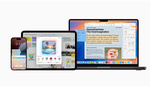



I recorded a video with the same subject a few months agohttps://vimeo.com/30635719
bad.....ass.....
Great tip!
Thats a great one. Just a question, does that work with an older iPad? Or as long as it is connected to the network and it has the app?
Yep, works fine with my iPad 1
Downloaded it and bought it. All I can say is WOW! Thanks for the post.
HELLA AMAZING!
cool!
THIS is why I come here. Cool, techy info and BTS that has values...
Not rumors about bodies-lenses etc...
does it work as a third monitor if you already have a secondary monitor plugged into the laptop?
4:27 for the win!
Works great, I just installed it on my Acer A500.
Very useful tool
what about doing it from an iMac to a macbook pro?
You can create with windows an ad-hoc network so then connect the iPad to that network. SO your iPad don't need to be jailbroken.
Thx for sharing. For Windows users who want to save the $10, DisplayLink can do the same thing for free.
hey guys just a quick one i don't have a wifi access and I am on mac i want to create an ad hoc but air display does not showed up the option to create a network how should I do ?
edit I am on an iMac 27 dual green median 27
If you don't have local wifi and your computer cannot produce an ad hoc network you will have to jailbreak the ipad and get the "mywi" app
Choose Create Network from the Wi-Fi status icon in the menu bar.
If the icon isn’t in the menu bar, choose Apple menu > System Preferences, and then click Network. Click Wi-Fi and select the “Show Wi-Fi status in menu bar” checkbox.
Give the network a name, and select a channel from the pop-up menu. The default channel is 11, but you can choose a different channel.
This is cool if you have an iPad. If not, you can just get a cheap 9" USB monitor for less than $120.
http://www.overstock.com/Electronics/Pyle-9-Battery-Powered-TFT-LCD-Moni...
What about that video regarding wireless image transfer from DSLR to iPad... Link, please?
http://fstoppers.com/how-to-tether-your-camera-to-an-ipad-without-jailbr...
I was reading the app reviews and saw that some folks had 'ghosting burn' issues on thier ipad after using. Have you ever experienced anything like this with this setup?
if I get air display app will I be able to work photoshop elements on my ipad ? like removing backgrounds and layers etc... also will I be able to work microsoft word to type documents on my ipad??? thank you
Thanks for this Lee - wow factor has been obtained. No question I'll be setting this up ASAP :) So great!
Its not filling the screen on the ipad, how do I fix it?
Okay, but its ONLY mirroring my MacBook screen on my iPad 3. How do I make it do what it was doing on the video? I want to multi-screen using my iPad.