Picture controls, picture styles, and picture profiles are a few of the names they go by, depending on your camera brand. But what are they, and how can they help you create images and make editing easier?
What Are They and Where Do You Find Them?
Picture styles or picture profiles are in-camera presets that affect how your camera processes sharpness, color, contrast, saturation, and more. These styles are great for photographers and videographers looking to create images that are consistent across the board. For me, they are great starting points for final images. I mentioned that these go by different names depending on your camera brand. You must remember that these affect the JPEG images and will work with raw images, but we will discuss that. Below are a few popular manufacturers and their respective names:
- Nikon: Picture Controls
- e.g., Standard, Portrait, Landscape, Neutral, and Monochrome
- Canon: Picture Styles
- e.g., Standard, Portrait, Landscape, Neutral, and Monochrome
- Sony: Creative Styles
- e.g., Standard, Vivid, and Neutral
- Fuji: Film Simulations
- e.g., Velvia, ACROS, Provia, and Classic
You should find these under your camera's shooting menu. I have customized the "i" menu on my Nikon cameras for quick and easy access. I occasionally switch these while out shooting, depending on the subject I photograph, so quick access is necessary.
Types of Picture Styles and Their Uses
- Standard: This is a balance of contrast and color, great for everyday shooting.
- Neutral: Reduces contrast and saturation. Use this when you are planning your shots with more creative control.
- Vivid/Landscape: Boosts color and contrast, making your images pop.
- Portrait: Optimizes skin color by softening sharpness and contrast.
- Monochrome/Black and White: Converts the camera's images to black and white, which is helpful. However, I would never use this as the final black-and-white image, as these images are best processed in software like Silver Efex Pro.
- Flat: This profile dramatically reduces contrast and saturation, allowing maximum dynamic range. Videographers usually use a flat profile. Remember, this is an advanced profile, so you need some editing skills!
How to Choose Profiles
No matter your technique or skill, you must use profiles with intent. If you are photographing a landscape, you want to choose the landscape profile and wouldn’t want to use the portrait profile. We know the landscape profile will boost your color and contrast, whereas the portrait profile slightly reduces contrast and sharpness. Now that I have stated that, it's okay to break the rules and use a profile that may not usually be used for that subject. If you want more boosted colors and better contrast, feel free to try the landscape profile on a portrait. If you don’t try, you'll never know. When deciding what profile is “best,” you must look into the future and decide on the final image. You can ask yourself a few questions:
-
“What is my final image going to look like?”
- Do you want more vibrant color, contrast, or sharpness?
- Are you trying to have a vintage, cinematic, or natural feel?
-
“Does the profile enhance or distract from the subject?”
- Does the color or tone become distracting?
- Would a more vibrant or toned-down profile work better?
-
“What is the subject?”
- Are you shooting sports, portraits, or landscapes?
- Is the scene high or low contrast, and what is the lighting?
Use Styles for Previews When Shooting Raw
When you are using profiles from the camera and shooting in RAW file format, the JPEG preview on the camera will be affected, but not the actual raw file. This is a great way to view the final image while retaining the flexibility of a raw file. When you shoot a JPEG file with the profile you selected in the camera, it is permanently set. You cannot change to another profile after the fact. If you choose a flat profile in JPEG and then decide to use the standard profile, you must shoot another image. If you are using the raw file format, all you need to do is change the profile after you have uploaded it to your software.
Customizing Profiles
The great thing about profiles is that you do not have to use them for what they are! You can customize them to your liking, which is a great way to express your creative style. You can also tweak them within your camera. I like to choose the profile I want to use, and then when it is time to edit, I tweak it in Lightroom! Either way will work; you have to find the best way that works for you and fits into your workflow.
Profiles in Post-Processing
Shooting raw files has many benefits and is my preferred file type. In conjunction with the use of profiles, you can preview your choice of profile and have the ability to change it during post-processing. If you are using JPEG files, it's set, and you cannot change it after the fact. Occasionally, you may think that the profile you selected while shooting is the best, but in the end, it might not be the best option. You must remember that profiles are just previews when using a raw file. When you preview the image on the camera, it's a preview, and when you import it into your software, like Lightroom, you must select the profile you want.
 Why Profiles Matter in Post-Processing
Why Profiles Matter in Post-Processing
- Color Consistency: Using profiles, you can ensure consistent color across all your images, even in varying lighting conditions.
- Creativity: Profiles allow you to experiment by applying styles without altering the original data in your raw files.
- Efficiency: Profiles save time; you can apply an edit across a batch of images with consistency and a base image that you can then tweak. This will reduce the number of manual edits, allowing you to focus on other edits.
Conclusion
Profiles allow for creative freedom and reduce the amount of manual editing in your workflow. Camera profiles are a powerful tool every photographer can use and are often overlooked. Understanding how to use them and their benefits will elevate your work, allowing for more efficient edits and unlimited creativity. Leave a comment below about your experience using profiles and the benefits you have seen!








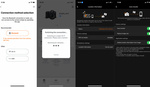

Thanks for your article. If you only shoot RAW the camera settings makes no sence for me. And the realy professionell way for me, work with a colorchecker and create your own camera profiles. And this way makes only sence if you have a good profiled monitor. ;-) Colormanagement is a little bit science.
It should be noted that picture style affect the camera's histogram, even when shooting raw. The histogram my show clipping where there is none and vice versa. For this reason, many raw shooters prefer use the standard or neutral profiles and set and forget.
It should also be noted that Lightroom and other raw processors completely ignore which profile you choose in camera - it's usually only the manufacturers own apps (such as Canon's DPP) that can read and apply this information upon opening an image. Furthermore, lightroom's "Camera matching" profiles are Adobe's attempt to match the in-camera styles, but they do not perfectly match as Adobe does not have access to the manufacturers secret sauce!
Yes, you are correct! Thanks for the input and taking a look at the article.
You should specify that Fujifilm allows you to re-develop in camera any RAW you like with a PC software called X RAW Studio.
So you can change film simulation after the shooting with any full preset you like (not only film sim type but also very specific settings that usually you store in one of the camera presets)
Yes, Picture Profiles by any name are for your jpeg images, if you shoot those or also. The best thing to do to figure what to chose is to by a big thick book on your camera, I have been doing since the beginning of digital as we did about film styles and speeds a catalog was available. Yes the image on the back of the camera is a jpeg and your histogram IS affected also and a reason for standard or neutral setting. Where these settings shine is in night Astro Milky Way's and when playing with the M.M. (Metering Mode) at the bottom of the screen where you adjust ISO or SS or F# it changes +/- AND the histogram (if shown on screen) and you want to expose to the right. One blessed capture will not only show the yin and yang colors of Pegasus wings of magenta and body of horse of baby blue (a different blue than the night sky). OK the truth is the sky at night is of Blue with white stars. Also the camera captures the colors of the night like greens of plants and colors of flowers like even the yellow of sun flowers. A big bonus is Air Glow where atoms of oxygen and carbon dioxide vibrate with colors of green, red, yellow or purple totally different than the aurora borealis light and the earths magnetic field.
Most ALL photographers will edit an image like they saw the sky with their eyes sky of grey or black and a foreground dim. But an image at night taken with M.M. at 0.0 will be bright as day but with stars. The sky will be blue as the day sky.
About the Air Glow Pegasus is the colors always there above the pure white galactic center below and the path in the stars sides also a dim white. Now comes the Air Glow colors high in the sky some green and red flowing around some yellow gas colors, you will think something is wrong but the added colors to the blue sky is just mind bending at first seeing and not knowing.
I used a Sony A7SM1 in '15 and the best profile to use in Lrc to get what I saw on the camera screen was portrait getting bright sand of the beach green palm trees but the Air Glow was there just a little slide in saturation and boom the screen lit up in post.
The point I am making with this long drawn out thing is: Photographers on YouTube showing how they edit a raw image never ever go to the top of the main section in Lrc where there are four little squares and clicking them will have images of your image with Lrc and PS raw editors best guess of each profile. Portrait is my pick always for astro to get the Air Glow colors also. As a note yes there was also back then Amber lights along beaches for the turtles BUT when color picking on the white of the galactic center that would go away and real colors that the eye was blinded by the amber light came out and the Milky Way yin and yang where bright.
1. The many colors unseen by ones eyes as fog rolls in
2. colors of the night sky with a little red of Air Glow