With landscape and travel photography, you might only have one chance at the shot, regardless of the quality of light. In this tutorial, I’ll walk you through how I edited a blue hour shot of the Virgin River in Zion National Park, using ACDSee Photo Studio and targeted adjustments.
The Issues
Zion National Park is full of excellent vistas and this view of The Watchman is no exception. Unfortunately, while I was set up for an iconic sunset shot, the light just never really developed. With sunset fading, I stuck around for another few minutes, with the hopes that I could at least get something as blue hour came on. Waiting also gave me the chance to get some better texture in the water, since lower light levels meant longer shutter times, and smoother water.
Given the layout of the canyon, waiting for the sun to fully set, however, made the dynamic range situation even worse, with the canyon floor and particularly the areas under the trees falling into heavy shadow. While this could be addressed with exposure blending or HDR, particularly considering I had spare shots from earlier, I had already relocated to a safer location. This particular angle is right on a bend in the road, and since I wasn’t planning on shooting into night, I didn’t bring lights or other ways of alerting drivers.
All together, this meant that I only had a few shots to work from, and presented an interesting challenge in editing — could I use the editing process to bring back the view and feeling that I had that evening?
The Processing
While I had a couple of variations in shutter speed and angle, I chose this particular shot because of the best texture in the water and trees. While I wanted to stretch the shutter speed to get a softer look to the river, a slight breeze meant blur in the trees, and served as a cap on how slow I could go.
Whenever I have a number of shots to go through of a similar view, I like to bring them all into a temporary collection, then narrow the pool. ACDSee makes this easy with the image basket functionality and ability to compare with a dedicated view.
With my image selected, I started by making general adjustments. In this case, the white balance had to be addressed, as the default was way too blue, even for blue hour. Since the overall image was pretty dark, I ended up needing to make further tweaks down the line — having the ability to revise your adjustments is essential, as making one change can often reveal another issue.
I was pretty happy with my progress using just the general sliders, in combination with white balance adjustments — the image had already come a long way. It was clear that any more adjustments would need to be targeted now, though, as any further changes were starting to push the far ends “out of bounds”.
To create these targeted color and brightness adjustments, I jumped down to ColorEQ and LightEQ respectively, for their ability to refine certain portions of the image, without needing to manually mask or create layers. While user-defined masks are very useful, luminosity or color range based tools offer a ton of convenience, and can bridge the gap between general adjustments and creating manual masks.
For these targeted tweaks, I approached the foreground and mid-ground as one tonal range, while basically just keeping from blowing out the sky. If there was even more of an exposure difference between them, I’d consider blending in the sky from a shorter exposure or an entirely different set of adjustments to this frame. With a pretty distinct separation between sky and ground, except for some tree branches, that’d be a very easy selection. If you’re interested in some of the best techniques for compositing skies, check out Fstopper’s detailed tutorial and library on sky replacement. 
I brought the sky down a bit, while substantially boosting the dark foreground, where you can now see actual detail below the trees and along the mountains. To accomplish this, I used both luminance adjustments to the blue colors, as well as brightness adjustments to shadows, midtones, and highlights. Seeing a live updating view of the slider’s effects makes it very easy to dial in the appropriate values.
All of these changes showed I could actually bring back a little more detail by going with an even warmer white balance, as well as a slight tweak to a more magenta-heavy tint. When shooting with dramatic lighting conditions, having the flexibility of a raw file can really come in handy!
With the image significantly warmer, you can also make out more details in the riverbanks. Making such a huge swing in exposure has led to quite a bit of noise in the formerly shadowed portions, but this should clean up easily with some noise reduction.
For both noise reduction and sharpening, there’s many different approaches. In this case, I just added a touch of general sharpening, and leaned more on color over luminance noise reduction. I always find color noise to be more problematic than luminance noise, and this image was no exception.
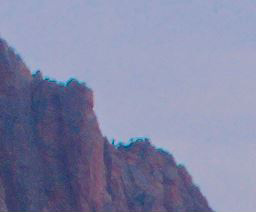
There's some noise and CA visible here, but both are easy to fix.
One last detail correction needed was the slight bit of chromatic aberration visible, particularly along the tops of the mountain peaks — I frequently jump between an overall view of the image and 1:1 zoom to spot check problem areas like this. Higher megapixel cameras and monitors have only made these things harder to spot, so make sure to toggle zoom levels to get a sense of the entire image.
Lastly, I felt that all of these changes had worked for 90% of the image, but the mountain peaks themselves were looking a bit dull. With the targeted brush, it was easy to bring them to life. Adding a bit of warmth brought in their natural color, while the “magic” masking in the brush prevented any haloing from spillover.

Automated masking comes in handy for clear edges like this, since it helps prevent haloing.
Conclusion

While I’d have loved a fiery red sunset and dramatic cloud cover, sometimes things just don’t work out that way. When you’re working with just available light and a limited schedule, it’s important to know just how much latitude you can have in post-processing. Targeted adjustments and smart tools have made these extensive adjustments much easier to make, compared to working with multiple layers.
If you need a copy of Photo Studio Professional 2020, they have a free trial. Show me what editing results you achieve with your landscape photos in the comments.

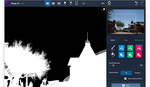




Is it strange that I really loved the screenshot with the red mountain? It reminded me of some anti utopian movies and the stuff that I created when I first got my hands on photo editing. Oh god, these photoworks edits were so awful, lol.