AI has surely become a catch phrase, and we are seeing it all the time in photography applications. Luminar touts AI and Topaz, and even Adobe is jumping on the AI Bandwagon. Topaz Mask AI is one of the latest apps using AI, and I put it to the test.
We've already had a good preliminary look at Topaz Mask AI from our own Ryan Mense. I wanted to look at it for sky masking/replacement since I'm primarily a landscape photographer.
The process itself is pretty simple. Topaz Mask AI presents a fairly simple interface (with a built-in tutorial).

Outline your subject or object edges in blue with a paintbrush. Then fill the areas to be cut in red, such as a sky in my case. The interior of an object is defined in green, and you can use the paint bucket tool to quickly fill. Once that is done, there are tools to refine the mask.

When you are ready, you can replace the background. There is an auto-compute mode, or you can do more manually. In the auto mode, which is where the AI part comes in, the app will take a look at your image and make some guesses about what to mask and what to cut. On some images, it works perfectly. On many images, you need to help the selection along, painting in what to keep and what to cut.
Controls are pretty straightforward, but it helps to watch a tutorial or two first. In fact, when I started using the app, I could not find the button that computed the mask. Turns out, working on my laptop, I had to scroll the screen to see the button, because it was cut off my the window edge. When I made Mask AI larger, I was all set with no more hidden buttons.
Once you “Update Mask,” you can see a split screen preview window: the left image will preview the colored mask, and the right-side one will show the mask effect on the image after the cut with a transparent background.
 I found the process easier than doing something similar in Photoshop, and in most cases, the AI helped. Still, the more I needed to refine the mask, the less AI benefit I was getting.
I found the process easier than doing something similar in Photoshop, and in most cases, the AI helped. Still, the more I needed to refine the mask, the less AI benefit I was getting.
Topaz Mask AI also offers a method besides AI, and that's a contrast mode for object detection. I found AI mode works best with hair, trees, fur, and detailed objects. The contrast mode is quicker, but picks up simpler objects for masking. Happily, you can try both on any image.
Trying the same image with a beta copy of the upcoming Luminar 4 sky replacement was literally one click. I felt that is true AI. Frankly, Topaz Mask AI could not compete there.
Here's the same scene done in Luminar 4. One click, and the sky was inserted. There are a couple of sliders for fine adjustments, but in this example, they were not needed.

Still, the masking most of us want to do is not just sky replacement. On portraits with wispy hair, Luminar has no solution, and Topaz Mask AI did a very credible job. The AI was an advantage, because even while I roughly outlined people in a photo, the AI could usually figure out the difference between the subject and the background. On non-sky replacement tasks, Mask AI was able to best Photoshop and Luminar.
Speed on my MacBook Pro was fine, and of course, there are both Mac and Windows versions of this app. There are small delays as the computation takes place, but I never felt the need to read a web page or get some coffee while it was working. Most operations are just a few seconds. There is an on-screen percentage counter to tell you how it is doing.
The AI is built into the brushes Topaz uses to define objects. They can be changed in size and are pretty good at edge detection, which is the heart of the smart masking process. As mentioned, Topaz Mask AI also uses a paint bucket tool to quickly define large portions of an image, and the bucket can be configured to cut, keep, or compute an area, same as the brush tool.
For operations like sky replacement, the use of the AI term is not a good fit. Replacing a sky if there are trees or detailed objects is generally not automatic, although the AI does help cut your time down. If you are simply separating a mountain range from a sky background, Mask AI works perfectly. Trees and other details will often trick the AI and require more adjustment. The upcoming Luminar 4 simply blows away any other product that offers sky replacement, because it generally figures out where the sky is regardless of how complex the foreground.
On the other hand, Mask AI moves the state of the art forward in terms of making the tedious task of masking easier, Topaz has given us some very smart tools, and they certainly will speed up your workflow.
The market is not standing still. Adobe added an Object Selection tool in Photoshop 2020. There are two variations: rectangle and lasso. You can drag over an object and Photoshop selects it for you, using some sophisticated object and edge detection algorithms.
I approach Topaz Mask AI as mostly a landscape photographer. For portrait and wedding photographers, it's going to be even more useful. I would not want Mask AI to be my only tool for editing, of course, but it does some things so well I'll continue to use it.
Topaz Mask AI is a powerful tool, and if you are replacing backgrounds with complex objects or people in the foreground, it's worth a close look. Topaz has offered a free downloadable trial on the Topaz website, and you can buy Mask AI for an introductory price of $69.99, which will soon be $99.99.
In summary, here's my view of Mask AI:
Likes
- Very good masking tool with AI-enhanced automated features.
- Excellent tuning options for dealing with difficult things like fur or hair.
- It's a standalone app, or it works as a plug-in for Photoshop or Lightroom.It also can be a plug-in in Topaz Studio.
- Quite speedy, especially considering all the computations.
Don't Like So Much
- For sky replacement, the about-to-be released Luminar 4 is far superior.
- The GUI could be clearer in function. Don't expect to use this without seeing tutorials or documentation.
- AI is not as powerful as the marketing might suggest. Many images need to have masks fine-tuned.


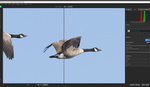




Based on the headline, I thought the comparison was going to be with the older Topaz ReMask vs. Topaz Mask AI to evaluate the "AI" component to the equation, since from an interface standpoint the two appear to be identical and Topaz has always claimed to be kind of magical in its clipping capabilities. With the new AI version, Topaz simply claims "Less user input for an extremely high-quality mask," but for $49 on top of a previously-paid non-AI Topaz ReMask purchase, it would be nice to know specifically what AI is adding.
That being said, I think the Luminar program *could* have some very good applications for real estate photographers but there does not appear to be a trial option to check it out before irrevocably committing to the purchase.
Ai an overused word these days....
...and most times it lacks human or natural intelligence.
I’d really like to see some real images, that are harder to select. Because a blue sky that’s shown al the time is just freaking easy!
It takes 5 seconds to get a nearly perfect mask in PS with a blue sky like this.
I mean if the AI is so good, I’d really like to see it....
I do not see an introductory price of $69.99...
One thing Luminar 4's AI sky replacement doesn't like is the very thing I'm most likely to want to replace - a flat, pale grey sky that you sometimes get on a "bad" day.
Mask AI is a better option in those circumstances.
Luminar 4's I sky replacement will tell you when you need to try a different program - when you open the "AI Sky Replacement" menu within the "Creative" mode, the panel immediately under "AI Sky Replacement", reading "Sky Selection", will simply fail to light up. Meaning you won't be able to click on it, and select a replacement sky, in Luminar 4's AI sky replacement program.
If that happens, Topaz to the rescue!