Noise removal is a challenge in photography. In raw processing, it can leave images looking muddy. Then, Topaz DeNoise AI came along and changed the game. Now, On1 has launched their own specialist AI-driven software to snap at its heels. Will their NoNoise AI rule supreme?
Digital noise isn’t as big a problem as it was 10 years ago. Now, even crop sensor cameras can achieve clean results at higher ISOs or longer exposures that were previously impossible even with a full frame. Nevertheless, there are times when we need to push the camera or the image beyond normal restraints. On1 has developed their own AI algorithms that do a great job of removing noise and leaving a sharp image.

The graininess seen in this heavily cropped image is the result of a high ISO and a long exposure.
What Is Digital Noise?
I am aware that some readers are new to photography and may not know what digital noise is and what causes it. So, here's a simplified explanation.
Do you remember the scene in Back to the Future where Marty McFly plugs his guitar into an enormous amplifier and turns the volume all the way up? As he does, the background hum gets louder. This is electronic noise. Turn up your hi-fi to its loudest volume with no music playing, and you should hear a similar humming. The same thing happens with your pictures as you turn up the ISO. This amplifies the digital signal from your sensor. So, instead of an audible hum, the noise presents as speckles on your image.
We usually want as much signal from the sensor as possible and as little noise. This is known as the signal-to-noise ratio. Apart from getting in the way of a clean image, more noise means a reduction in the dynamic range of the image. This is why we usually shoot images at our camera’s base ISO; it delivers the least noise. The base ISO is 100 on most cameras and 200 on Micro Four Thirds.
Additionally, if you underexpose your image and then try to correct that in processing, you will typically see noise appearing, especially in the shadows. That is because in the dark areas, there is little signal to increase, so you are amplifying just the noise.
Noise can occur when you shoot long exposures too. In this case, the electronics inside the camera will heat up and produce electronic radiation that corrupts the signal coming from the sensor.

A screenshot from Lightroom showing a 100% crop of a long exposure. The luminance noise presents as gray speckles in the sky.
There are two types of noise we talk about in photography: luminance noise is usually seen as colorless grain in a scene and is considered more aesthetically acceptable than color (chroma) noise. The latter usually present as ugly green and red speckles in the image. Color noise is unusual with modern cameras, and I struggled to find any images in my library for demonstration purposes.

A screenshot of the same image from On1 NoNoise AI, again heavily cropped, showing the noise removed. The difference in brightness is due to some adjustment being applied in the Lightroom version.
On1 NoNoise AI: Raw Noise Reduction Operation
On1 NoNoise AI is designed primarily to adjust raw files, although other files can be loaded to it too. It can either work as a plugin, so you send the file to it from other developing tools such as Lightroom and Affinity, or as a standalone program, where you can drag and drop folders or files into its main window.

The layout is simple. When you first access the standalone program, you are presented with a screen where you can either drag and drop a folder or click a button.
The image or images are then loaded, and the details panel opens. It takes a little while for the images to undergo analysis before you can make adjustments, but that is the same with its main rival, Topaz Denoise AI. What I really liked when opening a folder into On1 NoNoise AI is the filmstrip of thumbnails along the bottom of the screen. In Topaz, there is just a list of the file names, which is less helpful.

On1 NoNoise screenshot showing the filmstrip of images from the folder dragged and dropped into the program. Adjustments applied to one image can be synchronized with the others.
Once loaded, the selected image has the automatic settings applied. My first impressions were that the results were first class.
Layers and Masks
Where On1 NoNoise has the edge over Topaz is its ability to duplicate layers within the program, which includes blending modes, and then mask the layers using its industry-leading “Perfect Brush.” This means you can add different amounts of noise reduction and sharpening to separate parts of the image. The brush also has the ability to pressure adjust the size and opacity when using a tablet.
In comparison, although Topaz Denoise has edge-aware masking, in low-contrast areas, I find this utterly ineffective. Furthermore, you would have to send the image into Photoshop or other editing software to work in layers.
Besides various mask refinement tools, On1 NoNoise AI also has spot removal brushes (eraser and retouch brushes) as well as a clone stamp tool. You can also crop and straighten an image.
Speed and Performance
Similar to Topaz Denoise, it takes a short while for the file to load and be analyzed before you can make adjustments. In this area, Topaz was a few seconds faster. However, there is a frustrating wait in Topaz every time you make an adjustment or move the zoomed-in image around the screen, as you have to wait for the image to render again. In On1 NoNoise, the update of the reduction preview is instantaneous. There is a short wait when the adjustment is applied and the update rendered, on my computer, this was around 10-15 seconds.

It took about 10 seconds for the image to be rendered.
One can save or export the rendered images to the usual range of file types, including DNG raw files.
Putting On1 NoNoise AI to the Noise Test
My tests will show before and after using the software. I shot a series of long exposure and high-ISO images with the in-camera noise reduction switched off.
I tried a similar test using first Lightroom and the Affinity Photo and in comparison, the noise reduction left the image looking slightly blurred, especially in Affinity. NIC Dfine performed better than either of those, but both Topaz Denoise and On1’s NoNoise were way ahead, removing the luminance noise equally well.
I then switched to shooting a couple of shots at higher ISOs to simulate noise. The results were astounding. With it set to Auto, On1 NoNoise AI was able to both remove noise and recover fine detail that wasn’t visible before processing. There comes a point where the noise is so high, much of the detail is no longer available to recover. However, even processing these images, the results were far better than programs like Lightroom achieved with less noisy images.
In comparison, Topaz DeNoise AI’s auto setting seemed to be confused by high levels of noise and left areas of the image looking far softer than the results from On1 NoNoise AI. I then spent some time adjusting Topaz’s settings and waiting for the adjustments to be applied, but the results were still not as good.
What I Liked and Didn’t Like
On1’s NoNoise AI is a super piece of software that gives great results at removing noise and sharpening. I found it faster to use than Topaz’s tool, and they handled low levels of noise similarly. The auto results were spot on in most cases and required little extra tweaking.
At very high levels of noise, I found On1's software had the edge. This, I found surprising as both tools use AI, and Topaz has had more time for their product to learn good results. Saying that, in the real world, I rarely shoot above ISO 800, and my camera's noise control is good well above that. So, I am unlikely to ever need that facility.
I really liked that one could apply different amounts of noise reduction and sharpening to different parts of the image using layers. With On1’s Perfect Brush, which is great at finding edges for masking, even where this low contrast, for me, is ahead of anything else on the market.
The other unexpected bonus was how well the sharpening in the program worked. Edges appeared crisp and there were no unwanted digital artifacts.
This software is aimed at adjusting raw files, and although I could use it for JPEGs, the results with raw files were better. But, I still preferred the results on TIFF and JPEG files more than I do Lightroom's. On1 promises greater improvements in the rendering on non-raw files in future maintenance updates.
In the long term, I hope that it will become available both as a module as part of ON1 Photo Raw and as a standalone app.
On1 NoNoise AI is $69.99, $10 cheaper than Topaz's software.




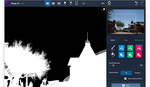


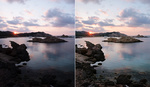

Nice review. As a hobby wildlife photographer, it is always helpful to have a new tool to combat noise. I rarely shoot below ISO 800 ha
Thanks for the kind comment, Matt. I've been playing with this program a lot since writing the review, and the more I do, the more impressed I am with it.
Ivor,
Thank you for a really great and thorough review. The effort that it took to write this the way you did is appreciated.
I have a question for you .....
You say that On1 is primarily designed to work with RAW files. I am wondering ..... how do you get the RAW file itself into On1? I have always been under the impression that one must first transfer the image file to a format that is "exportable" before one can move it from one program to another. If you have a way to move an original RAW file around from one program to another, I would like to know how this is accomplished.
I use Apple's program "Photos" as my image editor and RAW converter, but when I want to put an image through Topaz Denoise, I have to export the file as a jpeg or TIFF into a folder in Finder, and then import it into Topaz from that finder folder. There is no way to bring the RAW file directly from Photos into Topaz. So that's why I am interested in knowing how you can more the RAW file itself into On1.
Not sure this will help you but it’s an alternative to using Apple photos.I use camera raw to edit my photos and I open them from camera raw as smart objects using shift and open on the Mac. This allows me to open and apply adjustments to the photo in Topaz Denoise without converting it to jpeg or tiff. It also allows me to go back into camera raw filter in photoshop after I make adjustments in Denoise, and make more adjustments if necessary on the RAW file.
Hi Tom, I use Windows not a Mac, but there are various options for me. As a stand-alone, I can drag and drop the raw file or browse for it. The "layout is simple" screen shows that. Give me a moment, I'll check to see what the process is for Mac. (Thanks for the nice comment, by the way. It really is appreciated.)
This training video from On1 shows you how to open as a stand-alone program with a Mac. It's pretty much the same as Woindows.
https://www.on1.com/videos/how-to-use-on1-nonoise-ai-as-a-standalone/
I use DeNoise AI on a Mac with Lightroom. I don't have to export a file and browse for it in Finder. I just select the raw file in my Lightroom catalog and click on Edit With (choosing DeNoise AI from the list). A tiff file is automatically created and opened in DeNoise AI. When I'm done editing in Denoise AI I just click on the Apply button and the edited tiff file is re-saved in my LR catalog. DeNoise AI can also be used by dragging and dropping images or selecting them from folders outside of LR.
Right - with Lightroom it is easy. But I prefer not to use Lightroom, for a host of reasons. So for me getting RAW files from place to place is a bit less easy or simple.
DeNoise AI can open raw files directly. I just did it.
S Browne, You can do similarly with On1 NNAI from LR, using right click and Edit With, but in both programs you don't have the option that way to work on the raw file. It converts to a TIFF, PSD or JPEG first, as it does with Topaz.
The On1 product allows opening the raw file directly into NoNoise, I haven't yet found that option in Lightroom for Topaz. Opening the raw file is the preference for both Topaz and On1.
Technically speaking, when the raw file is sent into On1 NNA,I or Topaz DNAI, it is no longer a raw file that is being worked on because it is working on the RGB values. When it is saved as a DNG, that is a conversion back to that format. However, both programs seem to work better on the unadjusted raw files than on Lightroom's conversions.
Hi All, I would recommend avoiding ON1 NoNoise if you are a Windows user. There is a bug in all ON1 filters like Effects and the new NoNoise has the same issue. If you use a general user account which is a security best practice, NoNoise will not even start as a filter within Adobe Photoshop. I have reported this bug to ON1 but they are not interested in fixing this as the issue dates back to when Effects was released.
This might be an issue with your system, David. I use Windows, and it works just fine for me, as does Effects.
Hi just pointing out that on Windows if you have a general user account none of the ON1 Filters work in Photoshop. It is a bug since Effects came out that ON1 support refuse to fix. They work if you are an Admin account, but that is not best practive to run general users with Admin access as you have write access to system files. For security it is best to run as a general user with no write access to system files. Every other application works. Just that ON1 do not understand Windows architecture. Worse they won't refund your purchase that is my true experience of ON1 support.
Hi David, that must be frustrating for you. The problem you are experiencing, it isn't a global issue. I have a standard account and can open all the On1 Apps from Photoshop and Lightroom.
I did experience a similar problem with another program (not On1) a couple of years ago. Here's my workaround and something to try.
Uninstall On1. (I clean the registry at this point using CCleaner)
Temporarily make your standard account into an admin account.
Install On1 using that account's administrative privileges (important!), as opposed to another admin account name and password on the computer, which you may be prompted to do by Windows. The user admin account you are working from should be available in a dropdown box within the User Account Control pop-up window.
After installation, revert that account back to a standard user.
Restart.
I do that with all installations now.
Hope that helps you fix the problem. I think the issue is with Windows, not a problem with On1. Let me know how you get on.
Hi Ivor thanks for the information. It is a bug and ON1 Support have confirmed this but they have not provided a fix for Effects for several months now and refuse a refund. I am seeking legal advice to get my money refunded. It is not a Windows issue as only ON1 seems to suffer from this problem.
It is strange, as I don't suffer that issue after setting it up the way I explained above. It's worth a try and will save you a lot of lawyers costs. (It's only ever lawyers who win that sort of case.)
If it doesn't work, I wonder what the difference is between your setup and mine.
Hi David, Patrick with ON1 here. We'd be happy to issue you a refund and/or help to try and get this resolved.
Unfortunately no reply from Patrick, just the same poor response as ON1 Support
I downloaded the free trial last night. ON1's recommended Raw workflow for Lightroom users is to export to DNG (using File>Plugin Extras>ON1 NoNoise), process in NoNoise, then export back to Lightroom as DNG. This unfortunately leaves Lightroom unable to apply its built-in lens profile for the image. The ON1-processed DNG has noticeable uncorrected lens distortion and chromatic aberration.
Not sure if this is a bug in either NN or LR, or just a limitation of the DNG file format, but it's a deal-breaker for me. Many modern lenses rely on software distortion correction.
Hi Joe, I'll send your observations through to On1 and see what they say. But, I think you should be able to apply the lens profile before export and then select Edit a Copy with Lightroom Adjustments, and choose DNG as the file format. This is available through the File> Plug-In extras menu.
I'm using the same settings that you show (except ProPhoto as the color space). The output still looks as if lens corrections have not been applied: it has barrel distortion and vignetting. The image I'm using as a test is a Raw from an old Olympus compact (XZ-1).
There is also a promising setting in the NoNoise>Preferences>Files panel which doesn't seem to be doing what it says:
Thanks Joe, I highlighted your issue with both On1 and Adobe. (I use Olympus gear). Adobe came back and said that the issue might be with the DNG file and has asked for it to be raised as a bug as the corrections didn't hold though the process. ( Adobe could have had the Olympus lens profiles available to apply manually, couldn't they?) I'll send your info onto On1's tech department.
Thank you, Ivor.