One of the most useful tools I've been using for the last year has been the Infinite Color Panel. This is my most used add-on in Photoshop and it consistently produces fantastic results. Recently a new tool was released called Infinite Texture Panel and I wanted to see what it was all about.
In a previous article on Fstoppers, we reviewed the Infinite Color Panel and this has become quite a popular add-on. The main reason is because of how flexible it is in regards to the kind of looks you can produce. Individual actions and presets can be great for quickly adjusting the look of your image, however you're stuck with pretty much the same look every time. With panels like these from Pratik Naik, you have as the name suggests, an "infinite" number of possibilities for your images. Color grading is one thing, however one of the things that a lot of photographers and composite artists enjoy doing is adding textures to their images. Once again, most texture images and presets can give you one specific look and that's essentially what you're stuck with. The great thing about the new Infinite Texture Panel is that you have access to a huge library of textures and overlays you can use for your images all housed in one add-on. The convenience factor of this alone makes this panel extremely good value for money.
Interface
The interface is something which Naik and team seem to do really well. As with the ICP this panel is very straight forward in terms of the interface. Everything is presented in a clear and easy to understand manner. The top section includes all the different overlays you can add onto an image. Each of these individual sections have a huge number of variants available. The issue with having so many different overlays available in one panel is that it can be difficult to find one that works. Fortunately ITP does give you some control at being able to pinpoint exactly what you may be after.
The randomness slider at the bottom is what essentially allows you to pin point the kind of overlay you require. For example, if you're after a light leak then with the "Randomness" slider set to 100, you'd click on "Lights". Once you find something similar or relatively close to what you're looking for you reduce the randomness using the slider until you find precisely what you're after. This is an incredibly useful feature because without this I think this panel would been very frustrating to use. There are however situations where I've simply put the randomness slider to 100 and cycled through until I found something that I thought was interesting. This in my mind is a benefit because sometimes it can help inspire you because of all the different overlays and styles available. If you're not sure exactly what you want you can simply cycle through until you find something that works. 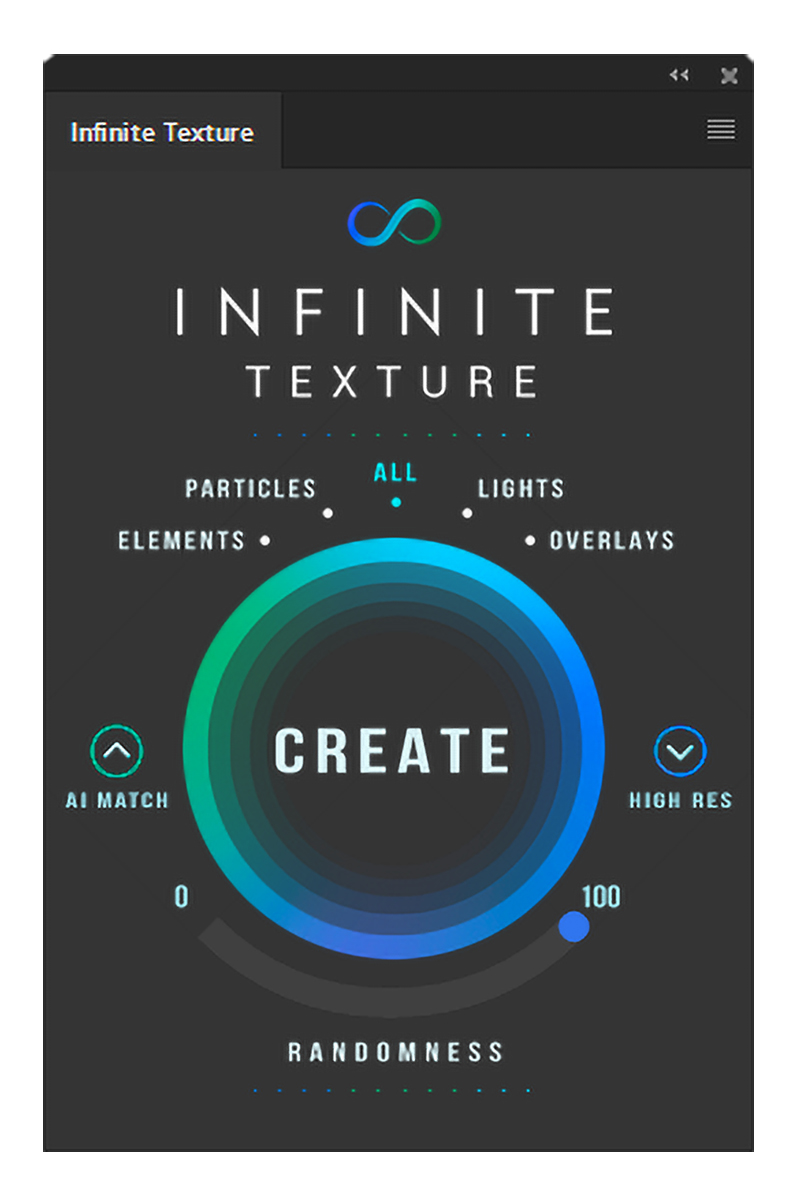
AI Match
This is the wonderfully magic feature in ITP that I just seem to get over. Personally I find it incredible and it's something I've used for a whole bunch of my own images. Essentially this feature uses AI algorithms programed within the software to find textures and elements which match with whatever is on the active layer.
https://www.youtube.com/watch?v=4dTyvMabOfA&feature=emb_logo
https://www.youtube.com/watch?time_continue=11&v=QZHedM3eC2A&feature=emb_logo
For example in the video linked above, ITP was able to find a light leak which matched a few brush strokes. Although this works with both textures and backgrounds too, personally for me it's the control and features related to lighting that impress me the most. Being able to create light leaks and light rays simply by brushing something in and allowing the software to find something that matches is incredible. In my experience this feature isn't perfect but it's as close as it can be in my view. Being able to create different light sources or enhance existing light in your images is a fantastic way of creating depth.

Shot with the Canon SL2 and EF 50mm f1.8
AI Visualizer
This feature is somewhat similar to the AI Match feature discussed above. The difference is that this feature will give you matches based on elements you have already created using the panel. For AI Visualizer to work you do need an active subscription and it can only be accessed via the website once you're logged in. I would have preferred to have this feature built into the actual add-on instead of requiring you to log on to the website however it works pretty well regardless. Once you create a particular element in ITP the web page will bring it up automatically and allow you to find textures nad overlays that a similar or even elements that are vastly different. This is a super quick way to go through a whole library of overlays and select which ever you think is going to work best.

For example in the whiskey image above I created some light rays from a few brush strokes. Using these light rays in the Visualizer I now have the ability to browse a whole host of different light rays to select from. Once you find something you like you go back to the panel in Photoshop and selecting create will place that element on your image. Although the method is a little convoluted it still works quite well and can be very effective.
What I Liked
- A huge library of textures and elements available at a click of a button.
- Effective controls that allow you to pin point precisely what you need.
- An easy to use interface.
What I Didn't Like
- The AI Visualizer isn't built into the add-on in Photoshop, although this isn't a huge issue.
Final Thoughts
In my view ITP is an incredible tool both for photographers and visual artists. Personally, I tend not to go too crazy with all the overlays and lights available on the add-on and prefer to keep things subtle. Compared to the ICP, I think the Texture panel is far more of a niche tool. ICP would work for almost any photographer because having access to high quality grading tools is extremely useful. The texture panel on the other hand is brilliant for specific kinds of photographers and artists who enjoy compositing. That's pretty much the main difference here, if you don't produce a lot of composite images then this may not be the best tool for you. On the other hand, if you'd like to learn more about compositing and are interested in dipping toe in then the Infinite Texture Panel is an incredible tool to help you develop your skills.
You can purchase your copy for and introductory price of $149.00 using this link here.
Lead image by Joy Dracorubio used with permission.



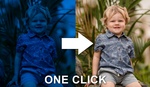

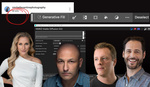
Free right?
A free trial is available.
.
Do YOU like to work for FREE?
When I commented 10 months ago (/S) there was no link to the product, no mention of price. The author has since corrected that. Do you usually troll old comments?