When making Stories for Instagram, it's not always ideal to chat straight into the camera, and speaking while presenting a single photograph or a webpage that you've created can be fiddly. These simple tricks make the process a lot easier, and simplifying the workflow, making it more enjoyable.
As a photographer, my Instagram stories are often me chatting about an image or two, or presenting a webpage with a load of visual information that I'm excited to tell my audience about. The 15-second window on its own is a bit of a nightmare, and, as far as I can tell, there doesn't seem to be an app for adding an audio clip to a single image. I've found two potential solutions which make my life a lot easier, especially when I have something specific to promote to my Instagram followers, such as the teaching that I have coming up in London in a few weeks.

Given that often more people see my Stories than like one of my posts, this is a crucial means of reaching my followers. Instagram's algorithm doesn't like when I use words like "book now" in the caption of an Instagram post, so using Stories to talk about what I'm promoting can be far more effective.
Record Your Screen
This has been a bit of a game changer for me as it has made it possible to present an image while talking about it. I can also scroll through a series of images in the iPhone's native Photos app while chatting, allowing me to present more than just a single photo. Both Android and iPhone need a little bit of preparation to get you set up to record for the first time.
For iPhone users, make sure your iOS is up to date and head to Settings > Control Center > Customize Controls. Scroll down until you see Screen Recording and click the green plus symbol to add it to your Control Center.

Now when you swipe to bring up Control Center, you'll see that the Screen Recording symbol has been added. Before you get started, don't forget to head into the settings to switch on your microphone: simply hold down the Screen Recording icon so that it brings up the settings dialogue and tap on the microphone icon so that it turns red.
Next, line up the photos or web page on your phone, swipe up and click the Screen Recording symbol. You'll notice that the icon gives you a countdown from three to get yourself ready. Swipe down to get rid of the Control Center and away you go. Click on the top edge of the screen to cancel, and be sure to give yourself a good couple of seconds after you've finished speaking as the iPhone seems to shorten your video to account for you choosing to stop recording.
If 15 seconds is too short, don't worry: keep reading to learn a solution.
For Android users, the process is very similar, but you will need to download an app first. There are plenty on Google Play, and each will come with its own instructions on how to use it.
Is 15 Seconds Too Short? Try This
Trying to cram loads of information into various 15-second nuggets can be a struggle, and trying to cut up long clips afterwards is a fiddly nightmare. Inevitably, there's an app to automate this process for you. I much prefer to speak freely and then use something like CutStory to chop my resulting video into suitably sized chunks. If my video is 48 seconds, I'll choose to divide it into 13-second clips so that I don't end up with three long Stories and one very short one.

Be careful when you're uploading as you definitely do not want your videos to appear in the wrong order. This can easily happen if you're rushing while uploading over mobile data rather than WiFi. We need Instagram to allow us to upload Stories in batches, please!
Because of Instagram Stories' dimensions, you will almost certainly end up with borders around your photographs, and you can add a bit of variety or silliness during the upload process by adding text, polls, requesting feedback, asking questions, or inserting daft emojis — or simply reminding your audience that they should be listening to this story, rather than just watching it! As seen above, being creative will increase engagement and will turn a static image into something more suitable for a part of a platform that should be fun and lighthearted.

Alternative Methods: Keynote and PowerPoint
Presentation software is incredibly useful as you can very quickly create a video file from a slide (or series of slides) that's already set to Instagram's story dimensions — 1080 wide by 1920 tall. Into this slide you can drop an image (yes there will probably be borders, but as discussed, you can make the most of those later), and also add an audio clip. I prefer this method if I know that I'm going to be running a series of announcements as this saves me from having to go through the entire process of recording my iPhone screen each time I create a new batch of Stories.

Of course you can use an external microphone, but don't worry too much about audio quality as your audience will be viewing and listening on a mobile device.
Keynote (Mac only — sorry!) has a function to add a narration, but unfortunately, it ignores this audio when exporting a show as a QuickTime file. Instead, Mac users should launch QuickTime and choose "New Audio Recording," making sure that the correct input source is selected. Record your audio, save it as a file, and drag it onto your slide. Then simply export it as a QuickTime file. From what I can tell, you will want to set the "Presentation Type" to "Self-Playing" and setting the "Transitions Delay" and "Transitions Build" both to zero, and then "Go to next slide after" and "Go to next build after" both to zero also. This ensures that your video is the same length as the audio clip that you attached to the slide.
PowerPoint didn't cooperate, but that's possibly because I'm using a version that's now a couple of years old. I set the slide size to 19.05cm in width by 33.87cm in height and made sure that the slide duration was 15 seconds. When exporting, I had to manually override the Movie settings in the "Movie Options" dialogue box to 1080x1920 and set the "Slide Transitions" to "None." Despite all of this, I couldn't convince it to include my audio clip when creating the movie file. Instead, I included it as a "Background soundtrack."

Do you make use of Instagram Stories? If you have some tricks of your own, please let us know in the comments!



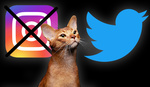
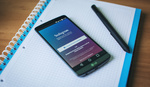



Hi, You can use Premiere Pro or even Imovie to add audioclip to a picture. Make a movie 15sec of your picture with added audio.
Adobe Spark can also create animated Insta Stories.
I'm so bad with social media. I've been on IG for just over a year, and I click on stories once or twice a month, at most. I try to post my own when I'm out shooting, but it's more out of obligation than anything.
I'm curious to know, how effective are they at actually building your following or connecting with people? Am I the only one who doesn't care for them? (serious question, I'm like a 70 year old man stuck in a 29 year old's body).