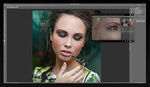Content Aware Fill is easily one of Photoshop's most powerful tools. Adobe has updated it to be even more powerful, so Photoshop Cafe's Colin Smith has just created a helpful video to help you maximize the new features.
You draw a loop, click a button, and boom; that attention seeking twig that's poking out from the side of the frame is gone. Few things are more satisfying than an easy and seamless object removal, but when things get a little complicated — like when there are a range of textures and colors from which the program can sample — the results can be less than ideal. Thankfully, instead of having to jump straight to a complex and delicate Clone Stamp removal, Adobe has now give users the option to choose which areas to sample.
As Smith demonstrates, instead of opening the usual small Content Aware Fill dialogue box, by going the Edit > Content Aware Fill, he opens up a new large window where the user can now remove parts of the image from which Photoshop can sample. Not only that, but users can now also — in certain circumstances, at least — avoid having to open up the Vanishing Point dialogue box, thus simplifying and speeding up ones workflow. There are a few more very welcome and helpful features within the new Content Aware Fill update, so I encourage our readers to check out Smith's video for his expert and detailed tutorial.
As for olives on a pizza, I will have to respectfully disagree with Smith's opinion on the matter.