With the new Adobe Photoshop CC 2018, a new image enlargement algorithm, “Preserve Details 2.0,” came as an improvement over the previous upsampling algorithm that had been in place since 2013. The 2.0 version provides better details when it comes to preparing the images for large-scaled prints and potentially reduces the need for an ultra-high-megapixel medium-format camera for large prints.
In this eight-minute video, photographer and retoucher Michael Woloszynowicz of Vibrant Shot Photo shows the difference in quality between the original and the new versions of the Preserve Details function. He demonstrates this on a beauty image he shot, and the results might surprise you.
Image upscaling is a significant and tricky process, and it is good to know the techniques involved in it, especially when sending your images to your clients. Rather than relying on the operators in the print centers, this new algorithm makes it easier to have full control over the print-ready images. While this feature may not be necessary for standard magazine-size prints, it will definitely be useful when it comes to large-scale prints for your wedding, fine art, or even advertising work.

To use this feature, go to the “Image” tab in Photoshop 2018 and select the “Image Size” down below. While entering higher values for the width and height of your image, don’t forget to select “Preserve Details 2.0” under the “Resample” option. Also, remember to keep your resolution at 300 ppi.
Have you ever tried this new feature? Did it work better for your prints? Please share your thoughts in the comments section below.
If you'd like to take your photo editing to a new level, make sure to check out the variety of Photoshop tutorials and plugins that will speed up your workflow and help you create stunning, professional work. Save 15% by using "ARTICLE" at checkout.
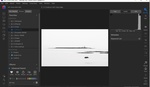

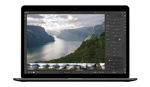



I’ll have to try this new version to see how it compares to using an external editor/Lanczos which I had found to be the best way previously: http://shaun-maluga.com/best-way-enlarge-photos-photoshop/
I would have been nice if the guy would have shown us how to enable this feature instead of blabbering for 5 minutes about eyelashes.
Well, actually that's why I explained that in the post :)
Of course I started watching the video first.......
Thanks for the info.
And BTW it works fantastic.....
I have used it and have been impressed.
I hope the hundred or so readers with MF digital cameras found this useful. However, if I owned one, I don't think I'd be too worried about enlarging my images, at least not based on the evidence in this video. How about a similar test with a MFT or 1" sensor camera or even a cell phone image? Those are the images that cause concern when enlarging.
I joined your site just so I could comment. Thanks for this great tip - worked a charm!
don't work 2 photos from mobile need bigger tried settings you mentioned image saved as copy no bigger tried 100%,200%,300% 300 res image always exact the same size using photoshop 2021 also tried online resizers they don't work either.
watched video no help at all