New features added to Photoshop and Lightroom today might change how you edit your photos, but it entirely depends on what kind of images you make and what your current workflow is like. This is my review of the new features and whether you'll want to dive in or avoid them.
As well as updating other Adobe Creative Cloud software such as Behance, InDesign, Spark, and Premiere Rush, Adobe has been busy adding new features to their photography suite.
Photoshop and Lightroom have both seen additions to their already brimming pool of tools. Photoshop now includes the ability to have the Selection Tools automatically identify people in portraits and draw a mask around them, called "Select Subject." This is powered by Adobe Sensei, their powerful artificial intelligence system.

You can use Lightroom CC's latest Local Hues slider in the update, but at the time of writing, some licenses still haven't seen the update come through on their system.
Lightroom gives users the opportunity to fine-tune color hues with Local Hue controls to control specific bandwidths of color to better enhance the alteration of things like flower petals, or as Adobe suggests, “skin tones,” which may be useful for portrait photographers. Lightroom on the iPad now also has the added ability to send their images through to Photoshop for even more editing power.
But in reality, how accurate is the Select Subject tool? When will I need the Local Hue feature in Lightroom? I’m all up for speeding up my workflow, but not at the expense of making more work for me down the line or over-complicating the user interface. Let’s take a look at how good the features are, and who might benefit the greatest from this update.
Photoshop: Subject Select Tool
- Pros: One simple button makes it easy. It's super fast and accurate.
- Cons: Not great for clothes, sometimes not as good as the Object Selection tool.
- Verdict: Use if you want a quick cut-out for regular snaps or plan on using the Select and Mask feature anyway.
Powered by the AI from Adobe Sensei, the Subject Select tool can be used in either the Object Selection, Quick Selection, and Magic Wand tools. The Subject Select function stays the same no matter which selection tool is selected. It simply adds a wide button at the top of the window, which gives the user the ability to, at the press of said button, accurately select the person in the shot.

A screenshot of the Adobe Blog showing the new Subject Select tool at work on a portrait
The blog post update written by Scott Belsky, Adobe’s Chief Product Officer and Executive Vice President, shows a GIF of a curly-haired model set in front of a busy, natural background of trees, and foliage. In the GIF, we see the Subject Select tool doing a stellar job at highlighting the model, despite the complexity of the hair mixing with the intertwining background. However, in reality, I see a very different ability.

The new Subject Select tool can be used in any of the three selection tools currently available in the Photoshop tool panel.
I’ve made it about as easy for a subject selection tool to get it as right as possible here, using a portrait set against a clean background with no other distracting background elements at play. Even the wonderful wavy red hair, notorious for its ability to generate flyaways, is relatively flat and calm in appearance.
The only real tricky part of this selection for Sensei is its ability to determine contrast between the white shirt of the model and the white background, as they are both quite close in terms of white balance and luminance.
So, let’s have a look at how it compares to the normal Object Selection tool that we saw introduced to Photoshop not too long ago when it comes to masking the background from this portrait. I’ll make a mask using both options and set it against a completely black background to look for its masking accuracy.
At first glance, the Subject Select feature (left image in slider view) is giving a crisper outline. The hair seems more faithfully followed for masking, and we can see a small upward flick of hair on the back of the head, in-line with the eye, that is noticeably more accurate in its selection. The Object Selection tool seems to be a more fluid, smoother affair when it comes to providing a mask. It ebbs and flows with the curves of the face, hair, and clothing. But it doesn’t do as well on providing an accurate outline for the hair. Yes, I know we can use the Select and Mask function, but this new option is about speeding up workflow for those that require it, so it must be compared standalone, in my opinion.
However, a second look at the portrait reveals something that glares at any retoucher that’s ever worked in fashion, or indeed, anybody with eyes. Take a look at the left side of the frame, on the model’s t-shirt sleeve. The Object Selection tool has done an average job of discerning the similar bright highlights in the background and clothing, but the Subject Select tool cuts right through the shoulder and leaves a huge, gaping hole in the side of the body. Why is that?
Perhaps it could be because the Subject Select tool focuses primarily on skin tone, facial features, and hair rather than clothes? But surely, the idea is to select subjects easily, not just faces. It would be a tad odd to have loads of floating heads when trying to change the background in a portrait. So, clothes should be a focus for Sensei as well, right? Either way, the Object Selection tool did a better job of selecting the subject as a whole, in my opinion, so quite why the Subject Select tool exists seems a bit of a mystery to me.
Lightroom Local Hues
Pros: Brings a new level of accuracy to Lightroom CC. Intuitive interface.
Cons: Not the most yearned-for feature. Some licenses still haven't yet updated.
Verdict: Not a major leap in editing control, but certainly not detrimental either.
Lightroom gets its update in the form of a Local Hues feature, which allows CC users to select and alter the hue of any color in an image using the full 360 degrees of the color wheel. This can be useful for those that want to unify or alter color in an image. As Adobe points out, this can be good for rendering skin tones. Or, as in Julieanne Kost’s blog post on the Adobe site (Kost is the Principal Digital Imaging Evangelist at Adobe), it’s also helpful to unify color schemes in a landscape scene. At the time of writing, this feature hasn’t rolled out to my Lightroom CC, so the full verdict will have to wait on how well this works.

A look at Julianne Kost's latest blog post (06/16/2020) that demonstrates Local Hue adjustments in Lightroom CC.
However, it seems a simplified version of the Lightroom Classic Hues slider controls, which provide a balance of all color ranges on separate sliders for more fine-tuned accuracy. The new 360-degree hue panel is visually more intuitive, as you can see hue, saturation, and luminance in the one box.
It’ll be a welcome addition to the suite of tools Lightroom CC users currently have, which is somewhat limited compared with Classic’s well-seasoned host of features. But whether it really helps users that much with their photos remains to be seen. That kind of color-correction seems like something professionals would use over amateurs, as accuracy requirements tend to be high, especially for commercial or high-end photography work. It’s a small update for Lightroom that is not particularly useful, but not bad to have.

Photos can now be sent directly from the iPad Lightroom app to Photoshop on the iPad, as seen here advertized on the Adobe site.
Does This Really Help You?
It looks like these are rather low-level updates and shouldn’t change your workflow too dramatically. Perhaps if you work a lot in portraiture, you may find the Photoshop Subject Select tool helpful for quick selections, though if you want good selections, you’ll probably still need to combine it with the Select and Mask function. Lightroom users shouldn’t notice much of a difference, except those that like the black and white shots with a single color still present, or want to change the hue of a flower, or a building. If you’ve found the addition of these new features useful, leave a comment down below to let us know if they have helped.










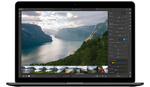
Abobe, please, please,PLEASE stop making the rest of your software look like Lightroom.
I'm so glad someone else agrees with me on this one!
Programs in the cloud locked behind a subscription. This time, your data in the cloud. Locked behind a subscription Scott?
Why not talk about the RAW converter? They changed that too and it's backward practical with the cascading system with flipping arrows. Very amateurish concept that not only takes more screen space but adds steps. I don't feel that the engineers at Adobe understand photography in the real world. They are confused with the desire to make Photoshop work like Lightroom which makes no sense at all. Might as well have only one product. If they want to impress new comers with their selection tools that really are not practical in my opinion, fine, please do it and impress and waist their time, make a 3 loop selection tool if you want, make a magic glow in the dark blue eye tool, I don't care the junk, but the RAW processor reorganization, that's really not something to go backward with.
The selection tools will never be perfect so may switch to something else after 8 years of only selection tool updates. I would not use any of them for print work. Instagram, sure go nuts.
No change for my kind of wildlife. The grid scrolling is faster, but, at a cost of delayed displaying of the metadata and stuff. Some other similar threading adjustments that look better at first glance till you realise the "trick" which is common in software...
I'm sorry, but all those automated selection tools are rubbish and cannot be used for professional work.
The best way to create masks, is via channel selection with dodge & burn in combination with pen tool, lasso tool and brush tool. It takes more time to fix those choppy masks than creating them from scratch manually.
Well, new photoshop is completely buggy.
Showing a grey background instead of my usual files, performance makes my laptop heater than the previous opus. Saving problems...
From it side, Lightroom has some problem to display data in developement module. Sometimes, numbers aside cursors seems masked by the software frame. some new features tend to blink if the grapic card is used...
I downgraded, as I need to be efficient and creative quickly.
After the recent update PS has been a mess for me. I am on a Mac and layers and masking are broken. I can get work done but it is mad frustrating and slow. In addition, cloning for a few minutes causes a crash.
POS.
Someday...maybe...But, till that time, all I would say is the age-old words of wisdom. Delete the preferences or at least go and check the performance settings. Has happened in the past and can happen again...LR also has similar issues at times.
Thanks, did that. Still busted.
I can understand the PS part...I tried to make a video 3-4 times and it crashed in different operations which I could not reproduce. This is a more dangerous kind of issue since I could not reproduce even of those again so far...
I updated. No problems so far. Work with PS everyday.
But I still believe you. ;)