Photoshop’s newest version introduced a head-scratching change to one of the essential functions of Photoshop: if you’re used to easily saving a quick JPEG or having your choice of file formats, the latest update has changed things for the worse. Fortunately, there’s a quick and easy way to get things back to normal, and it uses one of the best workflow-enhancing parts of Photoshop.
The Problem
For the May 2021 release of Photoshop, Adobe made a change to the file-saving behaviors. Save As, my former go-to, now limits you to saving only into file types that support all aspects of your work. This means that if you have a file with a layer, for instance, you can only save it as .PSD, .PSB, or .TIFF. While this might seem helpful, there’s a lot of times where I just want to save a quick JPEG for web use, but do not want to have to jump through the hoops of the export or save for web options.

Add a layer, lose options? This file with a layer has no easy way of being saved as a JPEG from this dialog, something you used to be able to do.
What’s even weirder was that this change was somewhat silent. It’s covered in the patch notes, but in the program, not much has changed. The new Save As dialog, with the limits, has taken the old Save As dialog’s keyboard shortcut and most of its appearance. In fact, I didn’t notice the first few times I used it, instead just thinking there was a little bug.
The Fix
Fortunately, the old, better option isn’t lost. Instead, it’s just changed names. To get the expected behavior from the Save dialog, you’ll instead need to select Save A Copy. This interface exposes the full set of file types and still gets you a separate copy of the file.

Fortunately the Save a Copy interface gives you those options back.
While you can go to File>Save A Copy, if you’re like me, your muscle defaults to the shortcut of Control+Shift+S, which in the latest version, goes to the suboptimal Save As dialog instead. That’s easy to fix and makes use of a feature I just recently talked about in my article on things Lightroom is missing: adjustable keyboard shortcuts.
If you haven’t tried changing Photoshop’s defaults, I’d suggest you do! It’s quick, easy, reversible, and can make a big quality of life difference to your workflow, particularly if you’re used to the way another product approaches something.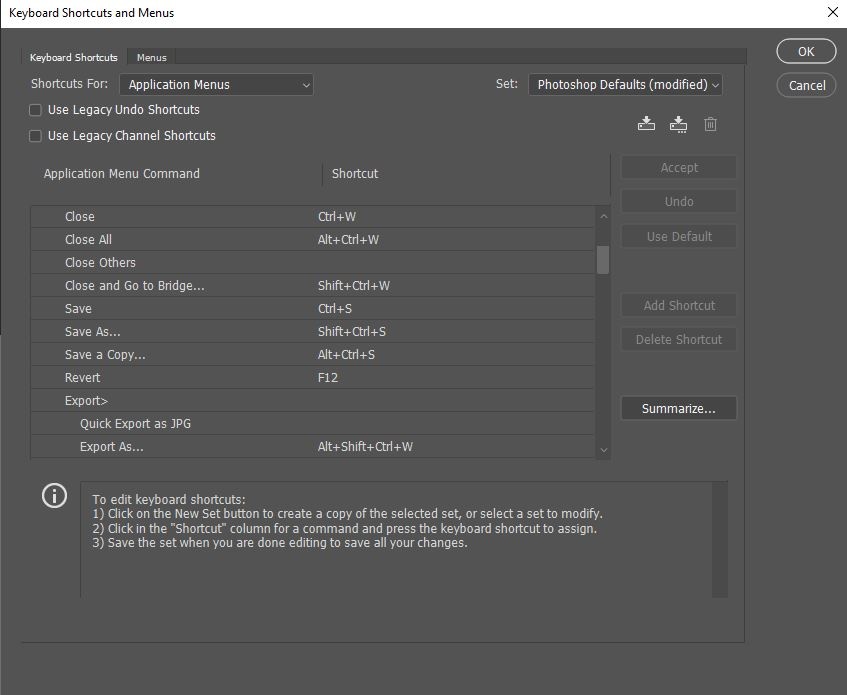
To get started, just go to Edit> Keyboard Shortcuts. From there, you’ll see all of Photoshop’s Menus and their associated shortcuts (you can also adjust panels and tool’s shortcuts via that dropdown, FYI). Expand the File entry, then scroll to Save A Copy. Click on the shortcut, then hit your desired key combination, which should probably be Shift+Control+S. As that’s currently assigned, Photoshop will give you the option to resolve the conflict and go to replace the now vacant shortcut for Save As. You can either leave it blank, change it to Alt+Control+S, or set it to something entirely different.
Once you’ve made the change, you can just hit OK, and delight in saving files the easy way. For reference, yes, you can still access the Save A Copy dialog via the Save As interface, but it literally just closes and re-opens the Save A Copy menu. With the change made, Save A Copy can be your default, and the new Save As never has to be used.
Conclusion
As this change is apparently related to an Apple API change, I find the whole thing a bit confusing. Why also manifest the change on Windows? Why redirect the old, well-worn shortcut to the new interface option, yet still leave the classic right in the menu? Regardless, I’m just happy to see there’s a quick and easy fix. It’s one I’d suggest you undertake as well, as it seems Save A Copy is everything the new Save As interface is and more.
If you'd like to take your photo editing to a new level, make sure to check out the variety of Photoshop tutorials and plugins that will speed up your workflow and help you create stunning, professional work.
Lead imagery courtesy of Tim Arterbury.







If working with a file that has layers, don't most people just flatten, convert to profile, and then save to whatever or export?
Personally, nothing changes. I always work in ProPhoto color space and save all the layers as a TIF. Then output it to whatever color space I need after flattening the image.
You can take all those steps, sure. But the new dialog will lock you out of essential file types even in very simple situations, like with a single adjustment layer or a text layer. I've been testing some things out while I was writing this article, and I didn't run into a single situation where the behavior of Save A Copy wasn't superior to Save As.
I suppose it depends on your workflow. I've never once used Save a Copy.
Confused me for about 5 mins trying to save something this morning! When you don't even know when CC has updated the app it makes things more confusing!
The new 'save a copy' feature is very similar to how Adobe Illustrator has always worked as well – while part of me is happy that some Adobe features are moving towards more of a harmony in all the CC apps where the same named functions behave the same another part of me thinks this is much more difficult and I wish they kept the old 'save as' and updated the way Illustrator works!
I always keep CC on manual update. I just like being able to read what's been added each time, instead of searching for the info or not even knowing it happened.
I never noticed this problem. I always just used the export feature. But, it's good to know there's an out.
I was wondering where all the file formats went. Thanks.
Save a Copy still seems to add " copy" to the filename quite often. If it didn't do that I'd be happy as I already changed the shortcut.
It would also be really nice if you could change the ALT underline key combo. I've been using ALT + F + A to open the Save As dialog box for decades. Haven't found a way to change the underline to A in Save a Copy...
For now I reverted to the old version because the new one is so unstable it constantly crashes.
Adobe: still breaking things that don't need to be fixed.
THANK YOU FOR THIS!
This latest update caused Photoshop to crash 6 times in the hours after I installed it. ZAP.
I downgraded, and will wait til they get their act together. First time this has happened to me with Photoshop in many years.
Oh... First time? You lucky SOB. :D
Over the years I've learned NOT to update Adobe products too early. They're full of bugs and it's better to let other people be the beta testers for Adobe. I like my apps to work as intended but with Adobe products that will not happen if you update as soon as the update comes available. Sad but true.
LOL - so you always were getting JPGs the wrong way? This save/export logic is obvious in all sorts of software with environment divided into work files (PSD) and deliverables (exports). Good move, Adobe, finally.
Interesting. I know Photoshop used to be like this. I usually export my edited RAWs from ACR to PS in 16-bit, and noticed I had to go back to 8-bit to save as a JPG. But I remember having to do that a while ago, too. Guess I never noticed when the first change came into play, and now things are back to normal.
I am months late to this conversation but just started encountering this problem (guess i need to update more often.) I too was used to Save As and selecting jpeg, or psd or whatever I wanted to save. The problem with this fix is that when I save a copy and save as a new PSD, the working file does not change to that newly saved file. It is still the old one -- even if it's a new document. Maybe I'm changing the wrong shortcuts but this ended up being more of a burden and I reverted back my shortcuts.
Same for me - if you found a workaround please let me know.
Yes I'm finding this annoying because my save workflow was the same as yours. Even now I have to edit the file name to remove 'copy', which is an extra step I'd prefer not to have. It seems like a strange change for Adobe to have made.