There are so many moving parts when it comes to color. Not only do you need a camera that does a good job of capturing accurate and pleasing colors (which is almost a freebie these days), but you need to ensure you have a calibrated monitor that is also calibrated for the lighting it's in, and proper post-production.
To give you an example of how wrong this can go, a decade ago I bought a new monitor, and it was such an upgrade, I forgot to calibrate it; silly — I'm aware. I did a shoot of an aspiring actress and the portrait I took of her really resonated with me. Looking back, I'm not that sure why — it's fine, but I really felt it was special at the time, perhaps because of how interesting she was. I took the image back to my computer and edited it on my new monitor.
When I published it, I got slammed in the comments by people saying she looked ill. I was mortified until I realized they were talking about green hues. It wasn't my eyes failing me either; the new monitor leaned heavily toward magenta. So, I calibrated the monitor and then used a similar technique to the one in this video to fix the portrait. I won't be making that mistake again.
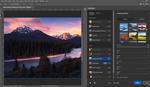
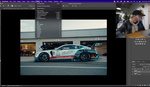


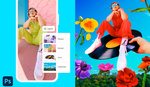
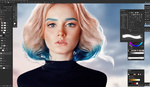
i am no retouching expert at all but all of this seems odd, first thing first adjust white balance then play with the adjustment layer to your liking