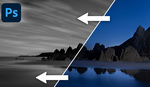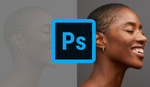Are you looking to experiment with Photoshop and create an aged vintage effect? Take a look at this very simple tutorial to help you achieve it!
As someone who occasionally shoots fine art photography, I have often utilized editing plugins from Nik Collection, especially Analog Efex Pro and Silver Efex Pro, to achieve a variety of vintage editing styles. At times, I have aimed for a subtle look with a few scratches and grain, and other times, I've gone as far as trying to replicate a wet plate look. However, you don't necessarily need plugins to achieve that; all you require is Photoshop and a few free paper texture and scratches templates that can be found in abundance on the Internet for you to download and use.
I created a very basic Photoshop tutorial to show you starting points when editing in this style and the different ways you can experiment for a variety of effects, especially when it comes to using different blending modes and how they can drastically change the look of your image. This type of editing isn't something you would use frequently as a professional photographer, however, for those who enjoy editing fine art, such as portraits and still life, it can come in handy to learn.
Photoshop may appear daunting to use because there are so many editing paths you can take to achieve a very similar effect, which is why I wanted to show a very simple approach that only takes a few minutes but also has numerous other possibilities you can explore along the way to make unique alterations.
Do you enjoy creating photographs edited with a vintage effect? Do you use Photoshop for it or prefer an alternative editing software? Let us know in the comments below!