Learn how to use Photoshop to create a shallow depth of field or alter the existing depth of field in just about any image.
What I love most about watching editing tutorials is no matter how long you have been using software like Photoshop, without fail, you will usually learn something new. There is always a variety of methods to achieve the same outcome, and often, another photographer will use a tool I never thought to in a completely different way.
This tutorial comes from the always inspiring Unmesh Dinda over at PiXimperfect. I know several great ways to play with depth of field within Photoshop, but Dinda demonstrates a great tool that often gets overlooked, the Iris Blur tool. Introduced back in CS6, the Iris Blur tool has only gotten better in recent years. The amount of adjustable control you have is impressive and when tweaked just right, can really create some very realistic depth of field effects.
Now, a lot of photographers will always say its better to achieve this in camera, and in most cases, I would agree. But over the years, I have found lots of reasons to use this tool in my editing and often not to alter the overall depth of field of say a portrait, like in the above example.
The tutorials over at PiXimperfect are always well thought out and full of tips and details to help further any level of editing you may have. Hotkeys and shortcuts are always put on screen in both PC and Mac, which although these days you would think is a mandatory thing, often gets forgotten. Plus, the tutorials always give some variety in techniques that help broaden the uses of whatever they are demonstrating.




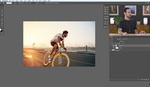

I like how pretty realistic the results are. Granted, he mentioned he exaggerated the settings so it's easy to see on video.