To make accurate prints, you need to get several elements right. From print profiles, to choice of paper, to correct calibration. If you are working on a Mac, you need to ensure you are doing it properly.
There really is nothing more demotivating than making a print that looks nothing like it does on screen. So, when wireless printing came along, it seemed like a nice convenience. Frustratingly, this doesn't seem to be the case, as photographer and educator Glyn Dewis found out recently.
The video starts with Dewis explaining what AirPrint is. Dewis then goes on to print out some color charts and proves Apple's claim of full-quality printed output is not really the case. I was actually quite surprised to see how much information the AirPrint method was ignoring when you looked at the two printed-out color charts side-by-side. Dewis then goes on to show real-world examples of these printing methods where it is clear to see that using a cabled printer with the correct profiles made superior results over AirPrint or any wireless protocol.
With printing being so time-consuming and expensive for photographers to do at home, it's important to know the best practices. It would be all too easy to blame several other elements of printing for bad prints before realizing it was the connection protocol that was causing the headache.
Do you already have a reliable print setup in place? We'd love to hear your thoughts in the comments below.


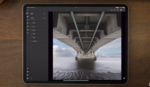



Printing in 2022 is the same nightmare it was in 2002. There are far too many options with regard to profiles and who is handling the color -the software or the printer. Constant ink changes. I bought a Canon Pixma 1000 or Pro 10 or something like that about 5 years ago and it was a terrible experience. It was a $1,000 printer that had exactly 1 light. You had to count how many times the light blinked and then look up what that meant in order to know what problem it was having. Sitting there trying to count out 9 blinks was the dumbest thing I've ever had to do in photography. I greatly enjoyed throwing that computer into the garbage. I won't even get into the whole mess with printer drivers and bonjour. I still don't even know what that is. My pictures will forever live on my hard drives from now on.
That's too bad you had such a terrible time. Printing has been a real joy for me. It's great to be able to grab a nice image and have it ready when I need it. And, the fact that I was selling prints makes it even more pleasing. Get an order? Print it right away. No waiting for it to be mailed from a lab. My only regret is that I didn't get a larger printer from the start. As to the article, I've always had my printer hard wired to my processing computer.
My prints always look great from my Canon Pixma Pro 100 and I have it connected via Wi-fi. But thanks for the heads up about using a direct connection. I'll try printing a photo using a cable connection to see if there's a difference in quality.
It all depends on if it maintains profiles. Typically printers will maintain them over their main WiFi connection (a way to tell is to do a tiny proof, e.g., a tiny 0.5 X 0.5 inch image and do a normal profile and then something really weird.
Most functions mainly designed for smartphone use, will degrade the image while those natively using the official printer drivers, will maintain full quality and profile support, even when it is set up as a network printer.
PS, if your printer uses a very old WiFi adapter, where you get pausing while printing, all while not using a very old standard such as 802.11g (which in a best case scenario, will top out at 20Mbps).
One issue with others, such as an N150 connection or faster, is some older implementations may suffer a slowdown on newer APs if the AP is using functions such as MU-MIMO, and OFDMA. Usually you can test, by looking for buffering issues, or if your AP has a debug mode that can display WiFi frame info, then debug the connection and look at the effective PHY rate of frames sent to and from the printer while it is within 10 ft of the printer. If it is dropping, experiment with disabling some newer features on just your 2.4GHz band.
I was fighting profile issues for days until I found out that the culprit was AirPrint. I doesn't really matter if you are using WiFi or USB because AirPrint overrides your profiles either way. Go to System Preferences > Printers and Scanners > Kind (printer model). If it says AirPrint, delete it it.
Be Careful! When you do an update, Apple will reinstall it on your printer!