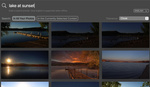Lemkesoft's Mac-only GraphicConverter has been around since 1992. Version 10.2 has just been released, and now integrates into Apple's Photos app. This makes it a great small tool for light editing of images in the Apple ecosystem. Time to quickly review an indispensable little piece of software that doesn't get much love or recognition.
I first encountered GraphicConverter on my PowerBook G4 in 2005. It sat hidden away in the application folder, and at first I wasn't sure what I would ever do with it. Sure, I gathered, from the name of the program, it could presumably convert graphics into other kinds of graphics. Its use though, between using Lightroom and Apple's iPhoto for most image editing needs, wasn't entirely clear to me.
Then the internet became more and more colorful and filled with images. And I was posting things on the internet. I understood what GraphicConverter was for. Bringing images of any kind and from any source into a common format quickly, downsizing them for quicker display, and changing their crop with pixel-by-pixel accuracy was suddenly a much simpler task than before.

Browse Mode. In this view, GraphicConverter most resembles software such as Lightroom or Apple's obsolete Aperture.
The Good
GraphicConverter can open about 200 different file types. It can export anything it can open into one of 80 different formats. Chances are, it will open the format you couldn't open in anything else, and you will be able to convert it into what you need. Its browse mode doesn't just let you scroll through folders, but through photos saved in Dropbox and OneDrive, or Apple's Photostream as well. You can easily batch convert pictures with control over how much or little compression you want to apply.
The program's resize function is especially useful (I use it to make sure header images for my Fstoppers posts conform to the needed dimensions all the time). You can quickly choose whether you want to resize an image, and what kind of interpolation you would like to use. You can also add borders or crop sides out of a photo pixel by pixel. You can scale images to the current desktop's size with just the click of one menu item, or you can quickly trim their edges so they will conform to one of the most frequently used images aspect ratios.

To crop or not to crop? The "Size" menu contains a plethora of easily applied options.
By the current version, GraphicConverter has also long outgrown the mere conversion function that gave it its name. It integrates with Apple's Core filters, so you can apply all these by navigating to a menu. GraphicConverter also brings with it a long list of its own filters. Unsharp mask, color filters, and various art filters that can make an image look like an oil painting or a pencil drawing are among these. Beyond that, the program offers easy discoverability of a host of additional functions. You can turn images into their negative version, you can apply lens corrections, add and remove layers, or quickly try out dozens of other minor and not-so-minor changes to an image.
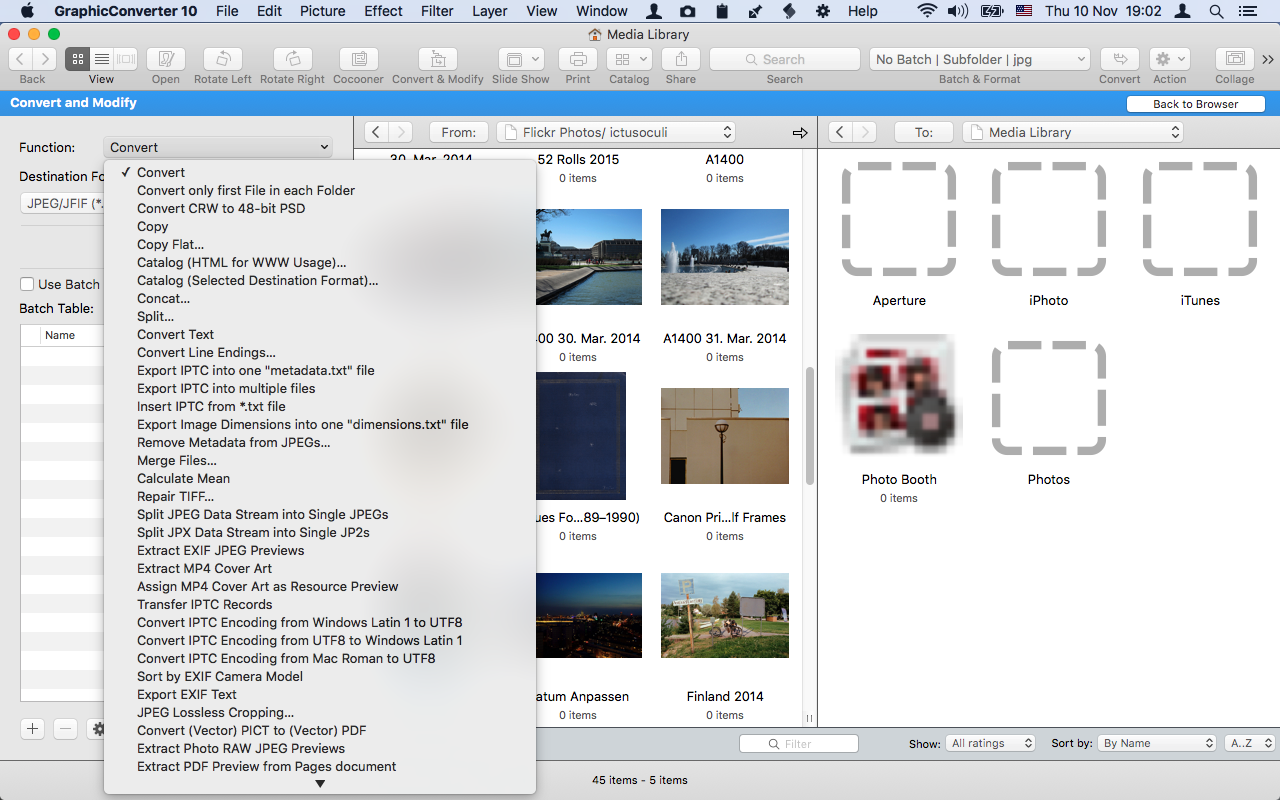
Batch convert mode lets you very easily turn a folder of any readable file format into a large number of other formats.
GraphicConverter keeps to the background. It doesn't garner the spotlight with flashy marketing. Like a swiss army knife (which it sports in its logo), GraphicConverter is not always the best tool to get the job done. But it is the tool that will get the job done. As long as that job has something to do with opening obscure image formats, converting a plethora of formats into something else, resizing photos, or generally optimizing them, GraphicConverter has long been my first choice. It will assist you, for example, in turning a 300MB TIFF into a 5MB JPG while allowing for a balanced trade-off between resolution and compression. Back versions of the program are available on the developer's website, so if you are still running older computers in a production environment and for some reason need to reinstall their software, you don't have to search for very long.
Room for Improvement
Where GraphicConverter fails is in easy discoverability of some of its more obscure functions, and in clearly presenting what you can do with an image where. Apple's now-defunct Aperture, Affinity Photo, and Lightroom each use tabs to get from one mode to another, whereas GraphicConverter relies on you to remember where which function can be found. There are, for example, four filters ("Atmosphere," "Freeze," "Thermic," and "Dehaze") directly under the "Filter" menu. Click on "Core Image Filters" and you will find thirteen further categories of changes you can apply to images, courtesy of Apple's Core architecture. Sure, it's nice to have them, but it's not really clear to anyone but developers why the "Color Posterize" filter is in a different place from "Atmosphere".

A large number of effects can be applied. Their placement isn't alway straightforward, though.
The Verdict
GraphicConverter might try to do too much or too little, depending on your perspective, and its controls are not always very easily understood. It does, however, offer a quick way of working on images without the need for a more extensive – and expensive – program. GraphicConverter half-wants to be your one stop for image editing, but even if you're on a budget, Affinity Photo, similarly priced, may be a better option for that. GraphicConverter is certainly not my only image editing program, but it is powerful and sometimes the simplest way of doing something. As such, it deserves a spot on my hard disk, and maybe on yours.
The trial version of GraphicConverter is a free download from Lemkesoft. You can download the full version directly for €34.95/$39.95. Reduced-price upgrades, family licenses, and volume licenses are available. GraphicConverter is also on the Mac App Store in a sandboxed version that is missing some features. It is priced at €39.95 (prices in USD and other currencies vary due to exchange rate fluctuations).