Pen tablets and controllers for editing and retouching definitely help photographers, especially when working on large batches of images. These editing tools from Xencelabs seem to expand that to a whole new level.
Tools that are used for editing, retouching, designing, and creating graphics are generally made universal. However, making a tool that can be used by more people often limits how it can be made more efficient for specific workflows. Most pen tablets are made with a couple of buttons and a pen, and these should work enough for the use of graphic artists, photographers, retouchers, and everything in between. Similar to how it is with camera gear, the most helpful tools are those that you can customize to make your workflow more efficient and, at the same time, make working with the tool more efficient. That is why most digital tools coming out in recent years offer not just better performance but also aim to allow as much customization as possible. The Xencelabs pen tablet and Quick Keys combo are remarkable examples of such tools.
Build and Design
The Xencelabs tablet comes in three sizes: small, medium, and large, depending on your personal preference. The small tablet takes up 9.21 x 7.27 inches of space on your workspace and has a width of 0.3 inches. Within that, the active area is 6.93 x 3.89 inches that is marked by a customizable LED indicator on all four corners. On the top edge is a USB-C port and a power switch. In the middle of the upper part of the tablet surface are three customizable buttons, and the bottom edge tapers gradually to give a better rest surface for the user’s wrist. Within this is a built-in battery that can last up to 16 hours and charge fully in 2.5 hours.

The Xencelabs Quick Keys Remote is a 6.2 x 2.48 inch pocket-sized tool with a width of 0.47 inches and weighs just 142 grams. On one end is a dial with a diameter of 1.41 inches and a central switch button within it that takes up 0.6 inches. On the other end is a single set button for changing modes within a designated editing app. Taking up the middle half of the surface area is a 3.18 x 1.0 inch OLED screen accompanied by four customizable buttons on each side. On one side is a single USB-C port for charging and connectivity, while on the other side is a power switch.

Inclusions and Packaging
Along with the tablet, the box includes a soft padded carrying case, a USB-C to USB-A cable, a half-glove, and a tool case with a hard silicone mold to safely hold its contents. The case contains two pens, six extra plastic nibs, four felt nibs, along with a USB-A dongle, a USB-A to USB-C adapter, and a tool to remove and replace nibs. One of the pens is a thinner one with a 0.37-inch diameter, two custom buttons, a pen tip on one end and an eraser tip on the other. The second is a thicker pen that is 0.55 inches at the largest diameter and tapers for a better feel. This second pen has 3 customizable buttons as well as the same double-end configuration for a pen tip and eraser tip. Altogether, it is quite impressive to see that users are given a choice between two pens as well as secure and efficient carrying cases for better portability.

The Quick Keys comes out of the box with its own hard shell carrying case, a USB-A dongle, a USB adapter, and a USB-C to USB-A cable. The case has room for all the said accessories and a few extra.

Perhaps another important aspect about these tools is the packaging. Both the tablet and Quick Keys barely have any plastic involved in their packaging, except for the wrap that protects the entire cardboard packaging when brand new. Sustainability and avoidance of plastic waste generation are steps that many brands have recently been taking, and it is impressive that this relatively new brand seems to be facing that direction as well.

Setup and Connectivity
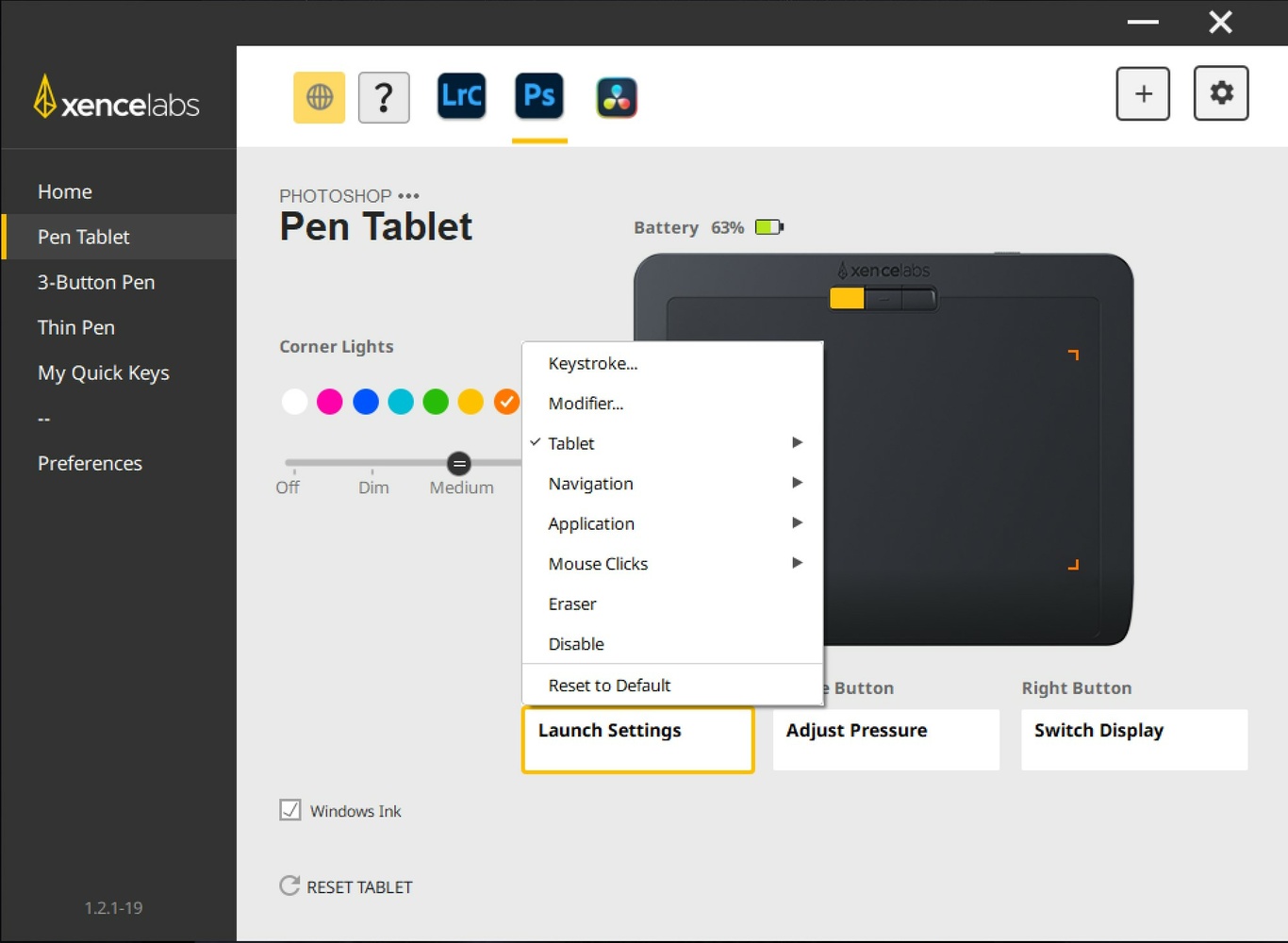
Setting up both devices is easy and straightforward. The first step is simply to download the driver from available on their website and plug it in through the cable. This step also sets the product up for wireless connectivity using the dongle, which means that once the cable is removed and the dongle is plugged into the USB port, the device automatically pairs and connects with the computer.
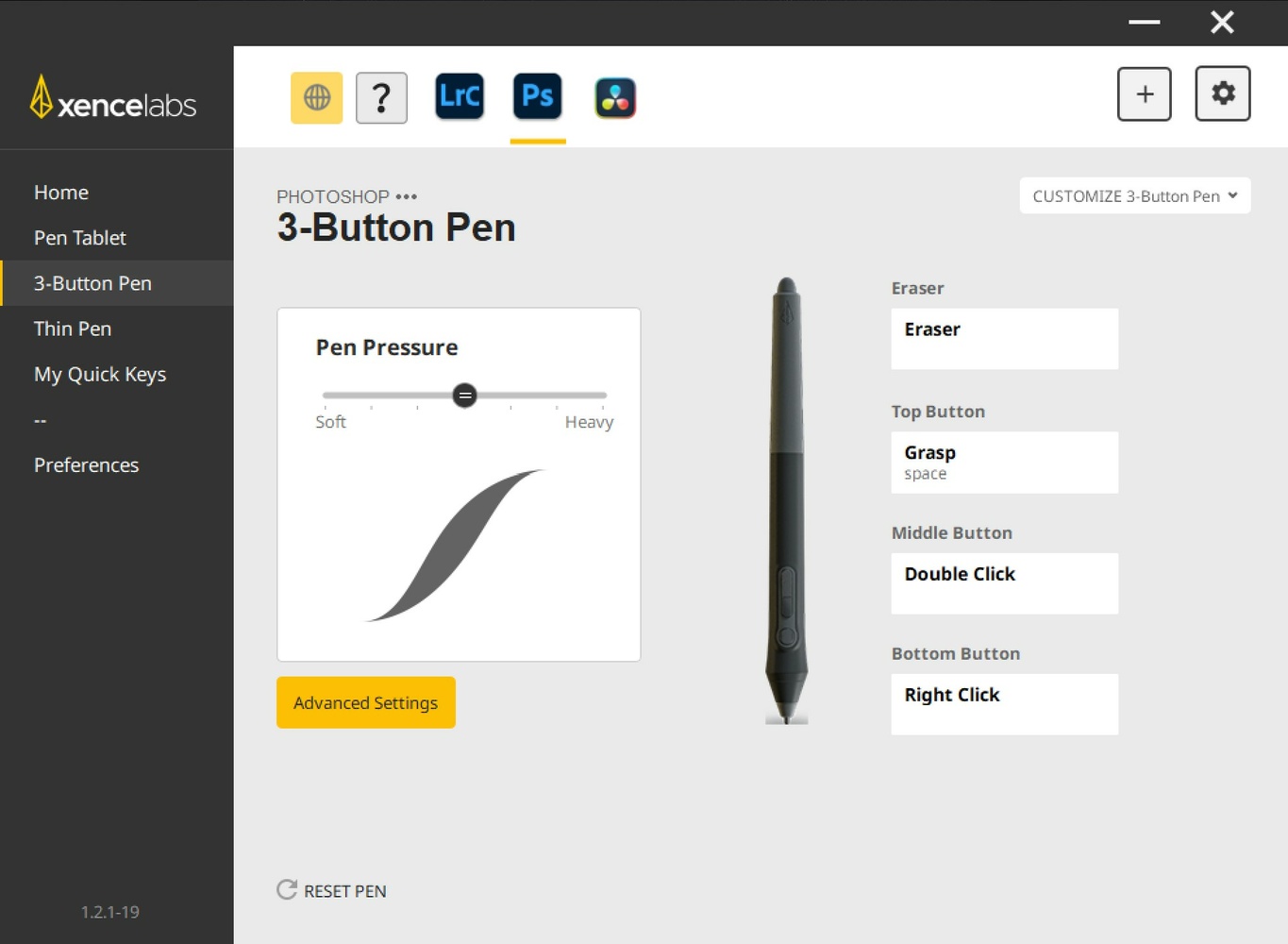
Setting up the tablet allows you to customize the three buttons on the top part of the tablet as well as the buttons on the pen. These buttons can be designated for keyboard shortcut combinations, mouse buttons, navigation tools, as well as shortcuts to various apps. The same configuration steps apply for the quick keys. However, it obviously involves more buttons that can be customized for the same features. The shortcuts within a specific app can be customized into sets that can be designated to specific workflows, such as sketching, retouching, or drawing. Each app can have up to five sets and each set has eight different shortcuts offering up to 40 functions per app. Each function on each button can be labelled differently as the user wishes and makes the label available at any given time that the device is on. The dial can also be customized to scrolling, zooming in, switching layers, and brush sizes by pressing the function button on the dial. The orientation of the device can also be rotated depending on what the user prefers and the text of the display will be adjusted along with it.
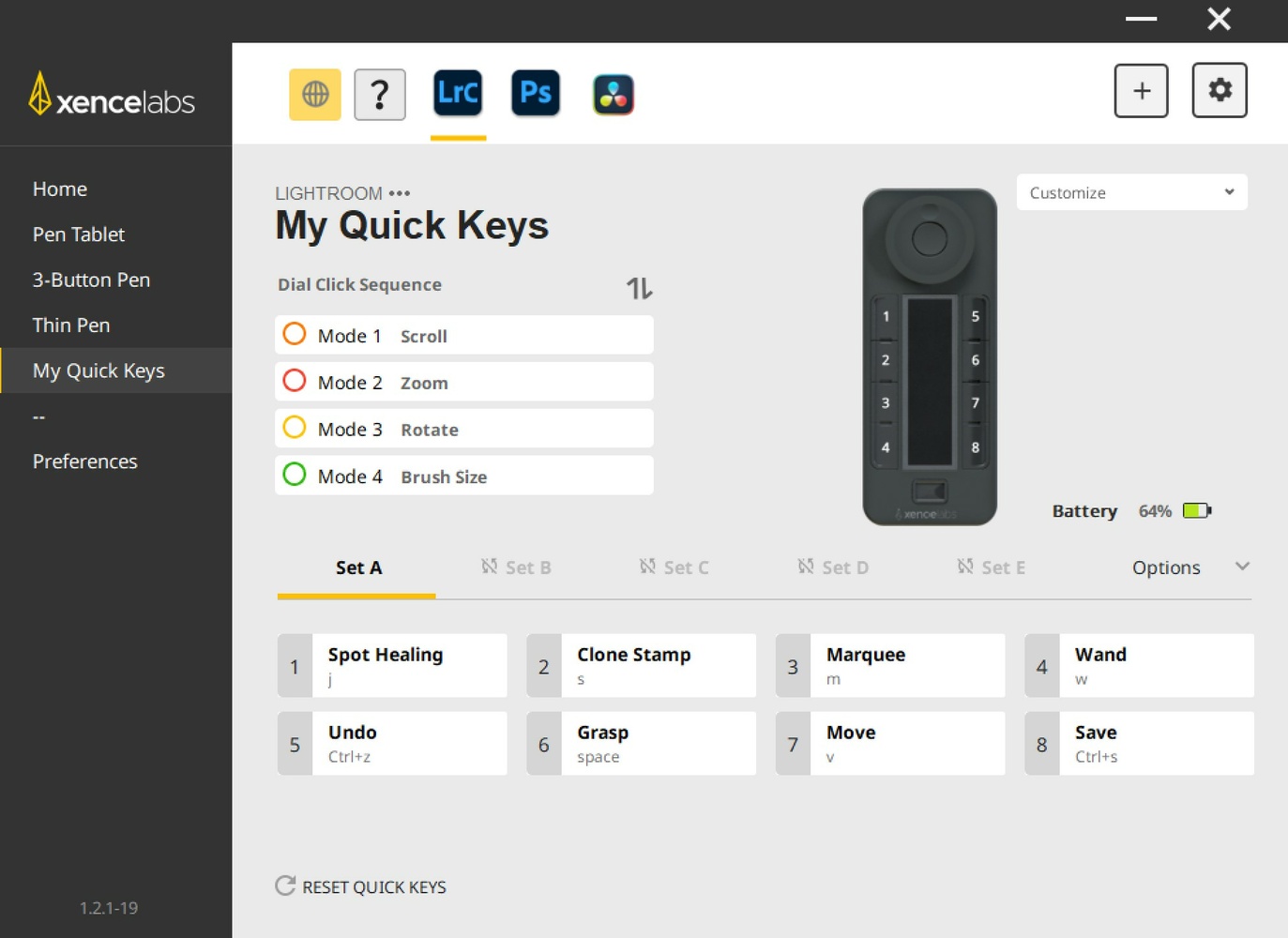
Functionality and Application
Like all other pen tablets, the Xencelabs pen tablet works as a more precise input tool instead of a mouse or a trackpad. The 8,192 pressure level sensitivity and 60-degree tilt functionality are indeed impressive. In addition to the three or two buttons available depending on which pen you prefer to use, the functionality of the other end of the pen as a customizable eraser tip is quite unique and impressive. Generally, the tablet is compatible with any app. However, the custom buttons are, of course, dependent on shortcut functions available in whatever app is being used.
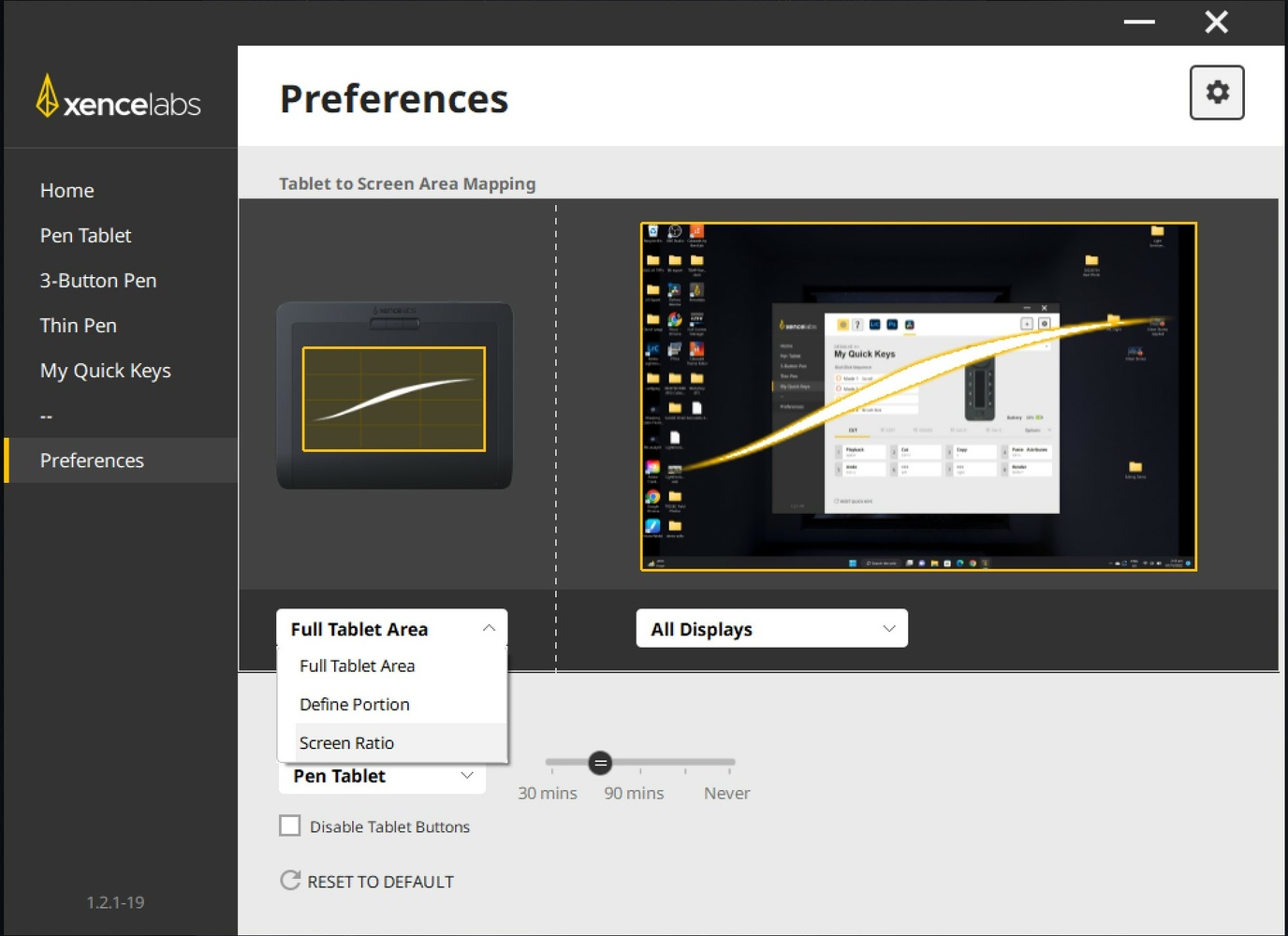
The Quick Keys is the part of this combination that perhaps brings in the modularity. Just like the tablet, the buttons are customizable to any app function or navigation tool as long as a shortcut is available within the app or on the computer’s main system. This makes the device not just a tool that photographers can use, but virtually anyone with any need for handy shortcuts.

At first glance, I was personally intrigued on whether this device could also double as an editing console not just for photography related apps but also for editing videos and it is a pleasure to see that all the necessary tools I would prefer on my Adobe Premiere and Davinci Resolve shortcuts can be set up on the device. I personally use a Tourbox Neo that has been helpful for efficiency in editing videos but it took quite a while to memorize all the shortcuts I assigned and I ended up using only about half of the buttons because I couldn’t immediately remember where I put the functions I used less. The Quick Keys took that problem out because of the custom labels on the screen and has a more travel-friendly build since the dials and buttons protrude less and it comes with a dedicated carrying case.

The tablet and the Quick Keys controller can be used together or independently as the user prefers. Generally, the functionality expands when the tablet is used in combination with the controller. The dongle can also be configured to function for both devices, though they would definitely be much more convenient if Bluetooth was an available option.
Conclusion

Overall, the pen tablet offers convenience and a good range of options with the additional buttons and tips. The option between a thinner pen with less buttons and a more tactile pen with more buttons is a thoughtful bonus in addition to the well-made carrying cases. In terms of my personal use of these devices, the Quick Keys controller expands the functionality and efficiency of the tablet and is a very useful tool, even on its own. Because of how the buttons and functions can be customized to a wide range of functions on virtually any app, this tool can be helpful for photographers, digital illustrators, designers, architects, and can (possibly) be even used for video games.
What I Liked
- Impressive design and functionality
- Thoughtful inclusion of accessories and pen options
- Environment-friendly packaging
- Expansive modularity for use in a wide range of workflows
What Can Be Improved
- Currently, no bluetooth connectivity
- Dial on the Quick Keys controller does not retract for safer storage
- Possibly even more functionality through wheels or even a touch slider on the sides







I recently bought the Xencelabs Quick Keys as they have been on sale at Amazon. What a waste of money. They might work okay along with the Tablet, but not stand-alone, or even with a Wacom on a Mac.
The first few hours after setting it up, it worked on my Mac (used it to cull images with Capture One), but then the values start "jumping" and finally the wireless conection stopped working and I had to connect via cable. Never worked again wireless. Doesn't even connect (tried everything).
Never mind, connected it via cable to to continue working in Photoshop, now the fun part begun: my wireless connection to the Wacom stopped working, too. So both work okay using a cable, but none of them using wireless.
(That happens if you don't read / believe in the negative product reviews, especially when they are hidden in overly postive "buyer feedback")
i have been using the Pen tablet and the Quick Keys for a few years now, i got them when they first come out.
I use them every day and i never had any prob, some times i use them both, the pen and the quick keys but many time i use the quick keys alone, because in the studio i often use it as a camera remote, never had any prob...
i have a few friends that got them and also had no probs, so i bet that the problem might be on your computer.
Just a small correction.
The Xencelabs Pen Tables comes only in two sizes, for now, the small and the medium, but you can can get them alone or in the bundle were they come with the Quick Keys
And they come in two colors, the black and the special edition that comes in Nebula White