If you're considering replacing your pen tablet with another leading brand or are new to the benefits of using this type of peripheral instead of a mouse, I recently got to test the Xencelabs Pen Tablet Medium Bundle SE in Nebula, White and the results were astounding.
Having always used Wacom tablets and found them to be great at what they do, I wasn't ready to change to any other brand. However, recently, my 2019 Wacom tablet USB-C port broke inside the port when charging, and now only charges when the lead is plugged in a certain way. I was disappointed in the build quality of a tablet that is less than two years old breaking, and it made me start to look around at what was out there. I was recommended Xencelabs by a friend who is a photographer and also used Wacom previously. What I found was a product that was comparable in price but far superior in build quality and potential.
Why Use a Pen Tablet at All?
Pen tablets are a great way to improve your workflow and edit your images as a photographer. They offer a number of advantages over using a mouse and keyboard, including:
- More precise control: Pen tablets allow you to make more precise adjustments to your images. This is because the pen is directly connected to the cursor, so you can make small movements with the pen and see them reflected on the screen. With a mouse, you have to move the mouse a greater distance to make the same adjustment.
- Natural hand-eye coordination: Pen tablets are going to feel more natural to use than mice because they mimic the way we as humans have always drawn on paper. This can help you to be more precise and efficient when editing your images.
- More comfortable to use: Pen tablets are often more comfortable to use than mice, especially for extended periods of time. This is because you don't have to move your arm as much to use a pen tablet, so the ergonomics are better.
If you're a photographer who spends a lot of time editing your images, then a pen tablet (if you're not already using one) is a great investment. It can help you to improve your workflow and be more productive and produce work of a higher quality. Of course, they can be much higher cost than a standard mouse and keyboard but, then, this is a much more precise piece of equipment.
What Are the Challenges of Switching?
Apart from the obvious cost implications, tablets can take some time to get used to. Configuring them to your own personal taste can sometimes be a little confusing, and while you can use them for day-to-day tasks as well as just drawing and editing, they're going to take up more real estate on your desk. Mice are easier to use from the get-go but don't offer us a lot of options in terms of configurability and control. Sure, there are mice out there that are ergonomic and have long battery life, etc., but what's more natural than using a pen?
What I Loved About the Xencelabs Pen Tablet Medium Bundle
Firstly, while the build quality is incredible, a lot should be said about the packaging it comes in, which is well-thought-out. Unboxing is an experience in itself. For those that love Apple products, the packaging is on par with their work and quality. This really looks like the thought has really gone into everything from the start. As for the product, the design looks sleek. It's very light, and the white is stylish and clean. In terms of using the (two included) pens, the thicker one with the buttons is great for editing and day-to-day tasks, while the slimmer pen really feels more like a ballpoint pen or an HB pencil and is better for drawing. Both have great grip and well-placed, responsive buttons and come in a lovely case with spare nibs and a nib removal tool. Using this really feels like I'm getting exactly what I'm drawing, and it is a pleasure to use. I loved the fact that the colors on the LEDs on the tablets and lights under the buttons can be changed to reflect the program or map you're working on, making it easier to identify and organize.
The SE Medium bundle tablet is a great size for me and comparable with my older Wacom PTH-660. Included with the SE Bundle (but also available separately if you so wish) is the Quickeys remote. With a programmable OLED display, 40 buttons, and a smooth, rotating dial with four additional settings, this feels like a premium product. Even before you see what it can do, it looks great. I place a lot of emphasis on things that look, feel, and work great in my workflow.
I should say I also already own the Loupedeck Creative Tool and use this every day, though only about maybe 25% of what it can do. It's this 25% and more that is in the Quickeys remote. With the ability to set over 40 programmable buttons (including customizing the names of what you're programming to the remote buttons), I'm finding that programming the buttons for my Lightroom workflow is making things much quicker and easier. The Loupedeck allows you to brand the main visual buttons, but not the additional buttons down at the bottom. One thing to consider is that the Loupedeck is also an unbelievable five times the price of the Quickeys, so it's definitely worth looking at if you're considering saving some money and just want the dial and the 10 buttons and don't need the extra buttons. That being said, I'd maybe like to see a bigger version of the Quickeys at a later date.
What I Thought Could Be Improved With the Xencelabs Pen Tablet Medium Bundle
There is really not much I can pick out that could be improved with this bundle, to be honest, but I did miss having a base to put the pen vertically in. On the Wacom, it holds the nibs in, but there's a case with this. O smaller desks, having a pen base would take less up estate. However, that's a tiny thing and doesn't blight the experience. I would like to see more support for program maps for the Quickeys on the website. I've been assured by Ian Sayers from Xencelabs in the UK that this not only is coming but also that they are going to have a forum for photographers to be able to share their Quickeys Maps with each other. I think this is going to be great, as it's good to see how other photographers work and then adapt to your own needs from there.
My Overall Thoughts
This is an extremely well-put-together product. I think that we are going to be seeing a lot more of Xencelabs in the near future. They are certainly disrupting the market with a great range of products. They already have a 24-inch pen tablet display that looks fantastic (though I've not had the chance to test it yet). There is a slew of companies out there fighting to make products cheaper and more affordable, but not a great number of companies are fighting to bring a better product to market at a comparable price. This product is the start of things to come and people who may have never used a tablet before should seriously look at this piece of kit. They won't be disappointed. You can purchase yours here.




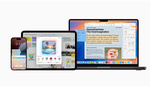



I recently bought a Xencelabs tablet and can see the advantages when doing the actual edits. Where I struggle, though, is the ongoing switch between selecting a tool from the toolbar and making the edits on the image. With a mouse, this is a small movement where I need to move the mouse by no more than 2 inches or so. With the tablet, I don't have that reach and need to lift the arm, move the arm over, put it down again and actually find the tool. I don't know if I'm doing something wrong here, but I don't find this workflow practical or fast.
you can try changing the tablet screen ratio, that could help
you can reduce the amount of the tablet you use effectively making the pointer move quicker over the screen in device settings
i ve been using the Xencelabs Pen Tablet Medium Bundle since November 2021 and it still performs and looks like the first day, and ive been loving the experience.