A pen tablet improves your editing and retouching workflow. Here's an affordable option.
For many photographers, the work of creating an appealing and compelling image does not stop with the camera. While the photographer’s vision, execution of the shot, and overall workflow preference dictate how crucial post-processing is, it is without a doubt an essential skill for visual artists especially professional photographers to know and be able to refine a photograph to best represent their artistic vision.
Graphic tablets are great tools for making precise adjustments to your photographs. This can be as simple as removing unwanted marks on portraits, removing sensor dust, or cloning clutter out from the frame. Pen tablets give the photographer a more convenient and ergonomic way of making inputs on the image and allow the user to skip having to go back and forth on the keyboard and/or mouse. Over the years, pen tablets have made it a norm to have customizable shortcut buttons that can be assigned to the user’s most required hotkeys and shortcuts depending on what software they use. In this article, we take a look at a renewed version of a graphic tablet from Huion, the H610X.
Build, Design, and Inclusions
 The Huion H610X is a medium-sized tablet with an overall size of 12.78 x 8.09 inches. The first noticeable attribute that anyone would notice is the significantly thin width of just 0.3 inches and the light and sleek form, weighing just 1.14 lbs, which makes it more portable than older variants. Within this is a 10 x 6.25 inch working area with a 5,080 LPI resolution for significant precision, along with eight customizable shortcut buttons. A single USB-C port can be found on one of the shorter sides adjacent to the programmable buttons. When positioned with the buttons on the left-hand side, the USB-C port will be on the top-left corner, and when rotated, the configuration might require a different way to arrange the cable. It would be extra convenient if an alternative port was placed on the other side for better cable management and at the same time offer an extra (extension) USB-C port for other external devices.
The Huion H610X is a medium-sized tablet with an overall size of 12.78 x 8.09 inches. The first noticeable attribute that anyone would notice is the significantly thin width of just 0.3 inches and the light and sleek form, weighing just 1.14 lbs, which makes it more portable than older variants. Within this is a 10 x 6.25 inch working area with a 5,080 LPI resolution for significant precision, along with eight customizable shortcut buttons. A single USB-C port can be found on one of the shorter sides adjacent to the programmable buttons. When positioned with the buttons on the left-hand side, the USB-C port will be on the top-left corner, and when rotated, the configuration might require a different way to arrange the cable. It would be extra convenient if an alternative port was placed on the other side for better cable management and at the same time offer an extra (extension) USB-C port for other external devices.
 Included in the box is a pen, a pen stand that contains the extra nibs, an L-type USB-C to USB-A cable with included USB-C and micro-USB adapter, along with some manuals and warranty information. The package does not include any gloves, cleaning cloth, or carrying wrap, but those are available separately.
Included in the box is a pen, a pen stand that contains the extra nibs, an L-type USB-C to USB-A cable with included USB-C and micro-USB adapter, along with some manuals and warranty information. The package does not include any gloves, cleaning cloth, or carrying wrap, but those are available separately.

12.78 x 8.09 x 0.3 Inches
 The included pen requires no batteries to operate. While significantly lightweight, there is significant bulk towards the parts proximal to the tip which provides better comfort and grip for multiple pen-holding styles. The said portion is also coated in rubber which provides additional friction; however, it does seem to be quite a lint magnet, which means you might need to clean the pen more often than you would want.
The included pen requires no batteries to operate. While significantly lightweight, there is significant bulk towards the parts proximal to the tip which provides better comfort and grip for multiple pen-holding styles. The said portion is also coated in rubber which provides additional friction; however, it does seem to be quite a lint magnet, which means you might need to clean the pen more often than you would want.

Pen stand and extra nibs
Setup and Customization
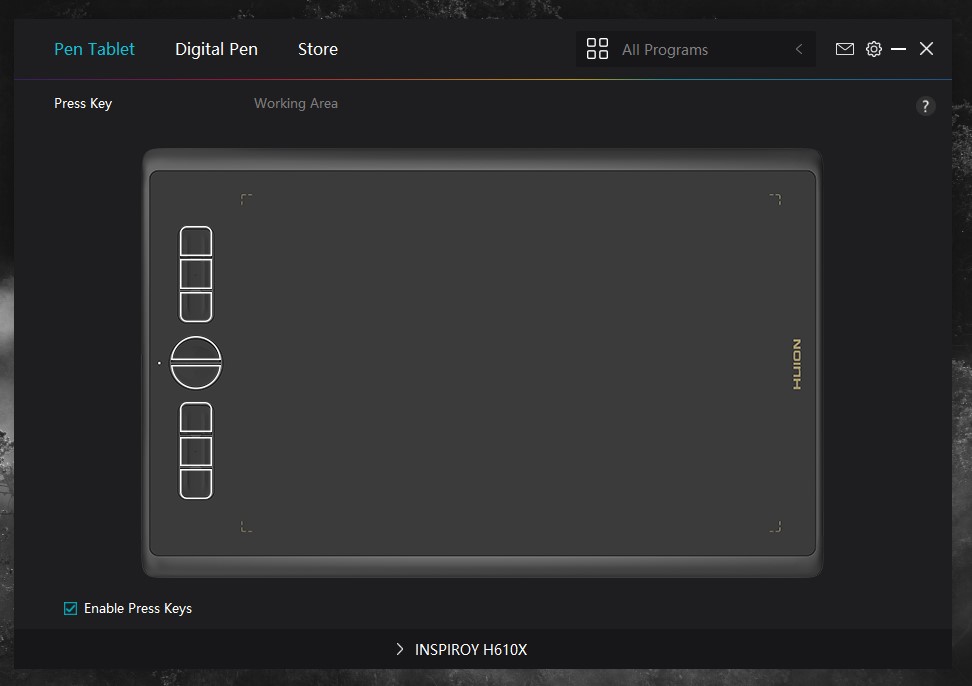
Huion tablet setup interface
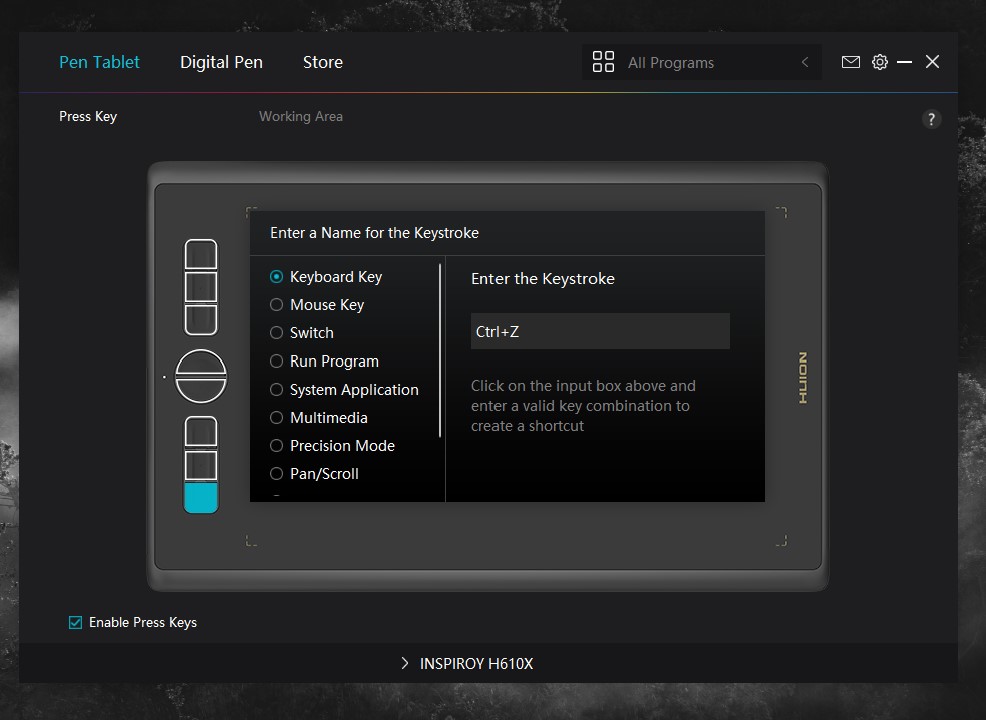
Assigning key shortcuts

Working area configuration, selecting one out of three displays available
Pressure Sensitivity
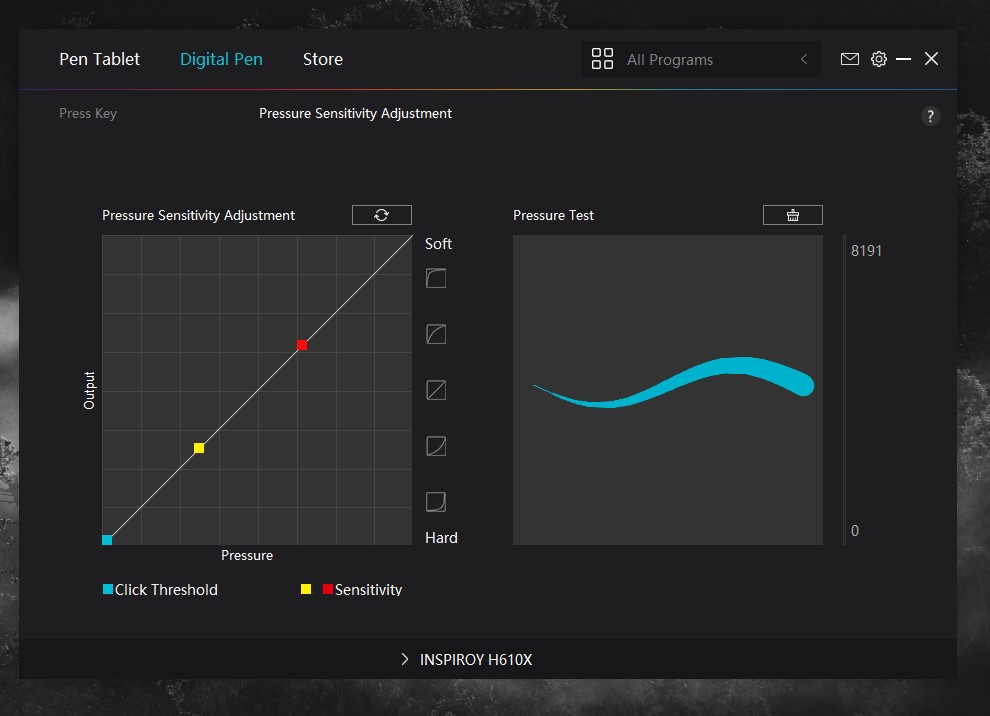
Pressure sensitivity adjustment module

Brush size ranges with varying pressure, no size changes
Conclusion
Looking at the market price of this tablet should put everything into context. The Huion H610X offers good input resolution for precise editing and retouching and at the same time offers a wide range of customization options and shortcuts. Even without the above-mentioned points for improvement, this medium-sized pen tablet tool is fairly priced at $69. Considering its size and the functions offered, it can be a worthy purchase for photographers of any skill level.
What I Liked
- Slim and sleek design
- 10 customizable buttons
- USB-C connectivity and battery-free pen operation
- 10 x 6.25-inch working area with 5,080 LPI
- Affordable price considering size and functions
What Can Be Improved
- No tilt options
- No customizable dial/knob
- Single (one side) USB-C port







I have an old Huion and it works brilliantly. Also way more affordable than a Wacom.
I bought my Wacom intuos pro secondhand, the market for those is great because a lot of people buy them for drawing then realise they don't like it.
I don't have a Huion tablet but a XP-Pen Deco LW, and I must say its very nice especially for the price. I believe this is one of the best budget Tablets, you can give it a Review I think.