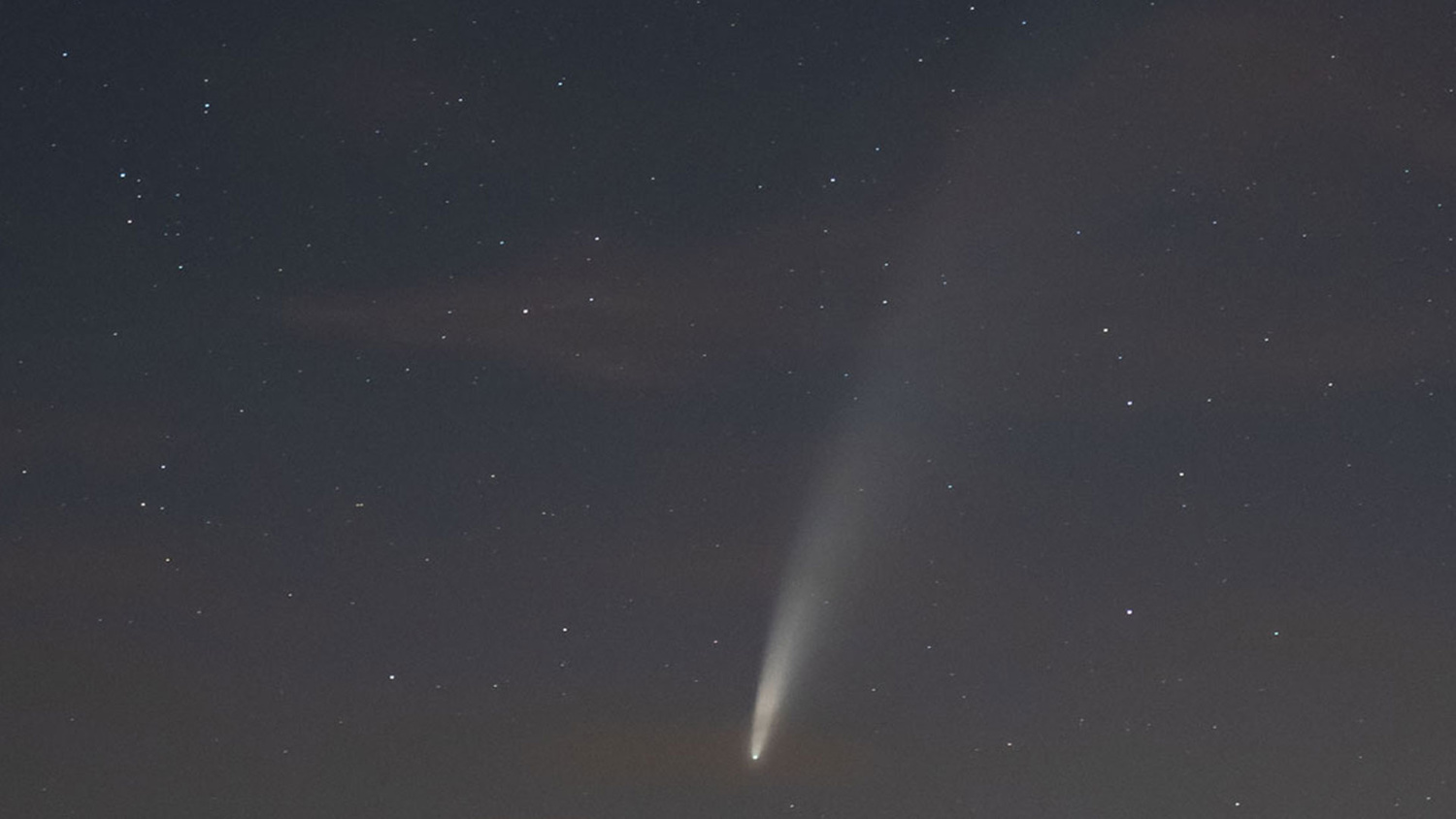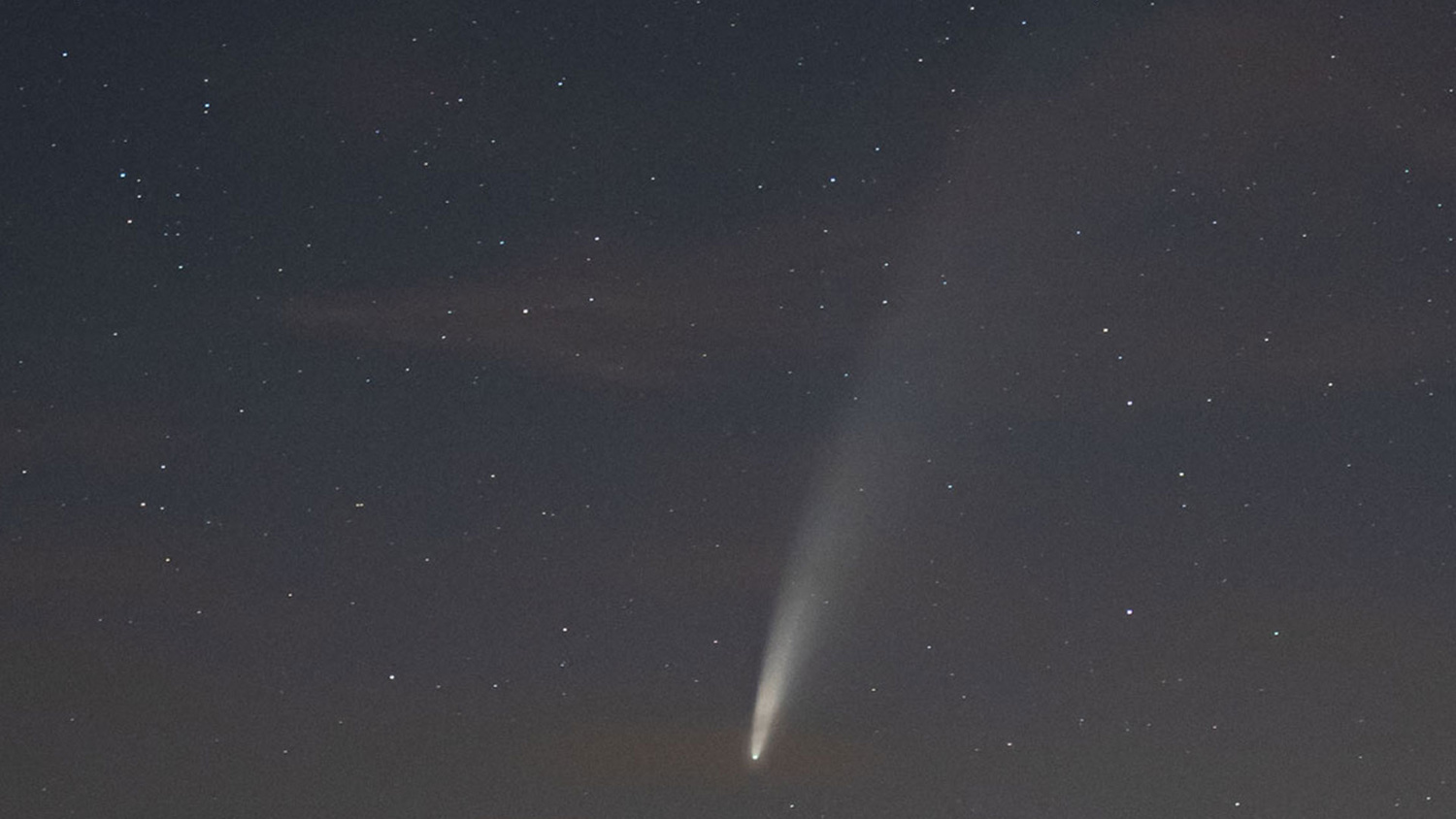Comet NEOWISE has been hanging around in night skies around the world for a little while now, and most photographers who have been blessed with clear skies have captured at least one shot of the comet. Beyond getting a good exposure, how do you process your astro shots for the best effect? In this tutorial, I'll show you how I edit mine.
Astrophotographs are hard to edit because they're dark and noisy. Low light means long shutter speeds and high ISOs are needed to get a balanced exposure of the stars, and that goes for photos of Comet NEOWISE, too. We all know what a field looks like at midday, and that sunrises and sunsets are golden and rich with warm tones. However, it's difficult to get a handle on the right color balance for night shots. That's mainly because of how our eyes work.

The camera can pick up colors in the night sky that we struggle to see with the naked eye due to the way our light cell receptors work, here the orange strips represent what I saw with my eyes, compared to what the camera is capable of producing in the other strips
In our eyes we have two types of light cells: rods and cones. The cones aren't very sensitive to light, so require a lot of it to work. But they are capable of recognizing color. Whereas, the rods — more sensitive to light — aren't very good at color.
In fact, head outside tonight and you'll see that things are quite monochromatic. That's why it's hard to judge how to process night shots — because we're not used to seeing the light and landscape in great detail. But there are a few things that can help, so let's take a look at how I edited my photograph of Comet NEOWISE appearing above Stonehenge, in England.
1. Shoot in Raw

Most major camera manufacturers have cameras capable of shooting in raw format. Nikon uses NEF, Canon CRW, Sony ARW, and Fujifilm RAF
2. Reduce the ISO Noise
Comet NEOWISE has great definition in its tail, and when it's dark you can see the huge length of it, and the split in the middle from where it got boiled going round the sun. So it's best to capture it with a relatively fast exposure of just a few seconds. That means ISO has to be boosted up high, but with high ISO comes noise. This is the same when shooting during a new moon (i.e. when the moon isn't shining in the sky) the scene is noticeably much darker than when the moon is out. That's when I find myself boosting the ISO up high. But with that comes dreaded ISO noise, which can spoil an otherwise excellent photo, with its gritty bad looks.

High ISO noise can be reduced through the use of noise reduction settings in image editing software, such as Lightroom
3. Remove Light Pollution With White balance

The orange glow of light pollution can be reduced by changing white balance
That's because this white balance is designed for the warmer interior lights you'd find in your home, so it drops the white balance low to around 3,000 K to compensate and keep colors looking natural (when compared to daytime shots). That's exactly what it does here, enhancing blue and purple, and reducing orange and yellow. I recommend shooting in raw format so that you can tweak this after in editing software, and that's because I sometimes prefer to adjust the Tint slider to remove the excess magenta that's associated with both white balance presets.
4. Produce Better Contrast

Enhance contrast in your NEOWISE shots by altering the Whites and Blacks sliders instead of the standard Contrast slider, for better control
5. Enhance Star Detail
I'm sure I can hear some astrophotographers cringing here, but I like to use the Texture slider to embellish the presence of the stars in my image. Turned up too high and it'll look weirdly grainy again, undoing all the good work of the Luminance slider from the previous step. But add just a touch and it can make your comet photograph pop.6. Enable Lens Corrections

Enable Lens Profile Corrections to counteract optical characteristics of lenses, that way distortion and vignetting will be at a minimum
I'll also tick Enable Profile Corrections to counteract the lens distortion and vignetting characteristics because I want an accurate, undistorted astrophoto. Then, if I want some of that vignetting back I'll either add some Post-Crop Vignetting in the Effects panel, or just use the Radial Filter with the Exposure slider turned down to -10.
7. Boost the Colors

Boost colors with the Vibrance slider to avoid color clipping, and to boost the weaker colors in the scene
8. Make Several Versions for Comparison

Create Snapshots in Lightroom Classic to compare different edit versions and see which you prefer without having to undo paintstaking work
I use the Snapshot feature in the Develop module of Lightroom Classic to do just this. Click the + button in the Snapshots panel, name it and click Create. Then make your adjustments and do the same again to save another snapshot. Now you can flick between the two to compare the edits.
9. Compare Multiple Similar Shots

Compare two shots by using the reference view in Lightroom Classic to choose between two similar-looking photos of the same scene
There's no right or wrong way to process astrophotography shots, unless you're doing it for scientific purposes, but even then NASA false-color images. Experiment with the above until you find what suits you. Sometimes a little more yellow suits the scene, and other times it looks best cool and blue.