In this video tutorial, watch as I show you how to create a cool glitch effect in under five minutes in Photoshop.
In the video, I start by explaining that this effect is achieved in three parts. The first part is creating an RGB effect on our stock image. This is done by turning our image to black and white, turning one of the RGB channels off, and simply separating the color channels. This looks like something from an old, damaged television set and works a treat. Next, we move on to creating some glitches. We do this by creating a stamp visible layer and simply slicing out some pieces of the copied layer and moving them so they are misaligned from the rest of the image.
As the video continues, I create various glitches all over the image. Finally, it is on to the final part of the tutorial, the scan lines. Again, this is something that could be seen on an old television set. To get the scan lines, we use the filter library and select the halftone pattern. You will need to switch this to the line setting, as it usually on dot. From there, the last piece of the jigsaw puzzle is to use a blend mode to blend our scan lines into the stock image.
This tutorial is great for anyone who creates sci-fi or cyberpunk images in Photoshop. This would be used mainly as a final touch, and subtle is always best, so do not overdo it.





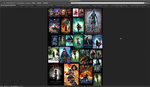
Boris FX Optics plug-in does a great job of this, along with a whole bunch of other cool features. Very handy for your kind of work.