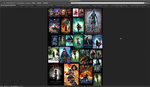In this video tutorial, watch as Dean Samed shows you how to cut-out figures for composite in Photoshop. This is Samed's preferred method which he says gives the sharpest results.
In the video, Samed explains why this method is his go-to technique and the one he uses multiple times for one image. This technique is when you make two selections, one for the body and one for the hair. It is the one I also use for my cut-outs too. Rome was not built in a day, take your time with selection and your images will look so much better for it. The trick here is to use Refine Edge on the hair and then combine both selections later on down the line. This gives us the best of both worlds, good solid selections for the body, and detailed hair selections.
To cut out the hair, Samed roughly cuts out the hair with the lasso tool, so you do not need to be very precise. As long as you get the selection, you can refine it later with Refine Edge. Samed being of the old school variety likes to use the old refine edge as he feels it works better. As with any Photoshop technique, there are a hundred ways to skin the proverbial cat. Even though I use the two selection approach, I do not do it in the same way Samed does it. So find what method works for you, and stick to that way. Part of the fun is building your own workflow.
This tutorial is great for anyone who is still new to Photoshop and trying to work out a good way of cutting out figures for composites.