No doubt, Photoshop is the place to go if you want to do the most precise local edits, but a lot of the time, you will just want to finish a photo in Lightroom without going through the time and effort involved with working in Photoshop. One way to do that is to take advantage of Lightroom's Spot Removal tool, and this excellent video tutorial will show you how to get more out of it.
Coming to you from Anthony Morganti, this great video tutorial will show you how to get the most out of the Spot Removal tool in Lightroom. For sure, the Spot Removal tool is not as powerful as something like the Healing Brush tool in Photoshop, and it can be a bit of a resource hog, but if you are working on a large batch of images and just need to touch out a single blemish or perhaps clone out something like a stray branch. One advantage Lightroom has over Photoshop, however, is that you can move the source used for cloning whenever you want or delete the adjustment if you change your mind or want to try it again. Check out the video above for the full rundown from Morganti.
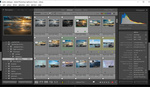

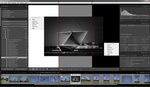



Personally, I've never found LR's spot removal tool useful because it degrades performance so fast. I find after even like half a dozen clicks LR is already chugging to a halt. Unless you are just removing one or two blemishes it is radically faster just to open the image in PS and do it.
In my experience I disagree, I wonder how much of it relates to the computer you are using? Mind you, I work on a 2013 MBP and even on that I will always just do spot removal in LR - I can remove a dozen spots in the time it takes to get a RAW photo loaded into PS and for me, it's only when I get to maybe 40 or 50 (something must have been seriously wrong with the photo) before I have performance concerns. The only time I bail to PS is when I have larger objects to repair and need some of the excellent content aware capabilities, but I can do 99.5% of all my editing in LR these days. Horses for courses of course!
Then you are the exception to the rule. Idk what magic formula you have but it is pretty common for people to complain about LRC terrible performance. I've been using LR on various mac and windows machines since it was first released in 2007 and not once, ever, has it performed well.
I'm on a Windows Machine rocking an i7 9700k overclocked to 5ghz with 64gb of ram and an RTX 2070 GPU displaying images stored on an M.2 SSD that benchmarks at over 2gb/s. LR still chugs like crazy for me. Just switching modules is sometimes 5-10s.
The same machine can edit 4k video in DaVinci without batting an eye.
I've been using Lightroom for a long time and often feel that I need to go to Photoshop to fix spots or use the content-aware fill feature. The video showed me some things I wasn't aware of in Lightroom that will save a lot of those pesky trips into Photoshop. Thanks!
Good tips. I don't think he mentioned this but hitting the "A" key will activate/deactivate Visualize Spots so you don't have to click the checkbox.