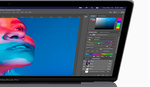Beyond technical applications like retouching, Photoshop is a fantastic place to really explore your creativity by pushing your edits further. Using textures and overlays is one way to enhance your edits, and this great video tutorial will show you how it is done.
Coming to you from Aaron Nace with Phlearn, this excellent video tutorial will show you how to use Photoshop to add textures and overlays to your photos. Adding a texture or overlay to a photo can be a fantastic way to really liven it up and to explore your creativity. Luckily, it is not particularly hard to do either, making it easy to quickly explore different overlays. One great thing to do is to build your own library of textures and overlays. For example, you can build a bokeh library pretty easily simply by defocusing your lens and shooting things like holiday lights in the dark. Of course, when you are doing something like adding a bunch of bokeh to an image, it can easy to take it a bit too far, so be sure to step away for a second when you are done and re-evaluate the final image with a fresh set of eyes. Check out the video above for the full rundown from Nace.