It is always better to get a narrow depth of field in camera, but sometimes, you end up with a background you would prefer to be blurrier to bring more focus onto your subject. For those cases, you can blur the background using Photoshop, and this helpful video tutorial will show you how it is done.
Coming to you from Aaron Nace with Phlearn, this great video tutorial will show you how to blur the background of an image using Photoshop. Generally, it is fairly difficult to convincingly fake background blur in post (though not impossible), so it is best to try to do this in camera. Nonetheless, there are certainly times in which you might want to do this: you might not have used a wide-aperture lens, you might have stopped down more than you should have, or you might not have noticed a distraction in the background. I would not rely on using the technique very often, but it is a good one to have in your back pocket for when it is occasionally needed, and it will also give you some good practice using Smart Objects if you have not worked with them before. Check out the video above for the full rundown from Nace.





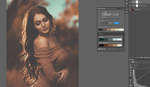
The video was two and a half minutes long instead of half an hour. Each step was presented in a measured, easy to follow sequence. There was a lack of endless prattle. You probably won’t be invited to the tutorials convention;)
wow, nice and to the point