Having WhatsApp aggressively compress your images, strip out important metadata, and delete your handpicked color profiles is downright annoying for photographers. Thankfully, there is an easy way to trick WhatsApp into sending your precious images unharmed.
I think many of us can relate to our images getting modified online in some capacity. I do appreciate that these big tech companies have to try to make data transfer and storage as efficient as possible. For photographers who have worked hard on the subtle nuances of a picture, it sure can be frustrating to see your images simplified down to the least amount of pixels possible. If the visual changes weren't enough of an issue, many platforms also strip out your metadata, which means any identifiable information such as names, websites, and copyright details might as well have not existed in the first place.
While WhatsApp is probably not your go-to app for sending images to clients, it is an important tool for photographers to communicate with those you work with. I often send previews of work to clients in this way if I need quick feedback on something. It's also much easier to send things to multiple people using group chats in this way. Thanks to read receipts, I can also see when these people have actually looked at the image in question, which is something you can't do as easily with email. Even though I will tell these recipients not to use these compressed images, I still find them strewn all over social media. Some people just can't wait for the real files, and while it's nice to see people excited to post your work, it is a little soul-destroying to see an already compressed image rung through various other layers of compression before it reaches its final destination.
WhatsApp is not only a convenient way to send content but also to receive it. If I'm too busy to take some behind-the-scenes content, there are always others who will be documenting the day in some way. Asking someone to WhatsApp you an image or a video is much more likely to happen than getting them to email a file to you at a later date.
How Can We Make Sure the Files We Send and Receive via WhatsApp Arrive Unscathed?
The trick to bypass WhatsApp's heavy compression is to send files via the "Document" option rather than using the traditional "Photo & Video Library" route. The following steps show how to send files in this way via Apple's iOS operating system since that's what I use. Thankfully for Android users, the basic concept is essentially the same and in many ways easier, as Google's operating system is a little more open.
1. File Preparation

Before we can send uncompressed files, we need to get them into a folder other than the phone's camera roll. To do this, select the file you want to move and hit "Save to Files." If you can't see this option on your screen, you may have to scroll to the right to reveal more options.
2. Picking a Folder

Once you select "Save to Files," you will be greeted with a screen asking you which folder you want to store the file in. Unfortunately, Apple does not allow you to create new independent folders, so you'll have to rely on one of your existing app's folders for file storage. In my case, I use a free PDF Reader app to make a folder called "Files for WhatsApp." If your phone is full of apps, you will probably have something with folders you can store files in. If not, there are plenty of free ones you can download and use. Word-processing and PDF-related apps almost always have folder structures you can use.
3. Sending the Files
Now that you have files in your newly made folder, you can start sending uncompressed images via WhatsApp. To test this, head over to one of your chats and hit the share button as if you were going to send a picture.

Instead of using the traditional "Photo & Video Library" option to send a picture, you should click "Document" instead. This will bring up a screen asking you which folder you want to access. Once you click on the folder you used in the previous step, you will be shown a page of thumbnails to pick from.
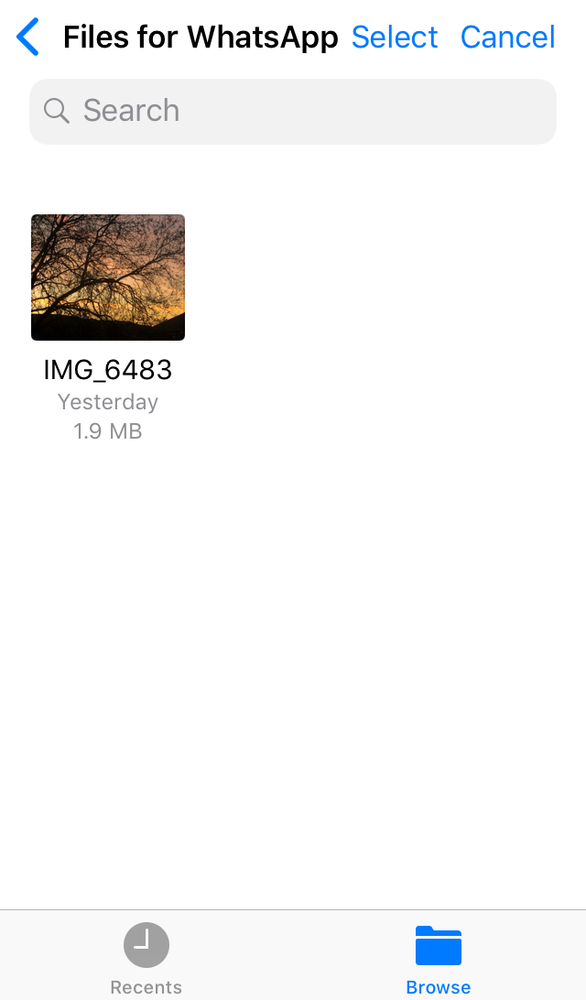
After selecting the thumbnail you want, you can hit send, and your uncompressed file will be sent. One thing you will notice is that these files don't show up as images in the chat window. Instead, they are just a file name.
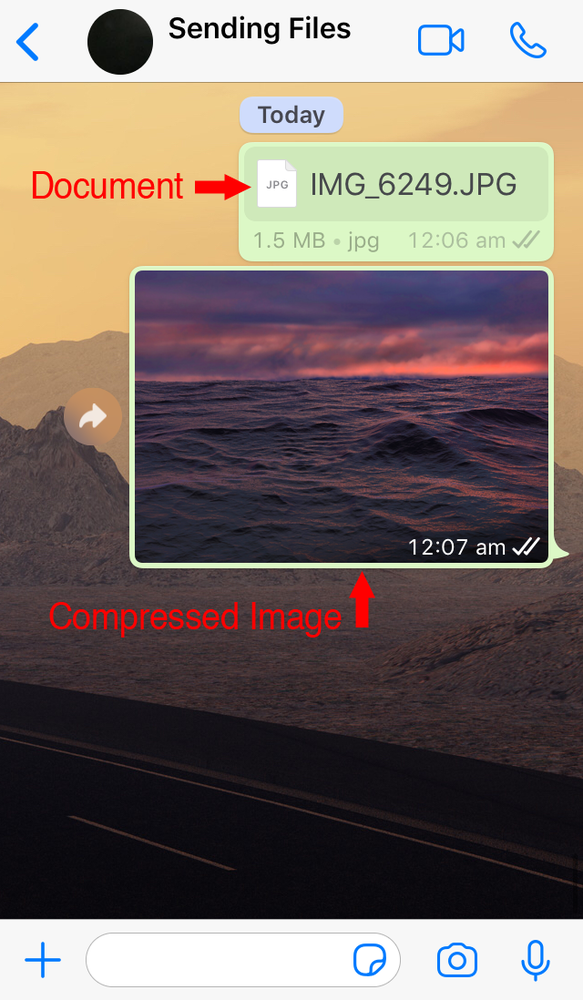
This is a small price to pay to receive uncompressed files. All the recipient has to do to see the picture is to click on the filename and a preview of the image will be shown.
How Much Difference Is There Between an Uncompressed and Compressed Image on WhatsApp?
This is the question everyone always asks, and the answer is a lot. After performing some tests to see the difference, I was surprised by my findings.
Image Size Comparisons

As you can see in this first image, there is quite a difference in size. The original file was made on my iPhone and is the equivalent of eight megapixels in size. By the time WhatsApp had compressed it, we were down to just under two megapixels.

Next, I thought I'd send something much larger to see if the compression was proportional or not. This time, I sent a 140-megapixel image, and again, the file was compressed down to just under two megapixels. This seems to suggest that regardless of the size of the image you send, the app will not give the recipient a file that is larger than 1,600 px on the longest side.
Color Profiles and Metadata

As you can see, WhatsApp stripped the color profile out.
As feared, compressed images sent through WhatsApp are stripped of color profiles and metadata. While I can understand the color profiles being removed, the metadata loss has always been a huge bugbear of mine. That info is there to protect the photographer in terms of copyright notices and also to give potential clients or customers a way to link back to the owner of the work. Thankfully, if you send images uncompressed, both your color profiles and metadata will remain intact.
So there you have it, how to "trick" WhatsApp into sending uncompressed files. This technique can be used on both your phone as well as on WhatsApp Web on your computer's desktop. You may be surprised to learn that at the time of writing this article, WhatsApp will allow you to send files as large as 100 megabytes in one document, and I'm sure this figure will only increase in the future. Will this method become the way you send every picture on the messaging app? Unless your grandma really needs to see those selfies of you and your cat in optimum detail, then the answer is probably not. Could sending a few occasional uncompressed images to clients in this way save you some time and help speed up your workflow? I think that's a definite possibility. I have at least one regular client that I send images to in this way, and it makes both our lives so much easier. While ensuring uncompressed files are delivered to a recipient is the main reason for using this technique, being able to deliver images to a client on a platform they know well is a close second. Many of us photographers may be great on a computer, but we have to appreciate that not all our clients and customers are. If I can make their lives easier and ensure my images look their best when they arrive, it's a win-win in my book.
Have you ever used this technique to send uncompressed images on WhatsApp? Think you'll ever use it? I'd love to hear your thoughts in the comments below.

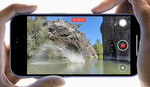
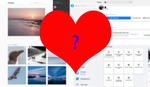




This is actually quite useful. Great tip!
Thanks Gary. Once I learned about this I knew I had to share it with fellow photographers. :)
Thanks for the tip. In Next WhatsApp "Update", we are definitely going to lose this trick.
Certain things in life meant to stay secret.
😂
Been using this method for ages. I worry about the same 😅
Glad to hear you’ve been using this technique. Which folder do you use to store images?
I'm an android user, but I believe I had no restrictions on which folders I could use to load photos as documents. I believe I mostly used the default folder the Fuji app.
I can check later, but not right now, since somebody would kill me if I sent photos right now in this timezone ;-)
Ah ok cool. Yes I believe Android users have this technique so much easier. I'm sure you could even make a folder anywhere you'd like on your phone no questions. Apple is locked down and it's rather frustrating...
Thanks for getting back to me : )
I’m optimistic it’s gonna be around for a while. Let’s see... :)
Why can't you just use email or iCloud?
I can. But to be able to send a client who may not be as tech savvy it’s really handy for occasional images. Just another tool in the arsenal... :)
Good tip, too bad that like many others I'll be deleting WhatsApp next month when they start collecting and selling our info.
I hear you Daniel, let’s hope they change their minds again. Are you switching to Signal? I downloaded it early last year but very few of my contacts are on it yet...
Many of my contacts have switched to Signal and I use it more than WA today. If they really change their privacy policy now in mid-May in Europe, I think even more will switch to Signal.
just like facebook, its getting those older family members to let go of the past try something new...
Most of my friends swapped to Telegram so I've been trying that, but I may swap to Signal too if Telegram doesn't work out. I think if more than half the username leaves WhatsApp then they change their mind but would probably be too late for those users.
I really should give Telegram a try. I believe you have a username rather than a phone number on there? If you briefly install Signal it automatically imports all your contacts off your phone so you can see who is already on the platform. (Just a word of warning that those contacts get a notification that you joined).
Maybe 10% of mine were on there and a few contacts that never had WhatsApp so I now have a new way of contacting them...
Yeah you can choose either phone number or username which is good if you want to chat to people who you aren't as close with. Either way plenty of options aside from WhatsApp!
Ok cool, thats good to know. Thanks for the heads up Daniel. A username is a good thing at times for sure!
First time ive read a post that is worthy of being a real hack, very useful.
Haha thanks for stopping by Robert! : )
You don't have to work hard doing so many ways, just a few steps WhatsApp Aero will help you to solve the problem.
Forgive me, what's WhatsApp Aero?
It's a third-party app. I would be careful with such apps like this. Bound to get you in hot water in some shape or form.
Ah ok, thanks for the heads up Peter. I'd be worried about using such an app...
I have somewhat mixed feelings about this technique. Are customers really asking you to send in this way?
It's not a replacement but more of another tool to use. Imagine if a client says to you they are gonna post one of your images on social media and they need you to send them the file. If I'm on my laptop in the office I can do that via WhatsApp web in less than 60 seconds. Client gets the file without any compression etc and my work doesn't get butchered before it gets posted. Win-win in my book.
It's not going to be a regular thing for all photographers I appreciate that.
Thanks for stopping by! : )