As photographers, it’s important to use all social media platforms as a marketing tool. Instagram is a personal favorite, but the upload process is by far the most annoying. There aren’t many options to upload images, but here is the most efficient workflow from resizing to uploading.
On my Instagram, I commonly get asked about the biggest issue many people face when uploading images to this platform. Not being able to upload directly from a PC to Instagram is an annoying hassle. While there are services like Grambler, it is not recommended to use them. Lately, Instagram has been very strict with third party apps and there are many reports of accounts getting shut down when these third party apps are used. The last thing anyone wants is get their account taken away. This leaves no choice other than getting the photo from a PC to a cell phone in the most efficient way.
When it comes to resizing a photo for social media, there are many articles that explain it. Once a full resolution edited image is saved to its destination, the best thing to do is to resize the image in Photoshop for all social media platforms, especially Instagram. Anything around 1900 pixels on the wider side will do. The shortcut to resize is ALT + CTRL + I.

Once saved, there are a few options to get the file to a phone. Emailing it to your phone, Bluetooth and Dropbox are all options. After doing this, browse the gallery on your phone to find the saved image. However, there is an issue with this method. Instagram only allows us to upload a square crop. Although there are apps such as SquareIt (iPhone) that will generally add a white margin, it comes with a price. The landscape/horizontal image will be pretty small on a cell phone screen. Cropping the image to a square or adding a margin is a battle and for each image, you’d have to decide whether or not it adds or detract from it.

Once the photo is found in the gallery it can be opened in SquareIt first or straight to Instagram.
The most useful app to date for Instagram is Statigram (update: now called "Iconosquare"). It gives all sorts of stats to help decide when and how to post photos to Instagram. Another useful app to create collages is Photo Grid (iPhone).

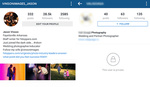





Thanks Dani. I'll probably get flamed for this but I don't use Instagram...at the moment. My question to you as someone who is posting quality content a lot; do you get more positive/useful traffic from Instagram or Facebook or something else entirely?
Hi!
I use to promote their business to instagram and I can say that for me, Instagram works better than facebook. Perhaps this is due to the fact that I have a beautiful picture content (business - a local flower shop)
I want to recommend way to schedule posts on instagram https://push.photo/ use 6 months and all is well. Enjoy!
I also use push.photo for my instagram account. Works excellent!
For mac I've been doing this, does anybody else do something different?
Export -> iMessage to iPhone -> Upload to Instagram
I use airdrop from my computer to the phone
I only use deskgram.com to upload photos to my Instagram account
Hi! I want to recommend you simple instagram scheduler https://push.photo/ It is online platform for posting pictures right from your laptop. I have been using it for 4 months and everything is nice
Been doing this for a while. If you're on windows 8.1, there's a free, legitimate Instapic app in the windows store call Instapic. Have had no issues with it and it runs perfectly.
Thanks for the tip, worked great!
Isn't that still a 3rd party app that one should avoid so one doesn't get kicked off of instaG?
I use the smugmug app, all my images galleries etc are always there in high rez, and i simply export to instagram from there, no additional syncing required.
1900px? Instagram default is 640px, so I resize my photos to that size to avoid any resizing from Instagram's crappy algorithms
I have bad experiences with "wrong sized" photos on Instagram, but maybe that was issue only in Android's version… And due to my laziness I created Photoshop resizing action with some extra sharpening for each social media :)
Insta is 1080 x 1080 internally as of last month and displaying it as such on Android and iOS.
Almost 2 months now, so I edited my Photoshop action ;)
Thanks Dani! Also, great taste in phones, Lg G3 best phone!
This is a solid tip thanks for sharing Dani.
If you're already resizing your portrait in PS, why not at the same time hit the crop tool and drag it out to a 1:1? Then you lose the steps on your phone making it square...
I agree with Scott. I find that since I'm already in PS, it's fastest for me to just crop to 1:1 with the crop tool, then e-mail the pic to myself.
Since i resize my photo 2048 pixels wide and save them png24 with photoshop, i noticed a huge improvement of the quality of my instagram posts. I use dropbox too and find it is the best solution coz sometimes emails or messages could shrink the image... but this is my super modest rookie's opinion i like to share with you.
Thanks Dani! Gotta give Statigram a try!
Whitagram is another great app to do this!
The title is: "How to Upload Photos From PC to Instagram" but in reality you are teaching how to upload images from your cell phone. :/
I would probably do the cropping already on the computer, because they often use better algorithms. The images Instagram shows in the stream hast just a 640x640pixel resolution - which is a shame these days with all the nice high-res displays on Android & iOS phones and tablets.
I just started an Instagram account (@martinbeebeephoto), and this has been really frustrating to try and figure out. I've been cropping on the PC, then putting photos in a folder which is synched to the iPhone -- that allows me to access them directly from the phone's photo gallery within Instagram.
Dropbox would be even better, though -- how in the world do you guys get that to work? I can't seem to access a DB folder from Instagram, and can't send a photo from DB to Instagram. How are you doing it?
As an android user, you can upload to instagram straight from dropbox instead of your phone gallery if you have the dropbox app installed. For iphone, you'd probably have to get the dropbox app, open that, save the image to your device and then upload to instagram, I'd assume.
Thanks, Laur -- what a pain. Yet another reason to ditch the iPhone and switch to Android.
I find it really cumbersome to transfer from pc to phone then to upload. What i used to do was upload the photos to my copy account and then using the copy app on my phone download and then move on from their. What i know do is utilize BlueStacks, which is an android emulator. I install instagram and squaredroid apps. Open the photo in squaredroid by using the option given to choose a file from the computer, it resizes and then i share to instagram.
BlueStacks: http://www.bluestacks.com/
Squaredroid: https://play.google.com/store/apps/details?id=com.sergeyotro.sharpsquare...
If you are using windows 8 you can install InstaPic from the Windows Store and you are good to go ;)
I usually just upload to Flickr and then grab them from my phone there. You can share to Instagram or to your resizing app directly through the Flickr App, which saves you from having to save to your phone first.
Lightroom to Dropbox, Dropbox to Instagram
I usually use 1936x1936 or 640x640 pixels, bit depth 32 > save it as .png (with a clear Background) > save/upload it to my Skydrive (onedrive.live.com) (Instagram) Folder from my desktop > go to Onedrive app on my Iphone > download the photo > go to Instagram and upload the downloaded photo. By the way I prefer onedrive over dropbox anyday! It has a faster upload/download rate, 15 gigs free to start with and the best part is its microsoft based so all my other accounts are linked to it, skype, flickr etc.
This is very misleading: PC to Instagram: it is not. It is PC to Phone to Instagram. you may not believe me, but I do not use any mobile phone and I thought this article would help me get around it.
perhaps no point doing Instagram then?
To keep my aspect ratio and make a square in PS, I use Image>Canvas Size, and then make opposing canvas size edge the same number of pixels as the long side of the photo, then I fill the background color with black or whatever color I want.
So you go 1900x1200 px at 300 pixels/inch. Dani, can I ask how come you don't size them down for web at 72?
As a personal photo organizer and doing research on the TOU (Term of Use) for IG and how uploading content to their so called "free service" aka media repository depletes the metadata within the media. Just like FB, you cannot SEARCH for any particular image. I'm considering deleting my Instagram because it no longer serves my purpose of photo organization.
use hashtags LOL
Use dropbox or copy or another cloud. If you have the app on your phone, instagram will see it as a drive/folder when uploading. That's what I do. No need to copy it from imessage or some other app. And no need for 3rd party.
Thanks for sharing. Have to try it.
I have used a website deskgram.com. THis is the best site I ever used.Now you can upload any type of images to instagram from your pc,laptop nad mac to instagram by using this awesome site.
I just love deskgram.com
I use Instazz on the iPhone. Free app that will make your image square with a border of your choice and you can upload to instagram straight from the app once you've finished your edit/crop. You can see some examples on my feed here: https://instagram.com/djohnstonphoto/
Apart from square it, you can also use below apps,
(1) Bluestacks
(2) Gramblr
(3) Up - Uploader for Mac
(4) InstaPic
(5) ARC Welder
(6) Instamize
Read how to use these apps to post pictures on instagram from computer: http://www.technonutty.com/2015/06/how-to-upload-post-photos-to-instagra...
Try https://postaddict.me to post photo and videos to Instagram from the web!
It is best app ever for it
Hi, the issue that I am facing is that my images look fine on my desktop and other people's computers as well, however, when I email my images to myself or upload them on to tumblr, they look awful on my iPhone. I dont know why! My images look dark and greenish yellow. I have fix my images using apps and then they just dont look the same anymore. Any idea on why this might be happening?
As of Early July, it's all 1080 x 1080 px stored internally and displayed on iOS and Android.
http://www.theverge.com/2015/7/6/8899807/instagram-1080p-pictures-photo-...
Thanks for the info Dani. I'm having a problem when i email my images from my computer to my iphone and then download them from the email. When they get downloaded onto the iphone the color is very different than that of the original file. Is there any suggestions on how to fix this problem? Thanks!
Hi Dani,
Have you tried younity? With younity you can upload photos stored on your computer directly to Instagram using your iPhone.
Just personally I upload them to tumblr and go from there