Well, it finally happened. Lightroom Classic now supports PSB files! To be clear, this is the February 2020 release (Version 9.2). So if you’re a Creative Cloud subscriber, simply update Lightroom to the latest version.
Myself, along with many other Lightroom Classic users have been asking Adobe for this feature for many years now and I’m happy to report that it finally happened!
What Is a PSB?
First off, what is a .PSB? It’s Photoshop’s Large File Format. When you’re working inside of Photoshop and your file exceeds 2 GB in size, you can no longer save that file in its native .PSD format. That means you need to choose something else. You might think to yourself, why not save your file as a layered TIFF? You can, but keep in mind that the TIFF file format is limited to 4 GB in file size, so you may hit the file size limit for that as well. PSB files can handle much much larger file sizes. In fact, I’ve had uncompressed PSB files take up as much as 46 GB in size!
Why Is This a Big Deal?
This is a big deal because up until now, Lightroom Classic had no previous support for PSB files. This is a problem, because camera manufacturers are continuously increasing resolution, and it’s not uncommon to get into PSB territory when working with these files inside of Photoshop. I can tell you from personal experience that nearly anytime I start creating composite images, stacking multiple layers into a single document, or using Smart Objects in Photoshop, my files always become PSBs. Also, if you create a panoramic image and bring it into Photoshop for further refinement, there’s a good chance it’s going to be a PSB file as well.
This is really important update to a lot of professional photographers and retouchers alike, because if you relied on Lightroom as an asset manager, you weren’t able to import or see these PSB files in Lightroom, not even so much as an icon to show that you had PSBs in any given folder. They just weren’t there. For some reason, Adobe wasn’t supporting their own file format, which puzzled me for a long time. But I’m not a software engineer, so maybe there’s more to it than meets the eye.
In previous versions of Lightroom Classic, you would have to create alternate workflows and workarounds in order to view your PSB files. For me personally, I would often just navigate to these files at the system level using Finder on my Mac, but it took more time to do. So, having native PSB support in Lightroom Classic is a really big time-saver, especially if you work with PSBs on daily.
Workflow
One of the things that I’ve always loved about Lightroom Classic is the workflow and tight integration that it has with Photoshop. It’s truly unmatched by any other software combination. As a commercial photographer and digital artist, I rely on Lightroom Classic and Photoshop on a daily basis in order to create commercial imagery and earn a living as an artist. Furthermore, as a business owner, workflow is everything. It’s what keeps things running smoothly and efficiently. So, whether you’re implementing a linked Smart Object workflow or just creating massive PSB master files with a ton of layers, this was a really important update Lightroom Classic. So, download the latest version of Lightroom, open your catalog, and start synchronizing your folders!
Other Helpful Resources
To see the full list of top new features in the February 2020 release of Adobe Lightroom Classic, check out Adobe’s support page: https://helpx.adobe.com/lightroom-classic/help/whats-new.html
Learn how to use PSBs to speed up your workflow in my article, Photoshop’s Hidden Gem Revealed: How to Save Large Files in Seconds, Not Minutes.
Learn more about product photography with my tutorial "The Hero Shot: How to Light And Composite Product Photography."




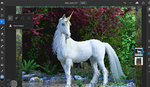
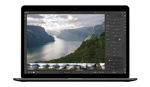

It's a bit ridiculous that it took this long considering that it's their own damned file format...
I agree. Adobe Bridge could at the very least show you .PSB icons. In addition On1 Photo RAW has been able to view PSBs for quite some time. I'm just happy that LR finally supports them. It was a much needed update
Bridge is the one Adobe product I have a love hate relationship with. Some large (not huge, but several hundred MB's) that Bridge won't preview. And if you want to see your image in the the color space it was developed in (ProPhoto for instance), you have to open it in PS. So Bridge is nothing more than a "quickie" tool that is anemic and finicky. Still, I use it because there is no other suitable alternative (ACDsee sucks worse for even more money).
Ha! I think everyone has a love hate relationship with Adobe Bridge. It's not perfect, but I feel like it's gotten a lot faster and overall is a pretty nice way of browsing files created with Adobe Products. I really like the fact that you can just point to a folder and view the contents
Obviously, it wasn't a trivial affair for Adobe, or they would have done it long ago. Why was it not easy for them...who knows, only the programmers know.
"Obviously, it wasn't a trivial affair for Adobe, or they would have done it long ago."
What's obvious here and why would you even assume this? Companies put off trivial things all the time.
"Why was it not easy for them...who knows, only the programmers know."
I suspect that it was just low on the priority list when you account for potential return on investment.
I really like Adobe products and agree with Brian Rodgers assessment. However, I also use products like Capture One and Luminar after the Adobe LR/PS workflow. It took me several years to understand and reconcile that no one product was ever going to do it all. I mean I could probably do it all with LR and PS, but time is important also, so user other tools as needed.
I think there's a lot of really good software out there for photographers these days. And you're absolutely right, there is no one program that does everything well. I love Capture One for tethered capture. I also really like Topaz Labs, Luminar and On1 Effects for finishing touches.The bulk of my work is Lightroom and Photoshop though.
I think it's different for every artist. Workflows are super important for sustaining efficiency throughout the image making process. So whatever works, works. One thing's for sure though, I'm really glad that Adobe officially added PSB support in LR.
When are they going to add the tone curve to the brush and gradient filter tools already?
No idea. It's interesting though how every artist uses these tools differently. For me personally, I rarely ever use the brush tool inside of Lightroom. I always bring my files into Photoshop when I want to do more refined local adjustments.
I've always found the brush tool in LR to be a little laggy, and I just prefer the smoothness and dynamics of the brushes I can use in Photoshop. I completely understanding wanting to use a LR brush on the raw file though. For that, I would simply open the images as smart objects in Photoshop so they retain the RAW data.