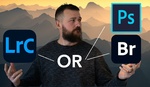By learning how to adjust tone, color, and details systematically, you gain control over your creative process, ensuring each image meets your vision. This tutorial walks through every panel in the Develop Module of Lightroom, offering practical insights for improving your workflow.
Coming to you from Mango Street, this comprehensive video breaks down Lightroom’s tools, starting with the basics like tone adjustments and progressing to advanced options like calibration. In the Tone section, you’ll learn how sliders for exposure, highlights, shadows, whites, and blacks influence your image. For subtle contrast and mood, highlights and shadows are adjusted first, leaving whites and blacks for fine-tuning. Clarity and Dehaze add depth, but they’re best used sparingly to avoid unnatural results. The video also highlights the difference between Vibrance and Saturation, explaining how Vibrance targets muted tones for a more balanced color enhancement.
The Tone Curve panel is explored in depth, revealing its flexibility for creating custom looks. Parametric and point editing modes allow for precise control over tonal ranges, while the refined saturation slider adjusts intensity without altering the tone curve itself. This panel is particularly useful for adding faded effects or enhancing contrast through S-curves. For further customization, the video covers how to adjust individual RGB channels to target specific colors, giving you a nuanced approach to color grading.
The Color Mixer and Calibration panels are especially powerful for refining color. In the Color Mixer, you can adjust Hue, Saturation, and Luminance for specific colors or use the Target Adjustment tool to modify tones directly on the image. Calibration takes things further by altering the primary RGB channels, affecting every pixel in the image. This is ideal for setting the overall mood or correcting extreme color casts. The video demonstrates how to combine Calibration and Color Mixer adjustments to achieve unique looks, such as the trendy teal-and-orange palette or softer pastel tones.
Practical tools like Lens Corrections and Transform help clean up and perfect your shots. Whether it’s removing lens distortion or straightening perspectives, these panels ensure your image looks professional. The Effects panel adds finishing touches with vignetting and grain, ideal for adding subtle texture or drawing focus to key areas. Check out the video above for the full rundown from Mango Street.