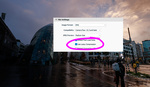Whether it’s a stray sign or a person in the background, Lightroom’s updated tools make cleanup simpler than ever.
Coming to you from Gareth Evans with Park Cameras, this in-depth video explores Lightroom Classic’s tools for removing unwanted objects from photos. Evans begins with the basics, like the Remove tool, which uses Adobe’s AI to intelligently fill in selected areas. For simple distractions like signs or small groups of people, this tool often works seamlessly. If the initial result isn’t perfect, you can tweak the selection or refresh it to let Lightroom try again. This makes quick fixes manageable even for beginners.
The video also covers the Heal and Clone tools, which offer more control for fine-tuning edits. Evans explains that the Heal tool blends selected areas with their surroundings, while the Clone tool copies and pastes parts of the image. These options are useful when the AI struggles to replicate natural textures, such as plants or sand. Feathering and adjusting the opacity of the Clone tool can help create smoother transitions, especially for complex scenes.
For more challenging edits, such as removing large objects or multiple people, the video dives into Lightroom’s generative AI feature. This advanced option not only fills in the selected area but also generates multiple variations for you to choose from. This is particularly helpful for maintaining realistic textures and lighting in intricate edits. Evans demonstrates how this tool can handle difficult scenarios like clearing a crowded beach or erasing light stands from a studio shot. The ability to refine results by regenerating fills or adjusting masks adds another layer of precision.
Evans also emphasizes the importance of knowing when to move beyond Lightroom and into Photoshop. While Lightroom is excellent for most cleanup tasks, Photoshop offers more control for highly detailed edits. The video shows how tools like the Lasso tool and Generative Fill in Photoshop can handle complex problems like removing large structures or altering backgrounds. The seamless integration between Lightroom and Photoshop allows you to switch between the two programs without losing your edits. Check out the video above for the full rundown from Evans.