Lightroom Classic’s survey view is an underused tool that can really speed up your photo selection process. By allowing you to compare multiple images side by side, survey view can help you quickly identify your best shots and streamline your workflow. Here’s how you can use it in your workflow.
Coming to you from Michael Rung Photography, this insightful video demonstrates the use of survey view within Lightroom Classic. Survey view lets you see multiple images at once, making it easier to compare and select the best ones. It's particularly useful during the second pass of the culling process when you’re comparing similar shots to decide which ones to keep.
After completing the initial culling, where you assign a one-star rating to the images that deserve a closer look, survey view helps refine this selection. By filtering your one-star images and entering survey view, you can view these images as thumbnails. This step is crucial for comparing shots with similar compositions or lighting conditions. By removing side panels using Shift + Tab, you can maximize your screen space, making it easier to focus on the details of each image.
Rung explains how to make the most of this feature. Select multiple images and press the "N" key to enter survey view. You’ll see all selected images side by side. Use the "X" icon to remove images that don’t fit well with the others. This doesn’t delete the images but simply removes them from the current selection, helping you focus on the best ones. Rung suggests looking at the overall flow and texture of the images. This step helps in deciding which composition or lighting variation works best.
Rung’s method of using survey view to compare and select images can save you time and improve your workflow. By focusing on the details and using Lightroom’s tools effectively, you can quickly narrow down your selections and move on to the more creative part of photo editing. Check out the video above for the full rundown from Rung.





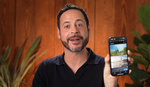
This seems hardly any different from simply filtering and then adjusting thumbnail size in Grid view.
For the first pass, I sure do miss Aperture's "3-up" view, especially when picking the best image from a burst.