It's a universal truth: wireless connections are rubbish. How many times has your tether terminated, have your maps been massacred, was Netflix nuked, or Zoom zonked all because your Bluetooth, WiFi, or 4G connection simply dropped, died, or was otherwise incapacitated? If you want a reliable connection, then the advice is to plug it in, so how do you get raw files from the camera to the phone?
Bluetooth and WiFi connections have been hailed by camera manufacturers as the solution to downloading your images. Going wireless saves on, well, the wires, and should make the whole thing seamless, except it doesn't for a plethora of reasons. Connections drop, are low speed (such as with Bluetooth), battery draining (such as with WiFi), or just don't work with the version of wireless connection you are using. I can't tell you how many times I have had to set up the connection to my Bluetooth speaker. Yes, Cambridge Audio, why can't you make it so that it just works?
Well, there is one technology that solves all these problems: it's low power, has fast throughput, and does just work. Yes, the humble cable. At a time when we are removing cabled connections, such as the headphone socket, I would like to advocate a move back to cables. Ok, sure, not everything wireless is bad. I love my Yongnuo YN-560 TX radio triggers, but I am sick more generally of dropped connections and trying to diagnose where the problem is creeping in and why.
Getting back to transferring images from your camera to your smartphone: if you have a relatively new camera, it will almost certainly have a Bluetooth and/or WIFi implementation for accessing your files. Bluetooth is low power but slower, so will often run in the background, downloading as you shoot. WiFi is much faster, but you only want to run a transfer with files you have selected. The Bluetooth implementations recognize their speed and will only transfer JPEGs, and even then, you might well only want to use lower-resolution versions. Even WiFi implementations will often only transfer JPEGs such as with my Fuji X-M1 and Sony RX 100 II.
I've never found smartphone software implementations by camera manufacturers compelling or easy to use, Sony's PlayMemories or Fuji's CameraRemote both being cases in point. You are limited to JPEGs, relying on the raw converter built into the camera. It's not so much that I think these are bad (they're not) but that you end up splitting your editing between camera and phone when it should be one iterative and interactive experience, like working in Lightroom on your PC. And then, after the hassle of conversion on your camera, you are required to jump through some more hoops just to get the files onto your smartphone. It's almost as if file transfer functionality was added as an afterthought and that they don't want you to integrate the camera and phone. Well, the former is almost certainly true, and it does sometimes feel like the latter could well be the case.
Part of the problem with convergence for manufacturers is that the smartphone does image processing well; it can do lots of things that cameras outright struggle with. If you are after straight, image quality then your (new) camera will win hands down, but if you are after great-looking photos for social media, then you'd be hard-pressed to tell the difference. Manufacturers need to try harder — much harder — and this is something I've commented on recently, arguing for a closer affinity between phone and camera.
Of course, image backup is something that both Google and Apple cracked quite some time ago. Ok, your data cap may well take a pounding when uploading 1,000 photos you shot over the last month, but you can't complain at the sheer transparency of the process. Battery life remains problematic for many smartphones, but maybe we have just become accustomed to that in a way we haven't with cameras. Either way, camera manufacturers need to look twice at how easy it can be made to be.
Images on Your Smartphone
One thing that has changed over the last few years which could swing the balance is this: smartphones have gotten fast, really fast. While the cheapest Chromebook can happily make a video call, edit a spreadsheet, and watch a movie, anything that involves image editing is more problematic because of the processing power, memory, and local storage required. Early Android raw processors were just proof of concept, as they were painfully slow to de-mosaic an image. Yet, we now find ourselves happily able to edit full-resolution raw files using a $200 phone. This ability has had a knock-on effect in several areas.
Firstly, you can edit raw files using Google's excellent Snapseed (as well as other processing engines such as Lightroom Mobile), although check which cameras are supported or use the more up-to-date raw2dng, which can save your file as a DNG for subsequent editing. The latter uses the LibRaw open-source library, although this will be slower to add new cameras when compared to Adobe's Camera Raw. While it might seem like raw support from Snapseed is relatively new, it's not, first announced way back in 2015.

Secondly, phones have large quantities of storage now. Manufacturers seem to have settled on 64 GB as a minimum standard, which is easily expandable (although slower) if there is also a microSD card slot.
Thirdly, the rapid iteration of processors in modern phones — coupled with increases in system memory — has enabled the fast processing of images, something that was difficult previously. Not only is it easily possible, it's ubiquitous.
Finally, the increase in screen size and color accuracy has made editing a pleasant task meaning you can genuinely import a raw image, make corrections to the de-mosaicing, crop as desired, incorporate presets, and apply some adjustment brush edits all without much effort.
Cable Transfer
The key to making this seamless and painless is a cable! With manufacturers of Android phones having settled on USB-C and Apple wedded to Lightning, it is now pretty standard to buy either a USB-C connector or Lightning cable. That leaves you with a standard female USB connector to plug your favorite card reader into. For me, that's my faithful KiwiBird, but any one of a host of low-cost options should work well. You can use any File Manager to copy the files, although my current favorite on Android is Solid Explorer. I managed to copy at around 20 MB/s, which means 50 36-megapixel shots will be transferred in under two minutes for editing.

Now, I'll readily admit that that looks ridiculous, but who cares, if it makes the process painless? Don't break it off while connected!
So far, this has been a bomb-proof solution (as a technical process), and when I've been running and gunning with just my phone and camera, I've downloaded selected shots and undertaken initial processing to produce some Instax prints for clients before delivering rapid 30-second slideshows.
Lead image composite courtesy fotoblend via Pixabay, used under Creative Commons.




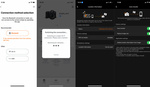

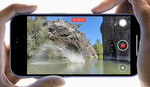
I share your frustration with not being able to transfer RAW file via a wireless connection but I totally understand why doing so could be a frustrating, draining process. We should at least have the option to if we really needed to.
I resorted to getting a card reader for my android phone - not block style like the KiwiBird (because i really hated the look) but one on a wire from Best Buy's Insignia brand. I was initially fine with the purchase but I later found that it wouldn't read every card I tried, especially higher capacity cards. And thumbnails took forever to load in Lightroom. On top of that transfer speeds were slow.
But there's another way that requires no card reader : I use the USB-C port on my EOS RP to connect to my android phone. Once connected, pull down notifications, tap on "Android System - Connected to Canon Digital Camera" then tap to view files. It will then ask which app you'd like to use to view the pictures. I choose Lightroom and thumbnails show up fast and transfer (RAW!) is speedy too.
I post this for those who may not be aware of this option.
Beware, if you turn off the camera while the cable is still connected to your phone it will draw from the phone battery to charge itself.