When it comes to making great imagery, post-production is perhaps one of the most important steps that can make or break your image. Sure, you can master all elements to making an image, but if you forget post-production, you will be stuck miles behind someone who knows how to edit. In this article, we will discuss ways how to get better results when editing.
Good Organization Means Easier Editing
The first step to enhancing your post-production results is organizing your images. This is the one step that a lot of photographers skip for no apparent reason. While you might start off with just storing your pictures in one folder or in random locations, it will soon become a giant mess. I know very well how annoying it can be to sit and move files around, but trust me that it will do wonders in the future. The effort you take to organize your images now will pay off later when you have to go back to the shoot or just find a particular file. This will have an effect on your overall workflow as opposed to individual images, but the improvement will be drastic. In a future piece, I will go in depth on how to properly structure your files and organize them in the most efficient way I know.
Use a Loupedeck to Work More Quickly and Simply
Let’s switch over to hardware for a second now. Many photographers enjoy using the Loupedeck just because it prompts them to make more adjustments than they would normally. And rightfully so, with all controls at the tip of your fingers, it is hard not to take advantage of this. The moment I switched over to editing with the Loupedeck in Lightroom Classic, it was a life-changing device that saved me hours. The Loupedeck is not a cheap product, though, which makes the second option more attractive for those of us who want to spend less but become faster.
Add a Graphics Tablet to Make Fine Work in Photoshop Easy
I would struggle to find a photographer who hasn’t heard of or tried Photoshop. A lot of the work you do in Photoshop, such as masking or selecting, relies on the use of a graphics tablet. Sure, you can use a mouse, but the difference is night and day after you switch over to a graphics tablet. As humans are more used to holding a pen rather than a mouse, it only makes sense to use a graphics tablet, such as a Wacom, to mask, select, and post-process images. The results will look much more refined, and you will be able to do far more sophisticated and detailed edits simply by switching to a graphics tablet.
Although I no longer retouch my images, I still love using this tool for annotations and quick adjustments, so much so that when my hand gets tired from using a mouse, I switch over to a Wacom.
Let Imagen Edit Your Photos for You in Minutes
Unless you’ve been living under a rock, you’ve heard of the big splashes AI has made in the photo industry. Imagen is taking full advantage of this in their AI-enabled post-processing software, which learns from your own editing style. If you’re a seasoned pro who is constantly manipulating your own presets for pictures, Imagen is for you, as it will take whatever your preferences are and learn to edit like it was you all along. In other words, what would take you a few hours is now as simple as clicking a few buttons. While not perfect, Imagen is almost always on-point with the edits.
If you are not a seasoned pro just yet, Imagen also has an offer for you. They have partnered with some of the world's leading photographers to produce unique style packs, which you can apply to your own photography. The great thing is, it will still look like your own work, rather than a copy of that photographer’s style, because of the unique way Imagen processes the images. When I tested Imagen, I found it to be very efficient and found my editing to be effortless after a point. Thinking back to my event days, when I had to produce high-volume work, I only wish I had Imagen to help me with this work. It hurts me to think back to the days when I lost sleep because I had to edit hundreds of images individually with a 24-hour turnaround. Had I used Imagen, I would have slept while the AI worked.

Calibrate Your Monitors to Achieve Ultimate Confidence
Another way you can enhance your editing results is by using a well-calibrated monitor. I’ve reviewed several monitors in the past, and it made me appreciate just how valuable a well-calibrated monitor is. Not only do your eyes get a much more pleasant experience from working on such equipment, but your confidence in the final image increases as well. A lot of the time, the client wants to get a precise color match between the image and the product. This is exactly why whenever a client says that the colors don’t match, I simply show them the image on the monitor and the actual product.
Closing Thoughts
So, there you have it. These are my top five ways to enhance your editing results now. A well-organized setup will help you keep track of the thousands of files you might be working with. When editing individual pictures, a graphics tablet paired with a Loupedeck will make for some good hardware improvements to enhance your editing outcomes. Another piece of hardware worth looking into is a monitor calibration device. Lastly, using automation software such as Imagen will make sure you are able to save time, produce better results, and ultimately make yourself happier with photography.






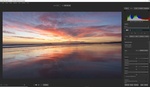
For me, it's keyboard shortcuts and mouse button mapping for Capture One and Photoshop. I can literally start adjusting the majority of the images without going to tabs/panels and moving sliders. Most of the adjustments I need (especially to just set a base) are literally at my fingertips.
As for the mouse buttons (Capture One):
1. Back button = Pan Hand
2. Middle click = Tab 2, which has the majority of the typical adjustments (exposure, white balance, curves, etc)
3. DPI click = Tab 3, Styles and Presets tab.
Unfortunately lightroom is behind on custom shortcuts, ++ for those who use C1!
For some longer key combination functions, I tend to just bind them to a macro key on the keyboard.
Still using my ancient Logitech G510 due to the convenient macros; same with the G700 mouse.
It is especially convenient for video editing since changes such as adding new nodes, or various other basic functions can be bound to a macro key, and with some of the extra buttons in the mouse, I can bind one for certain timeline editing functions. While keyboard and mouse were marketed for gaming, the macros are not very useful for gaming (other than when I was an admin for a L4D2 server where moderation controls could be assigned to the extra G keys), but it is hard to beat having extra keys to have 1 button access to many common functions in photo and video editors, as well as other basic stuff like binding them to favorite websites when using a web browser.
What a load of.... Did the author get payed to endorse these largely unnecessary products? Anyone worth their salt can do all this very easily without these products. Maybe only the graphics tablet is a nice to have option for certain things.
Yep.. if you look at the top of the article you can find the word 'sponsored' .. ;-)
might have been in bigger print, though ..