Zhiyun has released another accessory, the Smooth-XS smartphone gimbal, for those who regularly use mobile content in their business or for leisure. How does it compare?
Gimbals are increasingly becoming a natural choice of kit investment not just for professionals creating commercial content with camera bodies but also for those who want to create more polished mobile content for social media, either to supplement an existing business with quick but sleek-looking content or for personal leisure, such as family or travel memories.
This is where smartphone gimbals come into play, and I got to review the Zhiyun Smooth-XS, which is aimed at users looking to create content on the go.
About
Smooth-XS is a compact and lightweight smartphone gimbal that comes in four different colors. Coated with anti-slip rubber, the grip is comfortable to hold. It measures 69 mm in length, 56 mm in width, and 267 mm in height. This height applies before you have attached the tripod. The gimbal can be extended up to 260 mm with the telescopic rod. Packaging includes the gimbal, the tripod attachment, USB type-C charging cable, a storage bag, and a quick-start guide.
Most of the features are enabled through Zhiyun's own app, ZY Cami, and you need to enable Bluetooth for that. Currently, it is sold for $74.99.

First Impressions
Unlike the usually painful process of balancing and setting up a larger gimbal, this one is as simple as putting your phone in the holder and turning it on. Mine already had a decent amount of battery, so I was able to start using it straight away. I used it primarily with my Huawei Mate 10 Pro, but I had some connectivity issues at the start when trying to connect to another phone. I almost gave up, but with a few troubleshooting tips from the Zhiyun team, I was able to connect again without any issues thereon. The phone can be held in either in portrait or landscape mode; with a simple click of a button, it changes orientation. Also, you can extend the rod for a wider view.

While you can still use it as a gimbal through your phone's native camera app, to use any of the features that Zhiyun is focusing their marketing around, you need to use the app and you need to create an account within the app. Now, this step is my least favorite part about this gimbal because you'd think for something as simple as using a video feature app you wouldn't be required to input any of your details.
I had a mixed first impression, because you don't really require any previous experience or technical expertise to set this up from the get-go, but you still need to download the app and register yourself as a user before you can get access to all the features that Zhiyun is advertising.
Features
You can use this gimbal in quite a few different ways. If you want to use it simply to balance your phone while using your phone's native camera app or directly through social media apps, such as Instagram, you can do it both handheld and make the most of the expanding rod or attach the tripod leg to film yourself or to take steady images on your phone. If you were to do this, you could probably go with a less feature-packed gimbal that doesn't require an app.

The app can be slightly confusing because the first thing you see when you open it, is videos and clips from other users. If you click into "Film," "Edit," "Post-Edit," or "SMART," you'll see other user's videos. If you click into "ZY Cami," you'll see several app tutorials.
If you are interested in the features enabled on the app when you enter the camera mode, Smart function has several pre-made video templates each consisting of a number of brief video clips that you "fill in." As you choose a template, each step has a tutorial on the top of the app showing you what this particular clip will look like; for example, will the gimbal pan from one side to the other, is it a straightforward video clip, and so forth. Each step is of a certain length, generally around three to five seconds long. After you have "filled" in each step, the app puts them all together in a brief video clip. Some templates also contain certain graphics overlaid on some clips, such as, "my vlog" or similar. This feature seems a bit frivolous, but it can be used for content creators who want to showcase a particular scene in a quick video, which will put together several clips that you can download afterwards.
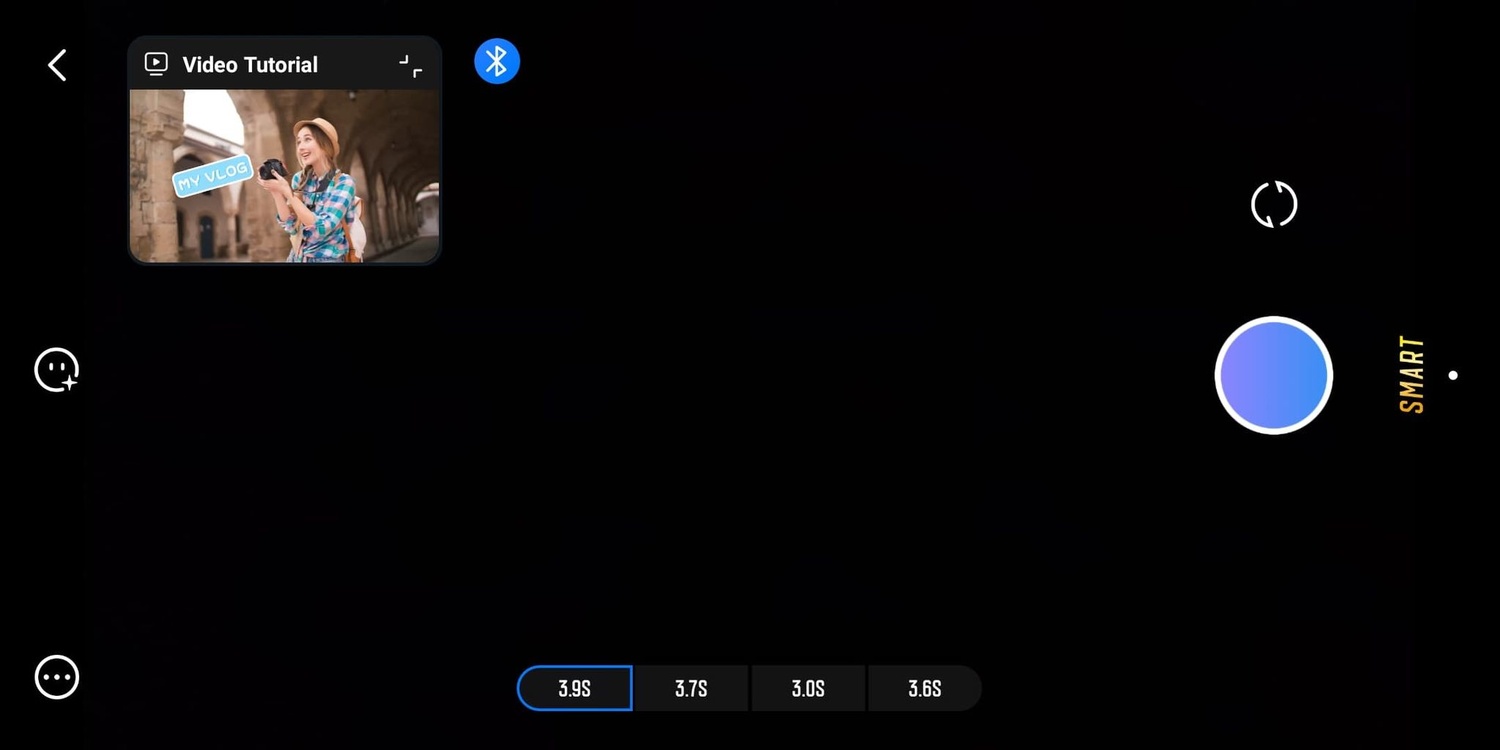
In the Smart mode, you pick a template and simply fill in the blanks as instructed. In this example, the video will consist of four clips. As you film each clip, you are shown a tutorial about what kind of clip it will be, such as a straightforward clip, a pano, a clip that zooms in, and so on.
Other features include simple camera mode where you can make a few adjustments, such as self-timer, basic image filters, flash, change white balance, add a grid, or start shooting using gesture control. The gesture is sticking up your two fingers in a V shape, and as the camera sees that, it starts shooting either a photo or a video. You can also turn on the following function, which will track you as you show the gesture. This can be handy for people shooting brief tutorials or demonstrating something in the video.
Video mode permits shooting in 720p, 1080p, or in 4K, with some adjustments like in photo mode. Some filters aren't available in 4K, though. You can also shoot live through three apps that are supported, Kwai Livestream, Restream, and RTMP.

My first go at the pano mode. The app gives you a countdown before it starts panning so you can ensure you have got the right angle. Mine didn't come out very straight.
What I liked was the ability to start shooting with a touch of the record button on the gimbal itself; however, it's not ideal if you are using a tripod for a steady time-lapse or hyper-lapse, because the moment you press the button, the gimbal app will start recording. I was trying to be very careful in letting go of it without creating any shake, but it was almost impossible, so there's a noticeable shake at the start of the hyper-lapse videos I tested. In addition to time-lapse and hyper-lapse, you can also use 180-degree pano mode, where you place the gimbal on the tripod and simply press the record button, and it pans itself. You can do some basic editing with your video clips, such as cutting and adding filters.
Lastly, Templates, not to be mixed up with the Smart function, also contain a pre-made compilation of video clips, each a particular length. However, this time, instead of filming your clips there and then, you can only use pre-filmed clips stored on our smartphone. If your clip is longer, you can cut which part of it you want to use. This would similarly work for creators who want to pose a compilation of clips on their social media but don't want to spend time editing it. You simply choose your clips and download the final result.

I must admit, I could not find where and how to remove the Zhiyun watermark on my downloaded clips, but after writing up my review, I noticed there is an option for it. The app showcases videos created by other users, and it can be quite confusing to find your way around it. I would often keep clicking through the different options to find what I was looking for. The app also has an option to become a subscribed member to unlock more templates and potentially other features.
It seems that Zhiyun is somewhat pushing for the community feel by including and showcasing videos of other users, which is the first thing you see when you go on the app, as well as adding the subscription model to unlock different templates. This may be appealing to the younger audience who may temporarily be engaged with it, but for those who simply want to get the job done to upload content on their social media or for other purposes, it may not be a useful part of the app.
What I Liked
- Easy setup straight out of the box.
- It is very light and compact.
- The addition of a tripod leg is handy for self-portraits, videos, or shots where you need to be still.
- The record button on the gimbal.
- Decent battery life.
- Quick swap between portrait and landscape mode.
- Gesture function and tracking for easier shooting when you're recording on your own.
- Extendable rod for wider shots.

It's really light and compact.
What Could Be Improved
- I would have preferred an app that does not require user registration.
- A more user-friendly app that is easier to navigate.
- More customization within the Templates and the Smart mode. I did not see a way to remove or alter the graphics.
- An explanation for different modes (using the "M" button on the gimbal) and which one is enabled at which point.
- I had the white gimbal, and it seemingly got dark smudges on it even with light use, although they came off quite easily.
- A few seconds before a time-lapse or hyper-lapse begins to be recorded to ensure the gimbal is stable.
Final Thoughts
The gimbal is really small and lightweight so I can see why this factor could be in favor of Smooth-XS. It does have a few really handy features for content creators who may be recording regularly and need something that helps to get the job done quickly and easily, such as the gesture and follow control. The expandable rod can also be handy for different angles, but obviously, because the gimbal is so light itself, you will need to be careful outdoors, as it may fall over.
Looking at other smartphone gimbals on the market, this one does have a competitive price, but you have to ask whether it is on par with something arguably more advanced, such as the Smooth-4 gimbal, which packs more useful settings and modes when it comes to recording. However, this one definitely shines in its lightweight and size, making it a more travel and storage-friendly accessory. It easily fits into my handbag if I want to take it with me to record content outdoors. I think you would need to weigh whether you're after more advanced filming and shooting features or whether you need something light and simple to use for recording content on the go, which will help you determine whether this is the right type of gimbal for you. Get yours here.





