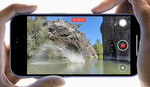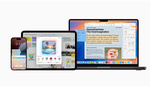We all live in Zoom right now. With the global pandemic, chances are your client meetings aren’t happening in person anymore. But while your photography gigs may have temporarily dried up, you still have to put your game face on, even if it’s via videoconference. Here’s some gear to help you do that.
You can be a wonderful photographer, but if you’re negotiating with clients on a videoconference, showing up with bedhead and backlighting will be a major turnoff and could possibly cost you a job. After all, if you can’t be bothered to think about how you look on a video call, what will they think of the care with which you will handle their photography needs?
Photographers should understand the basics that I cover in the video above: Light for your face, make sure you have a clean and/or relevant background, and dress the part. Those are the obvious ones. But here’s some of the gear behind the scenes that I used for the video that can add to the look for not a lot of money.
For lighting, while a window can work wonders, you can’t always count on the right time of day for a call with a potential client. That’s where the wonderful Yongnuo YN360 II LED Light Wand comes to the rescue. It can simulate that daylight color any time, and with the frosted glass, it makes for smooth, even light. You can switch color temperatures and even add RGB lighting if you want to use the wand as a lightsaber when this pandemic is over. I've also had some success with LumeCubes, something many photographers may already own, but for an even lower cost, the company markets a kit specifically aimed at improving your looks for video conferences. The kit includes a white and warming diffuser and mounts to computers or iPads with a suction cup.
For audio, while Apple’s EarPods are ubiquitous, headphones aren’t the most professional look for a call. For that, check out something like the Rode smartLav+, a lavalier that does wonders for your smartphone audio without the visibility of earbuds. That said, if you do decide to go the earbuds route, make sure you are using ones with the remote and mic unit built into the wire, which moves a higher-quality microphone closer to your face compared to earbuds without. I often accidentally use the standard EarPods that came with my iPod instead of my iPhone and don’t realize that they don’t have that built in. That said, one of my students entered a video conference with a Blue Yeti USB Microphone, and I was blown away by how good he sounded, even at a video conference, so there’s that.
What Kind of Computer Should You Use?
I’ve alluded to it, but using your phone is probably a better call for a videoconference, at least in terms of appearance, unless of course you are using a PC with a high-quality webcam or a separate Full HD webcam. If you’ve got a MacBook, any MacBook, don’t bother. Even the top models stop at 720p resolution, which isn’t even full HD. By comparison, an older iPhone 8’s selfie camera will have better results. You can see the results in the video, where I briefly switch to the MacBook pro from the iPhone 8 I was using in the rest of the video. As a bonus, this frees up your computer screen to look up prices, your calendar, or other information you may need on the call. If you're looking to go even higher quality, there are 4K cameras from brands such as Logitech, and while that kind of resolution may be overkill for a video conference, these external cameras bring with them more options compared to built-in cameras, such as the ability to change the field of view and adjust color and exposure settings. It's another thing to have to carry around, yes, but if you're sweating your image online, it just might be worth it.
With all that said, maybe you need a new computer to run all this gear. If you're all about videoconferencing, at least get a computer that can handle a "virtual background" if you need it. My MacBook Pro was purchased right before Apple launched quad-core processors across the lineup, and so its dual-core i5 processor can't (on paper) handle one of the features many people use in an attempt to look good. While most MacBooks across the range can handle this feature, which requires quad-core processors, there are still a couple that can't, including some base models of the new MacBook Air. If you're crafty, however, you can trick Zoom's software by telling it you have a green screen. However, it's something I'd strongly recommend against using if you're a photographer. No matter how good the photo you use for a background, it never quite looks real, and there's always a chance the software will screw things up and cut part of you off or include something you don't want to be seen:

"Virtual" backgrounds are a tough sell if you're a photographer.
You don't want to leave your look to chance (and an algorithm that wipes out the background) when it comes to virtual face-to-face meetings with clients. Taking the time to set up a background will help sell you to your client and shows that you put some thought into what they're going to see. If you hate a blank wall (like I used in the video above) and you don't have any other options, there's always the possibility of purchasing a backdrop from a reputable shop like Lemondrop Backdrops. If you're intending to stick the backgrounds on the wall with gaffer's tape, go for their polylite material, which is light enough to stay up for a while this way.
These are just a few quick tips and tools to help improve your look for videoconference meetings. B&H Photo has an entire section dedicated to working from home, where you can do more to make the new office feel a bit better. Do you have tips of your own? Share them in the comments below.