Instagram Stories have become more and more attractive with the latest features such as the tag- and location-based stories. People seem to enjoy these features, and they can drive more potential followers to your account. However, quality content, even in Stories, remains king; and posting a video or a photo that stands out can really make a difference in bringing more followers to your page. As photographers or videographers, we truly have a massive advantage in producing great content that people want to see. So in this article, I’ll show you how to post your amazing work to your Story even if said content is older than 24 hours.
I love using Stories, and I believe they are a fantastic way to share your work with people whether you post work or behind the scenes content, or simply use Stories as some kind of a vlog. However, posting quality videos or images, as Jesse Driftwood explained in a recent tutorial, can make all the difference between a Story that people won't watch and a Story that gets you new followers and more engagement. The only issue with that is you cannot post content that is older than 24 hours. Instagram limits it this way, but in reality, there is a trick to avoid the time restriction.
Start by opening Instagram and heading over to your account. Open the Options menu by pressing the cogwheel icon and make sure that Save Original Photos is enabled.

Then, switch on Airplane Mode on your phone and press the button to post new content on Instagram — not the button to add a new Story, though, but the one to make a new post on Instagram. Don’t worry, we won’t add anything to your feed because your smartphone is in Airplane Mode and won’t be able to post anything. If you want to add a filter or edit anything, be sure to do it now. Any edit you do here will be saved for your Story.

Then, share the post, and Instagram should now tell you that it couldn't be uploaded.

Delete the post by pressing the cross, disable the Airplane Mode, and now press the icon to add content to your Story. Swipe up to bring out recent content that can be posted, and the video or photo you just tried posting on your account should now be the first option available here.

Don’t forget to add a tag or location to boost your Story visibility before posting it! And that’s it. It takes you a few seconds each time, but this method doesn't cost you anything, doesn't require any additional third party app, and it works for both videos and photos!

![Three Easy Ways To Drive New Followers To Your Instagram For Free [Instagram Tips: Part 1]](https://cdn.fstoppers.com/styles/small-16-9/s3/lead/2017/01/three_easy_ways_how_to_increase_your_instagram_following.jpg)
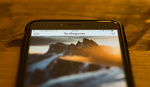
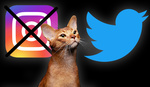



Or just take a screenshot of whatever you want to post in your camera roll...
Lowers resolution and doesn't solve the problem for video.
Like Jonathan said, a screen shot isn't going to work quite well with videos.
Good, I learned something today. Thank you for posting!
If the video or photo was made on a computer and transferred through AirDrop it will pop up under the last 24hrs. If not than cool little trick to use.
Nice one!
or move that image to a new folder. it'll be available again.
Boy - I've tried all of these (not screenshot), and no luck. Possibly because I've got an iPod with iOS 9.3? After hitting the x, I'm asked to Remove or Cancel. Cancel doesn't do anything, and Remove removes. Don't know if I'm doing something wrong there, but can't make it happen.