Adobe Photoshop is such a deep and impressive tool, that most things can be done within the software. While you may (and arguably, should) want to get it right in-camera, sometimes you don't have that option. Here is a great tutorial on how to fake the colored gel look.
In my early portraiture, I was obsessed with the natural look. I still enjoy it, but I limited the way I worked by pursuing only that look. When I began to experiment with artificial color in my work, I realized that it doesn't have to be neon, and even if it is, you have a wide gamut of looks. It also means you can do more with less, particularly with regards to location.
In this video by PiXimperfect, you are walked through how you can turn an ordinarily lit, studio portrait, into an eye-catching, brightly colored image. For the uninitiated, color gels for artificial lights are just thin pieces of colored plastic that fit over the light source to change the color of the light to whatever the plastic is. This is a common tool in dramatic or moody portraits, and blues and reds are popular combinations, most recently made particularly famous thanks to Game of Thrones promotional posters.
While it is of course better to do this on location, if you have some old portraits you feel are a little dull or you want to rework, this technique could be of use!



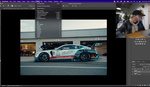
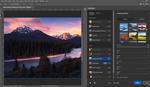

PiXimperfect is oddly, perfect!