How skin is processed in the editing phase of your portrait can make or break the image. One easy and effective tool is Gradient Maps, as shown by Prince Meyson in this useful video tutorial.
Meyson, a highly proficient retoucher with a great YouTube channel, lays out an exceptionally simple way to attain those rich skin tones portrait photographers — from amateur to commercial — yearn for. Gradient Maps are the star of this show and they're an incredibly powerful tool, albeit a little confusing at first. I have been using this technique in my portraiture for so long, integrated in to an action, that I'd honestly forgotten exactly what I was doing; a risk of automating your work flow!
Simple create an adjustment layer over your image that is a "Gradient Map", enter the "Gradient Editor" and select "Photographic Toning" from the drop down menu under settings. Here you can look for a gradient — using the preview it offers when clicked — for a suitable color scheme that suits your model's individual skin tone. Then you can use blend modes, "Blend If", and alterations to the layer's opacity in addition to masking to achieve the desired effect.
This sort of process can push your portrait to the next level and make the skin look vibrant and the model fresh-faced. Incidentally, it's also an interesting — albeit quick and loose — way to tone your images.
Do you have a method for making the model's skin in your portrait look great? Share it in the comments below.
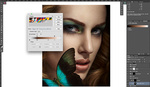





Great tip!
A bit odd given the trend toward realism in portraiture. Changing someone's skin coloring seems like a fairly obvious change. In the example above, she looks like she's wearing the skin coloring, popular among young Japanese women and girls.
Cool !
Great Video, But it`s too long, you have so many other short way to do it!