We've all done it: you've taken an image you like but the horizon isn't quite straight and you didn't give yourself enough room to crop without sacrificing your composition. Here is how you can easily straighten a tilted photograph without cropping by using Adobe Photoshop.
Adobe Photoshop has been quietly adding useful tools that make light work of previously annoying tasks. In fact, they've been doing it for a good decade now and many revolve around the term "Content-Aware". Wherever you see those two words, it generally means that Photoshop is going to use AI to create more of your image in gaps created. For example, if you changed the crop of an image to 16:9 and it created two empty white bars on either side of your photo, you can Content-Aware Fill to have Photoshop generate more of your photo to fill the blank spaces.
There are lots of ways this is useful and I have made use of the various iterations of the feature for several years. In this video, PiXimperfect walks you through how you can fix a tilted horizon without ruining your composition, in just a few clicks. By using the straighten tool to correct the horizon, and checking the Content-Aware option, Photoshop will do the heavy lifting so you don't have to.

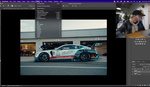


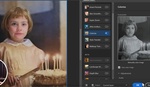

This is a wonderful tip, Robert. This is a frequent issue for images taken while on the move.
Another great tip, thanks Unmesh and Robert!