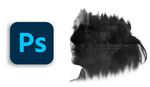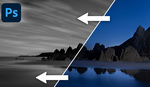Photoshop can be quite overwhelming for a first-time user or even advanced-beginner. Watch this tutorial created by Joshua Snow to help understand some of the most powerful tools in the post-processing software.
When I first started using Photoshop I was completely blown away with the amount of creative control I now had when editing my images. But I also felt completely buried with the amount of options had at my disposal. I quickly learned that utilizing layers and masking is one of the most effective ways to take my photographs to the next level.
A layer in Photoshop is like a piece of paper. Put one on top of the other and you can see below transparent areas on the top-most piece of paper. The same is true when viewing Photoshop layers on a computer. Stack multiple layers on top of each other to see what's below it through transparent areas. You can create multiple layers in Photoshop and make one or many different adjustments on each layer while subsequently viewing previous changes already made below the top-most layer.
If a layer or part of a layer in Photoshop isn't already transparent, you can use masking to do so. Masking is a powerful tool used to create transparency on layers in Photoshop and can help combine multiple photos into a single image, focus stack multiple photos into one single image, or even remove objects from a photograph.
I like this post-processing tutorial because Snow thoroughly and descriptively breaks down the how-tos of using masking and layering in Photoshop. Plus, it's easy to follow along as you work on your own photographs.
Watch the video to learn how to take your Photoshop skills to the next level and to truly see your work transform.