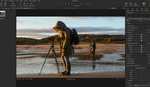Today, Adobe is hosting its Adobe MAX conference for creatives in London, UK. The event showcases new software innovations and offers classes geared towards helping users maximize their ability to create and modify their art using the brand’s software.
Among the many announcements today was a reimagining of the Actions panel in Photoshop. While there have been many improvements to color grading and object removal in Photoshop, the Actions panel has remained largely unchanged in the past five years. The Classic Actions panel (now referred to by Adobe) was useful for speeding up multi-step sequences. Imagine you were a headshot photographer who regularly performed the same steps on every image toward the end of your retouching process. These final steps might be to sharpen the eyes, flatten the image, and export the image in both a square crop and a horizontal one. The user would create an action that would perform all of these steps with a single keystroke. The new Actions panel, currently in beta mode, retains its previous functionality while gaining several noteworthy features.

Stephen Neilson, Senior Director, Product Management, Photoshop at Adobe. Photographed by John Ricard using Leica M10 with 21mm Summilux.
The new panel understands the content of images and anticipates the adjustments you are likely to make. If you open an image of a landscape, the panel will present options such as "Replace Sky" or "Vintage Look." These options are created anticipating how the user might wish to adjust the image. The default interface shows about five options, but there is a refresh button that will cycle through additional adjustment suggestions. A second addition to the panel is a series of presets for adjustments that do not consider the content of your specific image. These suggestions include creating background blur or adding vibrancy to the image. Adobe sees the Actions panel as a creative assistant, and it can offer more than 1,000 suggestions to the user.
The new Actions can also help a user understand the various tools and features of Photoshop. The user can request an adjustment via text prompt. If the user inputs, "Replace Sky," the panel will create a new action offering access to the Replace Sky interface. The user can now make precise modifications to the adjustments made by Photoshop. Previously, the user needed to know that the software offered a Replace Sky tool to make these adjustments. If you wanted to give your image a cooler tone, you would not need to know whether the Hue/Saturation or Color Balance panel was the best choice for this adjustment. The Actions panel would make the adjustment and create a new layer containing either the Hue/Saturation or Color Balance panel used for the adjustment. A semi-advanced user could then create a layer mask to erase the effect from certain parts of the image. That user might also reduce the opacity of the adjustment applied to the image.

In a demonstration provided to me by Audrey Sousa, Principal Product Manager, Photoshop at Adobe, the new Actions panel understood non-technical language such as "make the background fuzzy" or "make the image pop." According to Sousa, Adobe’s goal is for people to use as many of a product’s features as possible without being hindered by a lack of mastery of the program’s technical interface.
An addition to Adobe’s Firefly is a new Mood Board module. Imagine you are a photographer collaborating with an art director, makeup artist, fashion stylist, and model on an editorial shoot. You might want to share a mood board with everyone involved in the shoot so that everyone understands the color palette, composition, and feel of the images. Normally, you would search the internet for images that are similar to the ones you wish to create, and you would share them with the team. You wouldn’t have any control over the look of the images you found, however. If you were hired to photograph an African American model, it is possible that all the images you found for the mood board featured Caucasian or Asian models. This is not ideal since the purpose of the mood board is to convey the look of the shoot so that the entire team can work toward achieving that look.
Adobe’s new Mood Board feature allows you to use text prompts to generate images you can add to the mood board. You might input, "African American model with blond hair sitting on a motorcycle." The images generated by Adobe will likely be more in line with the images you wish to create on your shoot. You can also add images to be used as style references. So if you wanted a grimy street look for your shoot with the African American model, you could input images of city streets with the look you desire, and the program can place your model onto a street that looks like the ones you chose.
The Mood Board interface allows the user to select which AI generator to use for the creation of new images. Choices include Adobe’s Firefly Image 3, Firefly Image 4, and Firefly Image 4 Ultra. The user can also select non-Adobe models such as FLUX 11 Pro and FLUX 11 Ultra. It should be noted that Adobe does not guarantee that non-Adobe models are safe for commercial use. Adobe does guarantee users that its own AI generators produce content that is licensed for commercial use.
I spoke with Stephen Neilson, Senior Director, Product Management, Photoshop at Adobe, who said, “When we build our AI, we are building it in, I think it is fair to say, the most creator-friendly way in the entire industry. Nobody is doing what we're doing as far as respecting creators' rights, and we only train on licensed content. Nobody else does this. So we feel like Adobe is taking the most creator-friendly stance for professionals so that you can be sure that whatever you generate is commercially safe. It's not copyrighted, and it's respectful of other people's work, but still so powerful.”
In a demonstration provided by Adobe, the presenter added a photograph of flowers and a photograph of a Greek statue to the mood board. The mood board generated an image of a new statue that incorporated the color and style of the original statue and flowers. The generated image can be manipulated as desired. So in the aforementioned example of the Greek statue, it would be simple for the user to remove or replace the background of the image created by the AI engine.
The Mood Board interface also makes it easy to present all mood board images together as a square or rectangle, as desired. The user can easily make some images larger than others if desired, so that specific images are given more significance than others. Initially, this feature may appear insignificant since many Adobe users can create a new canvas, add 10 images, and resize each image as desired. One of Adobe’s stated goals is to create a faster workflow for creatives. The Mood Board module removes the repetitive tasks and allows for the presentation of the final mood board in a variety of aspect ratios in just a few seconds, freeing the user to work on other, more creative tasks.
For more information on these and other Adobe updates announced today, visit Adobe Creative Cloud.